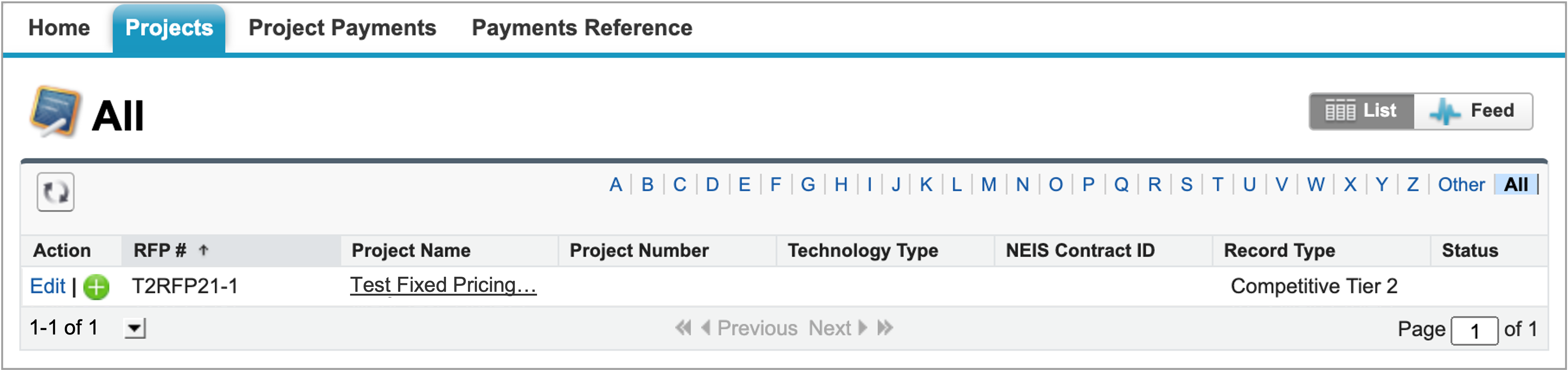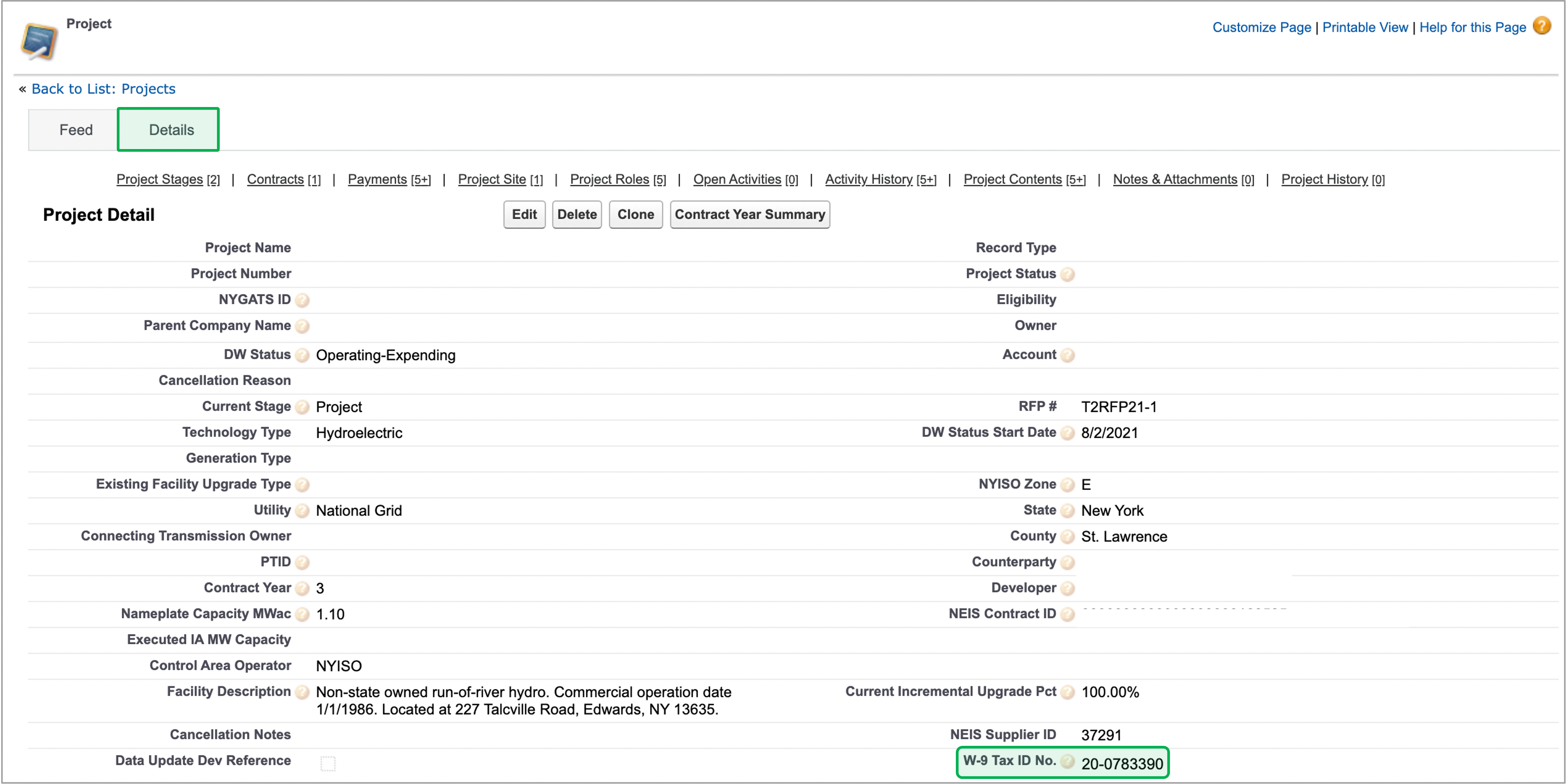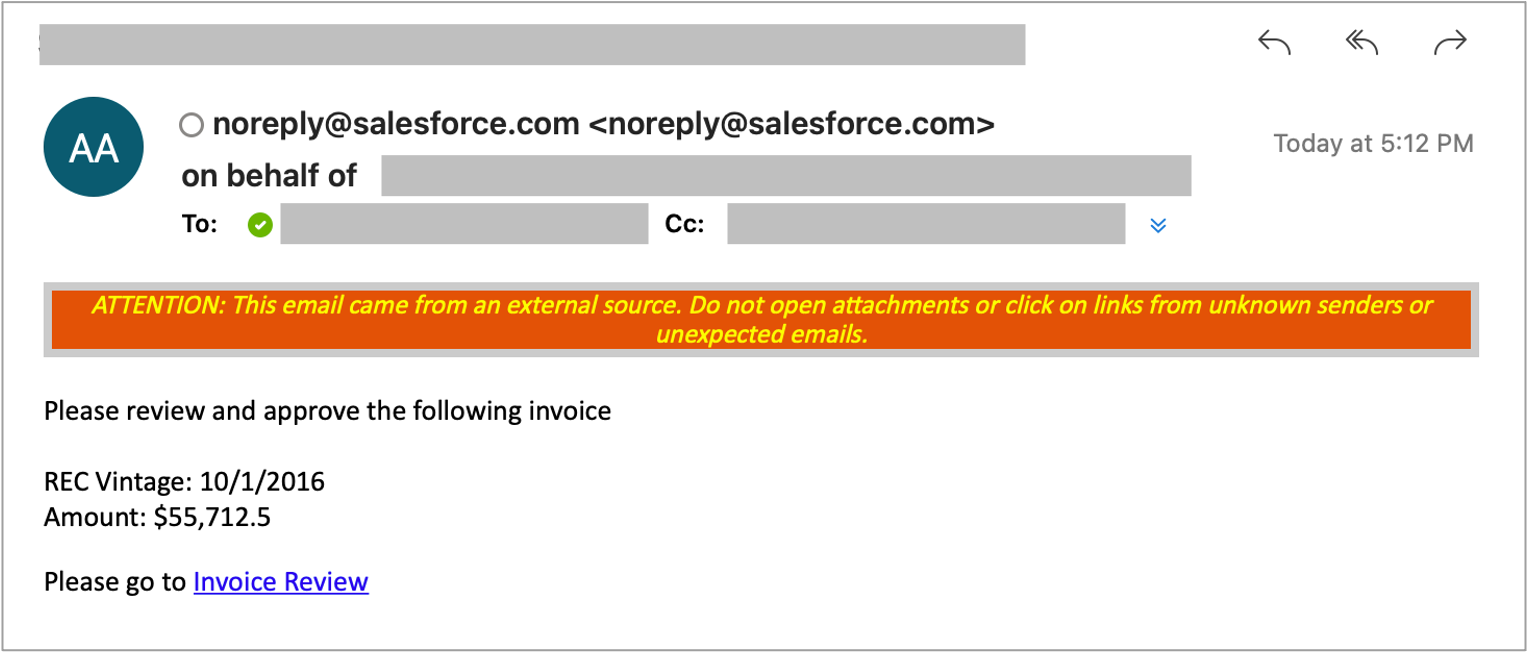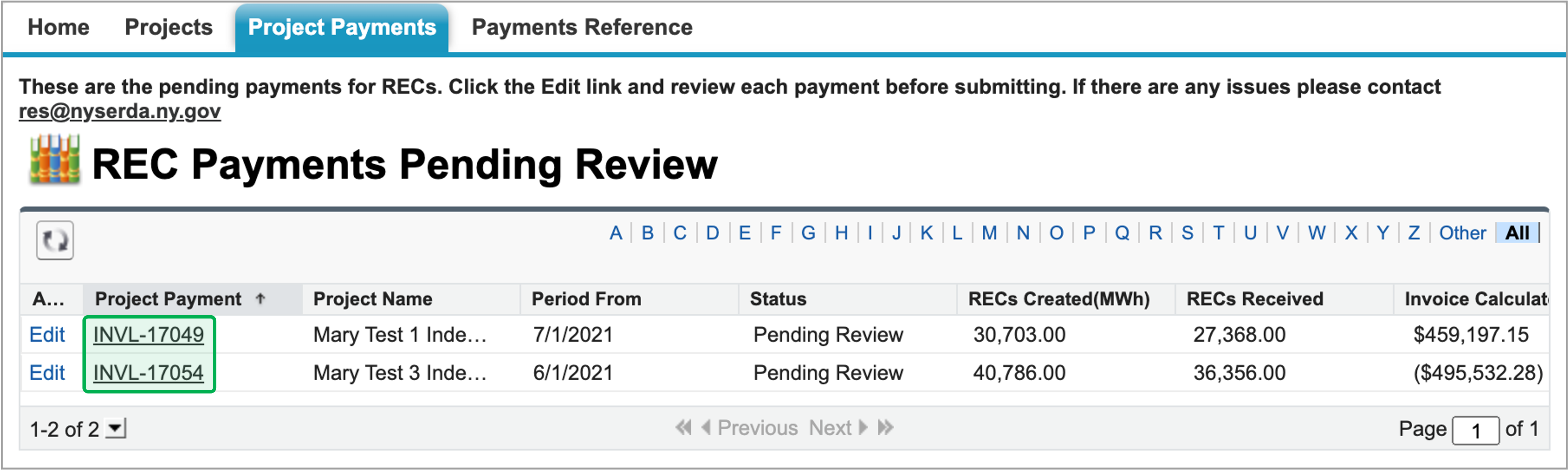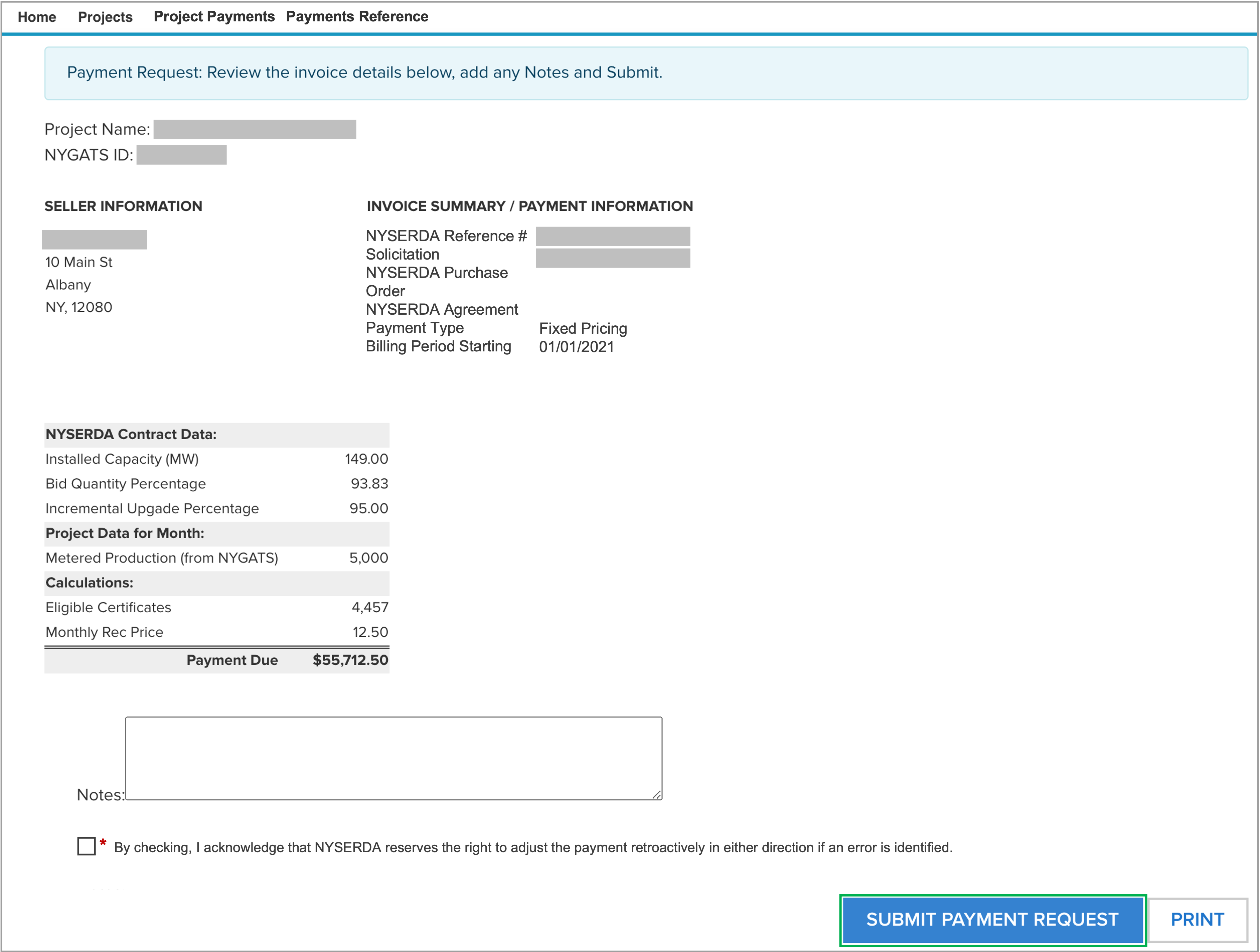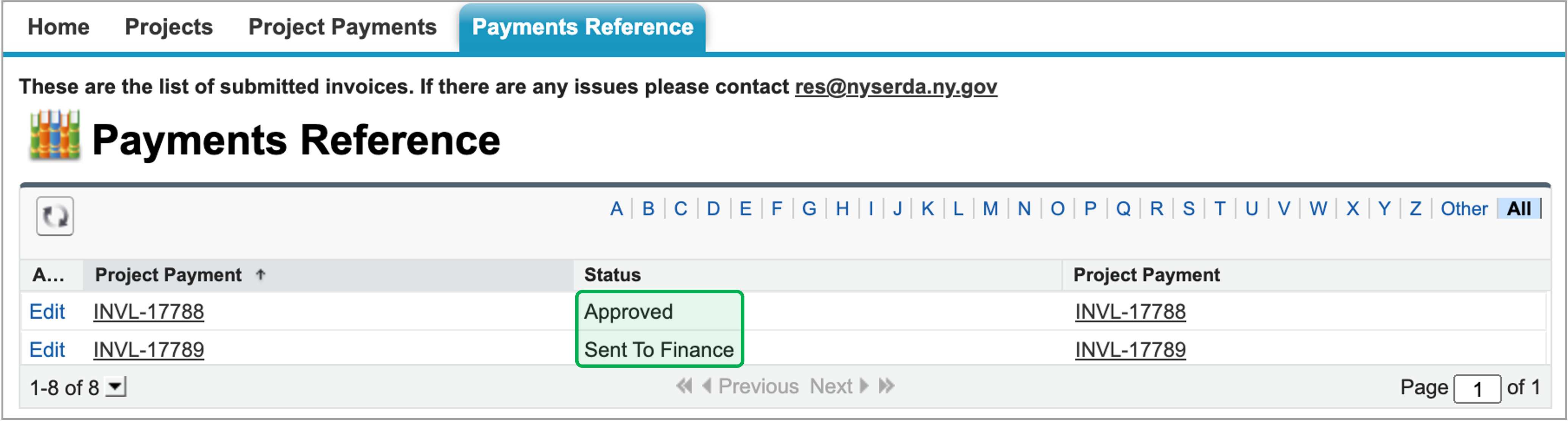Introduction
This page outlines reminders and information needed for payments and provides instructions on how to review and approve Payments through Salesforce.
Reminders
Log into Salesforce, then locate and access the correct Project Record.
Once in the Project Record, click the Details tab and review the EIN # in the Project Information section. Verify that the EIN # is correct. If not, please contact your Project Manager (listed in the Portal) via email.
If a Payment Assignment or Modification is required, additional time will be required to process. The Project Manager will work with the NYSERDA Settlements Manager to ensure that any Payment Assignment or Modification is processes and approved prior to commencement of payments.
Email the Project Manager with the designated Billing Contact name and their contact information. This individual will receive automated messages for Invoice Payments.
Sign up for Electronic Funds Transfer by completing this Form.
The EIN # listed in the Project Record should be the same EIN # used in the form.
Review and Approve Payments
When an Invoice Payment has been submitted through Salesforce, the Billing Contact associated with the Project Record will receive an automated email requesting review and approval. This email will contain a link that will navigate the Billing Contact to the appropriate screen in the Salesforce Portal.
Click the link within the email. You'll be directed to log into the Salesforce Portal.
Once logged in, you’ll be presented with the Project Payments tab, where you can see any invoices pending review. Click the invoice number in the Project Payment column to open and review a specific invoice.
On the invoice, review the payment information, using the Notes section on the bottom to document any notes you may have. Check the Acknowledgement box acknowledging NYSERDA’s right to retroactively adjust the payment if an error is identified. This is mandatory and you will not be able to submit the invoice without acknowledging. Once acknowledged, please click the Submit Payment Request button.
The page will refresh and display a message along the top of the page This payment has been submitted.
The invoice will proceed to the NYSERDA team to be paid out. You can track invoice approvals on the Payments Reference tab. When NYSERDA receives your payment submission, the Status will show Sent to Finance. Once NYSERDA has approved payment, the status will show as Approved.
Once NYSERDA approves an invoice for payment, the message will appear at the top of the invoice page This payment has been approved.