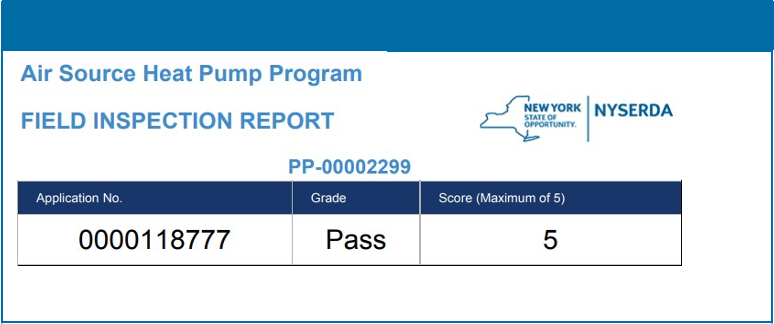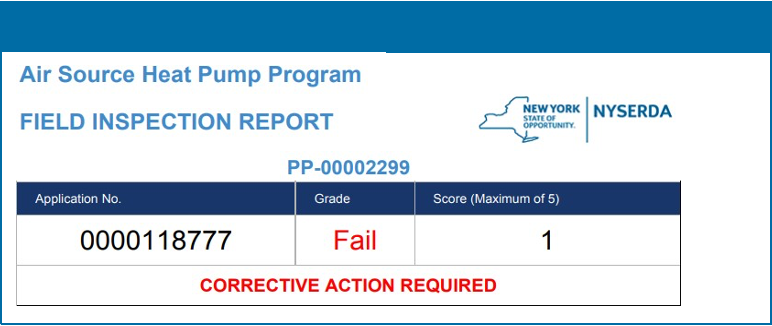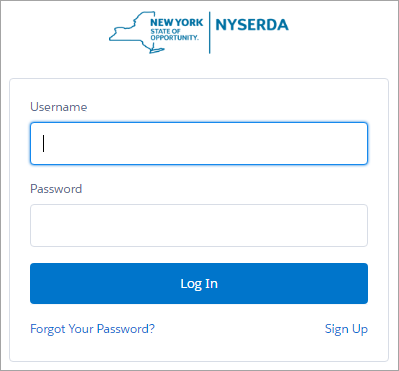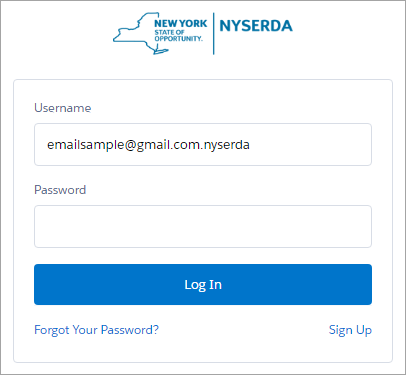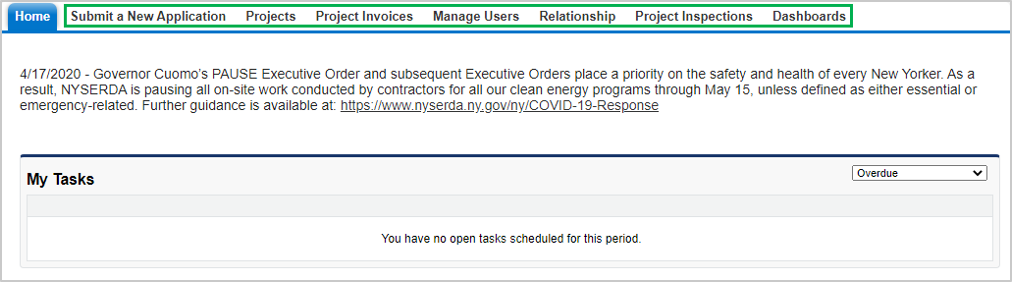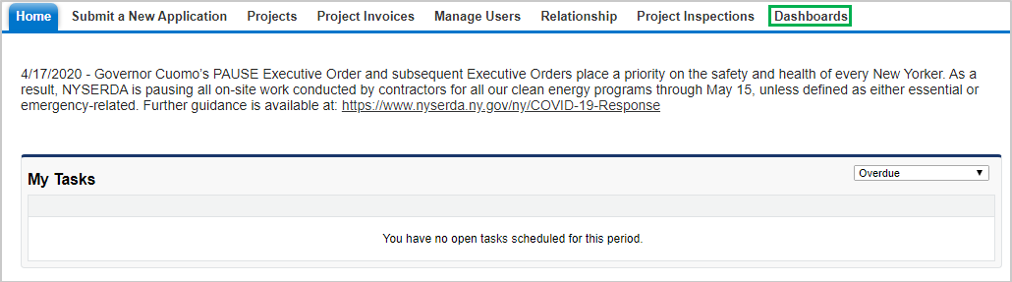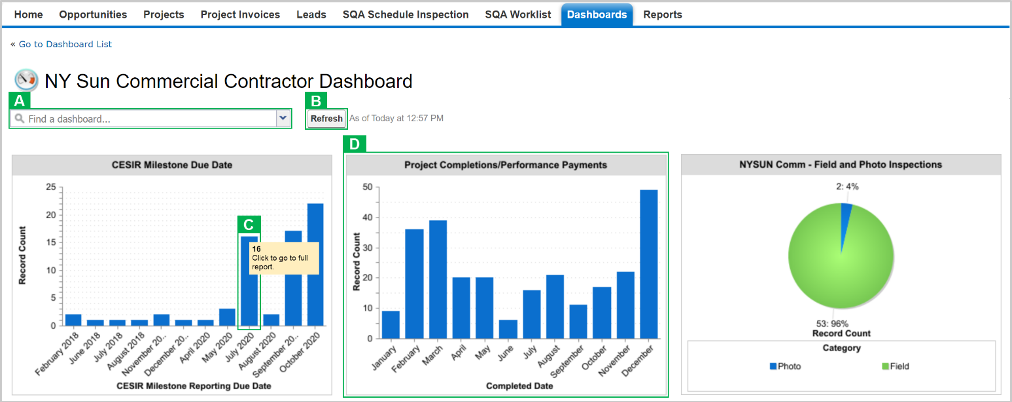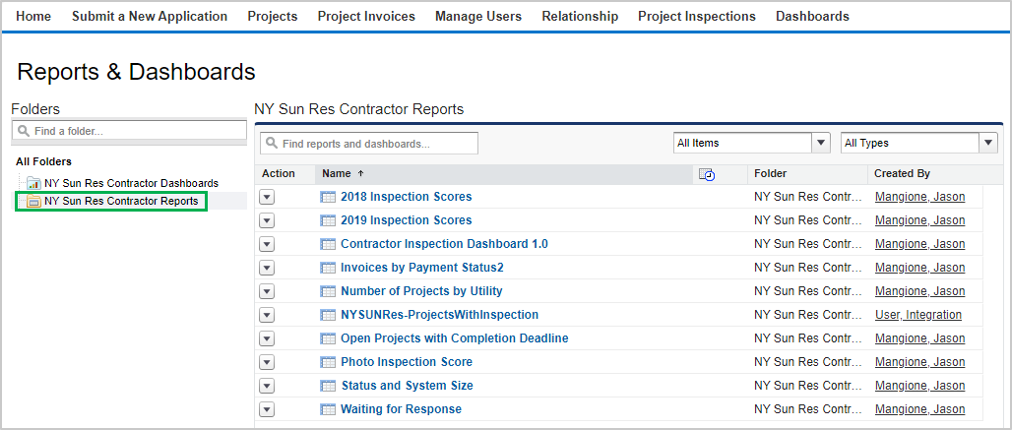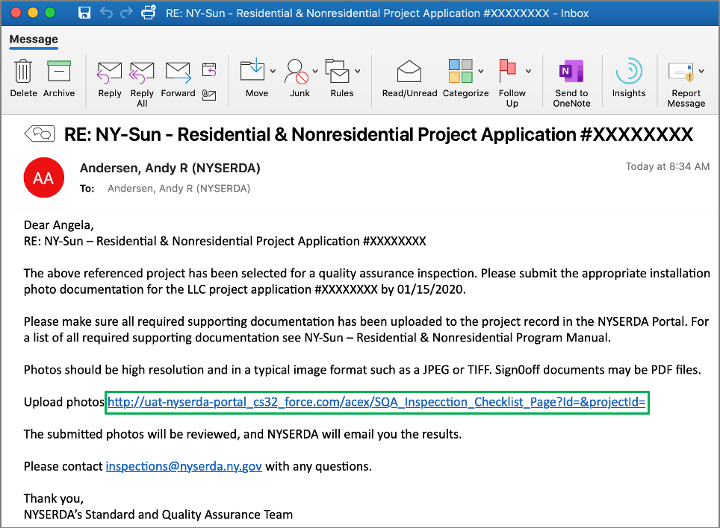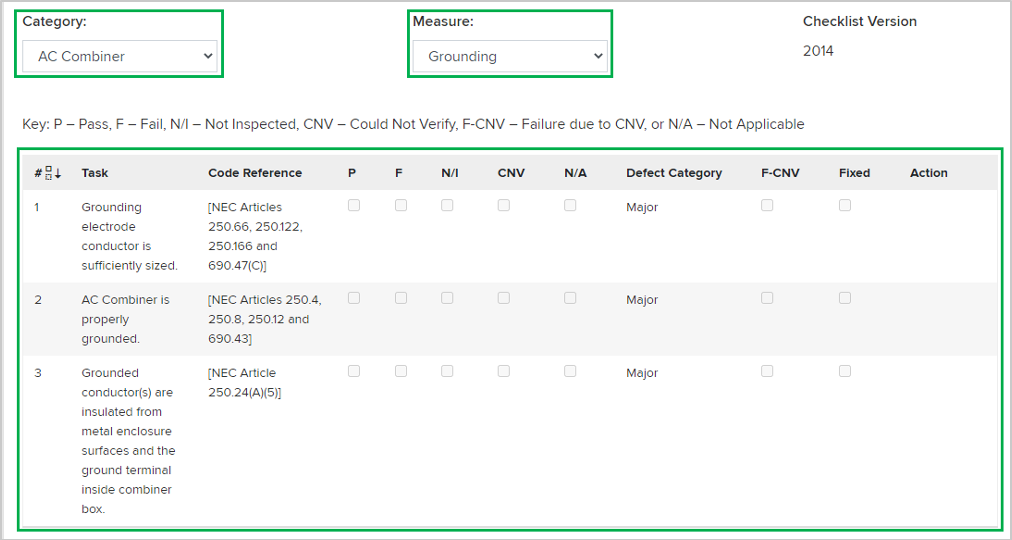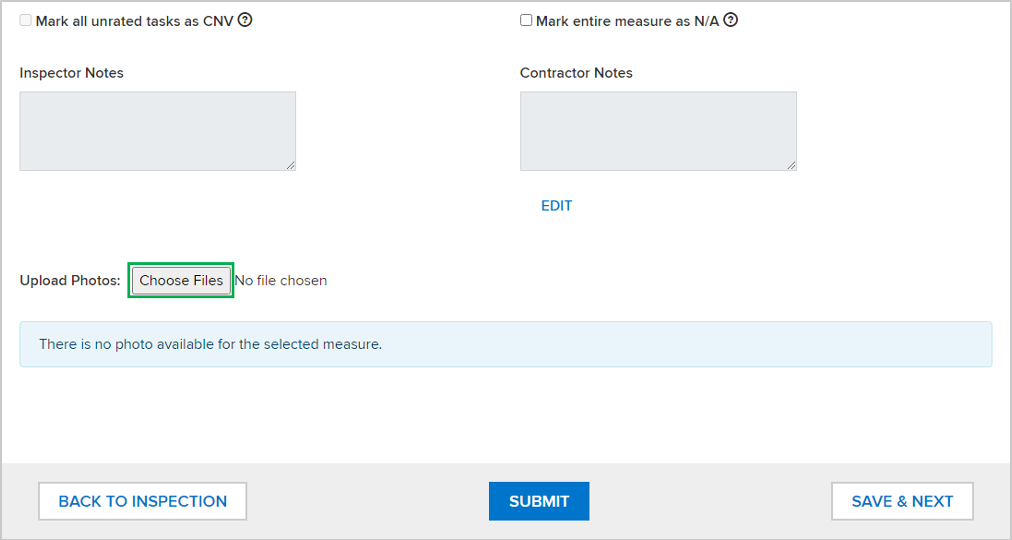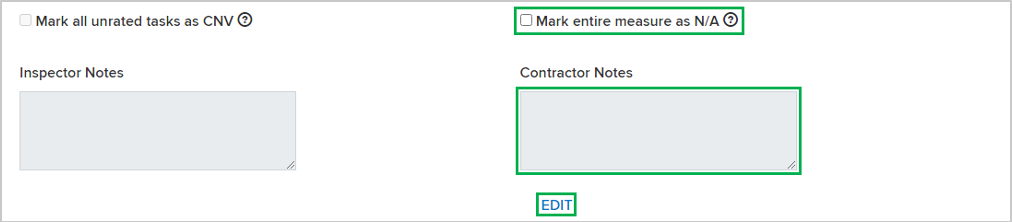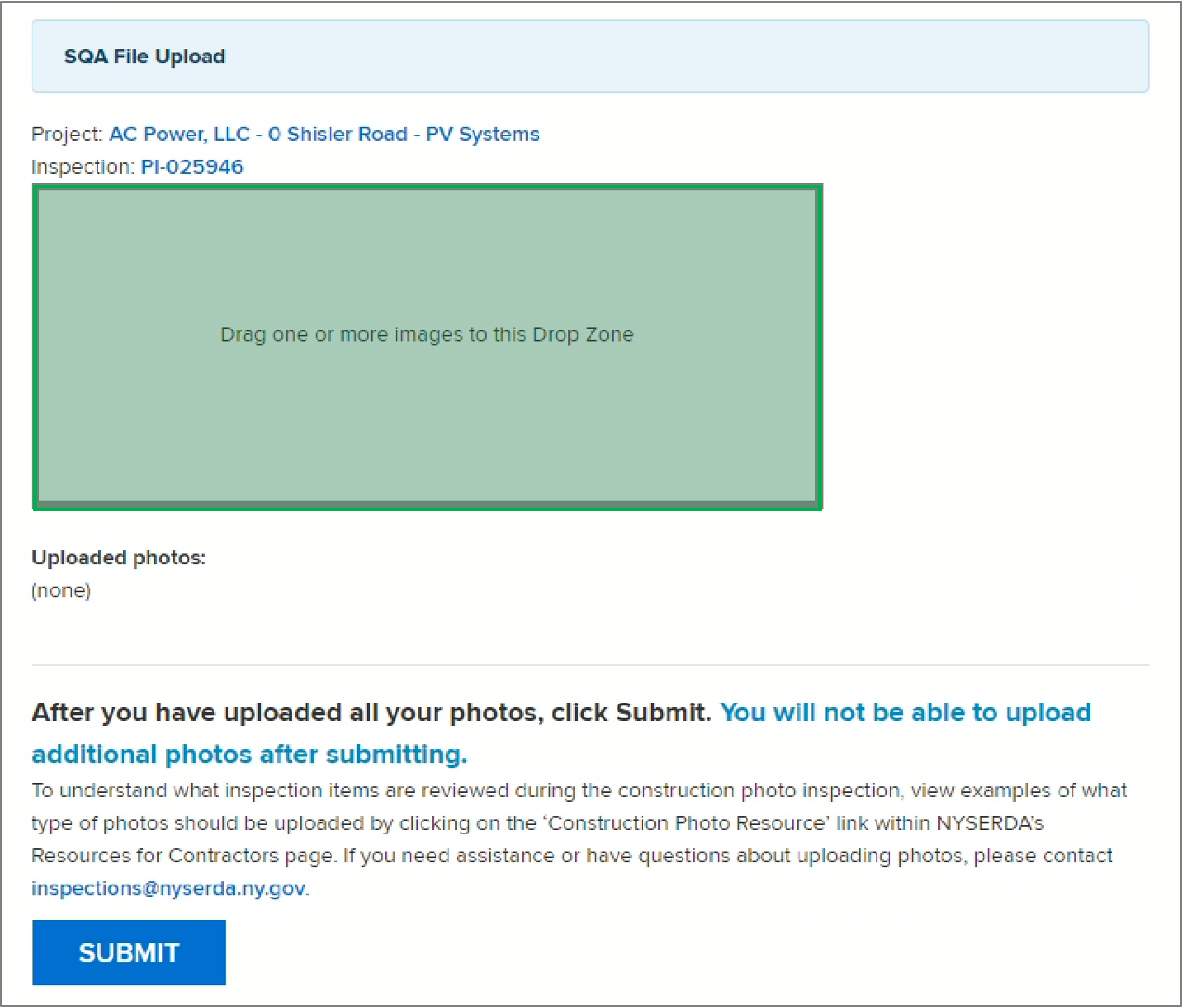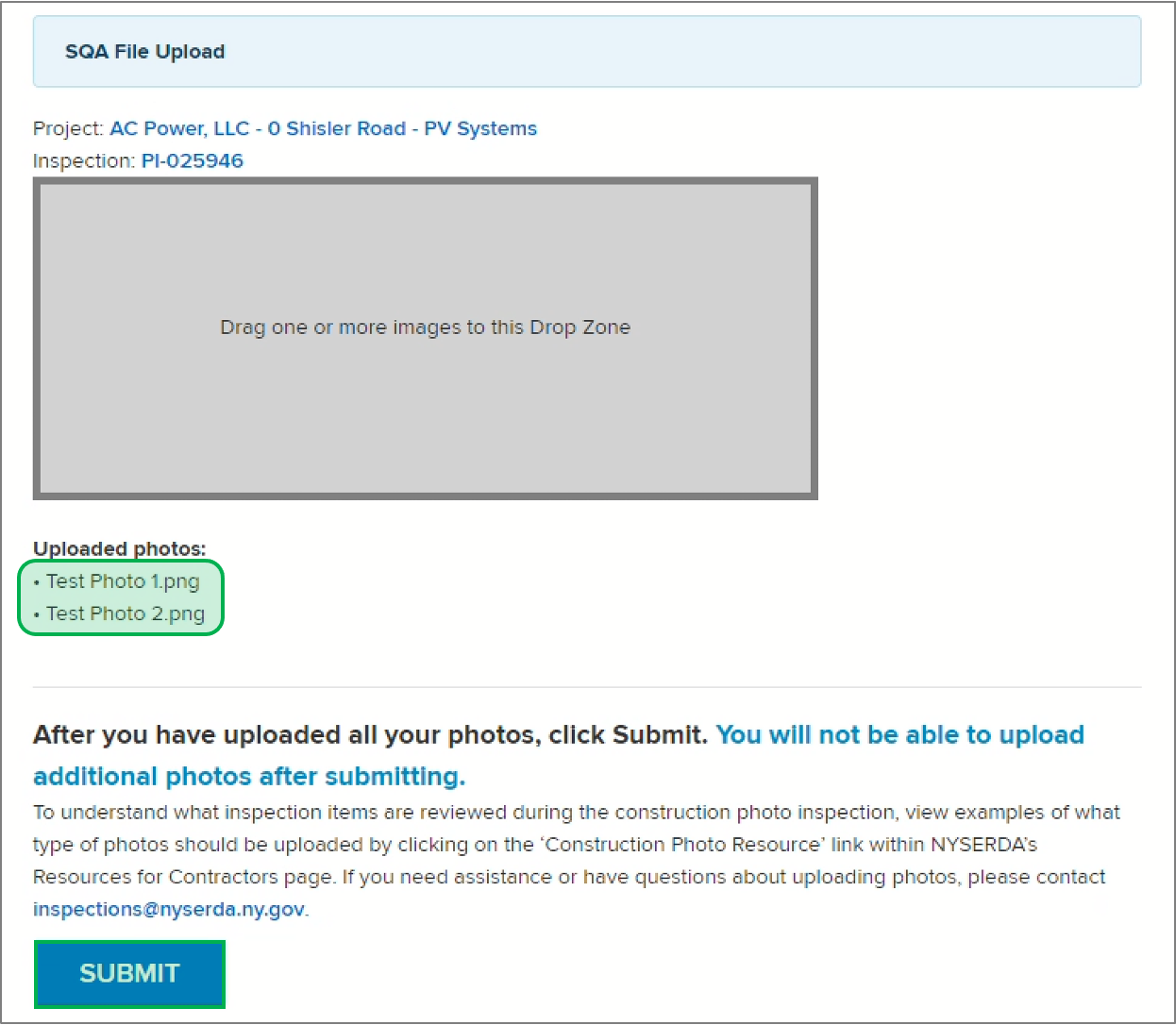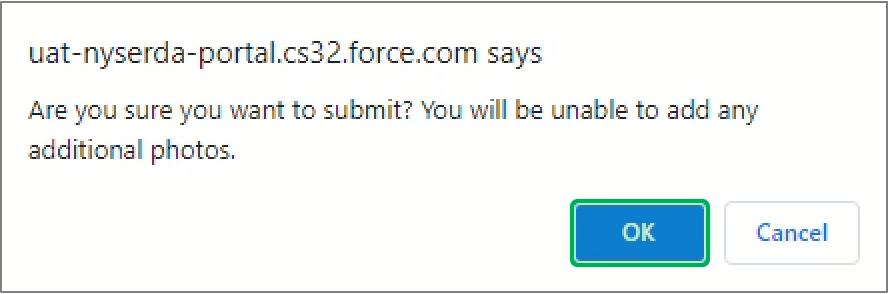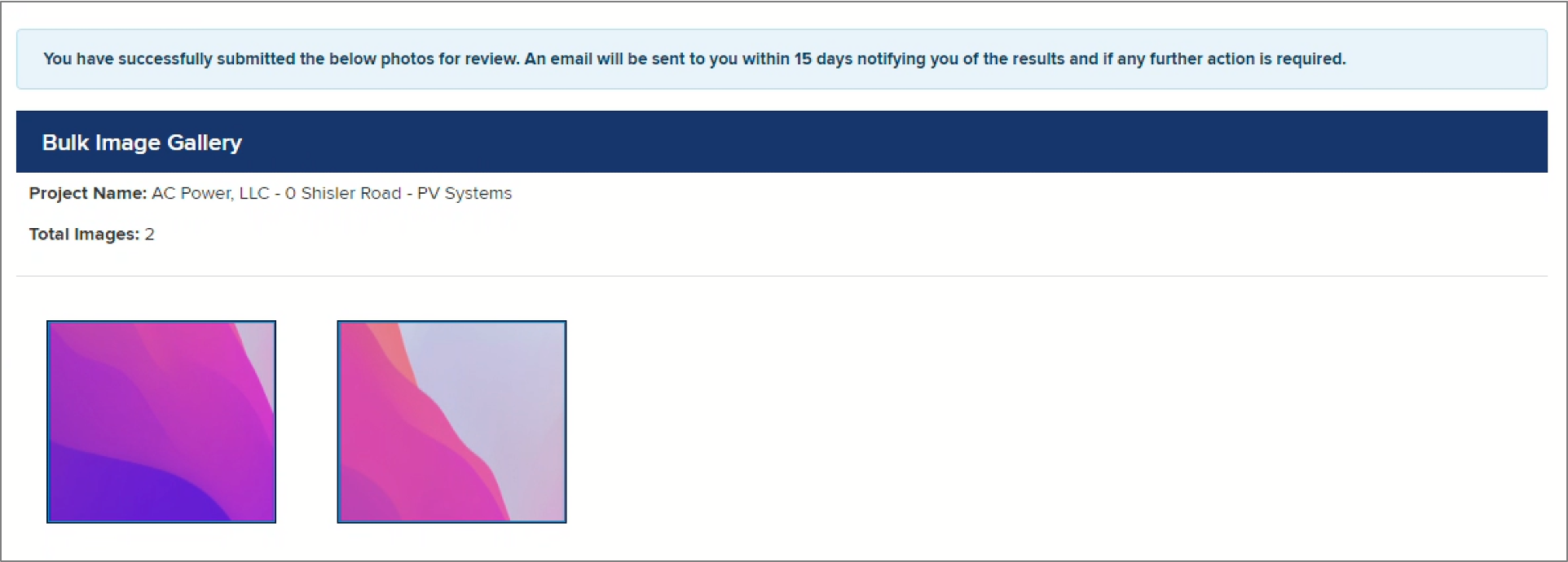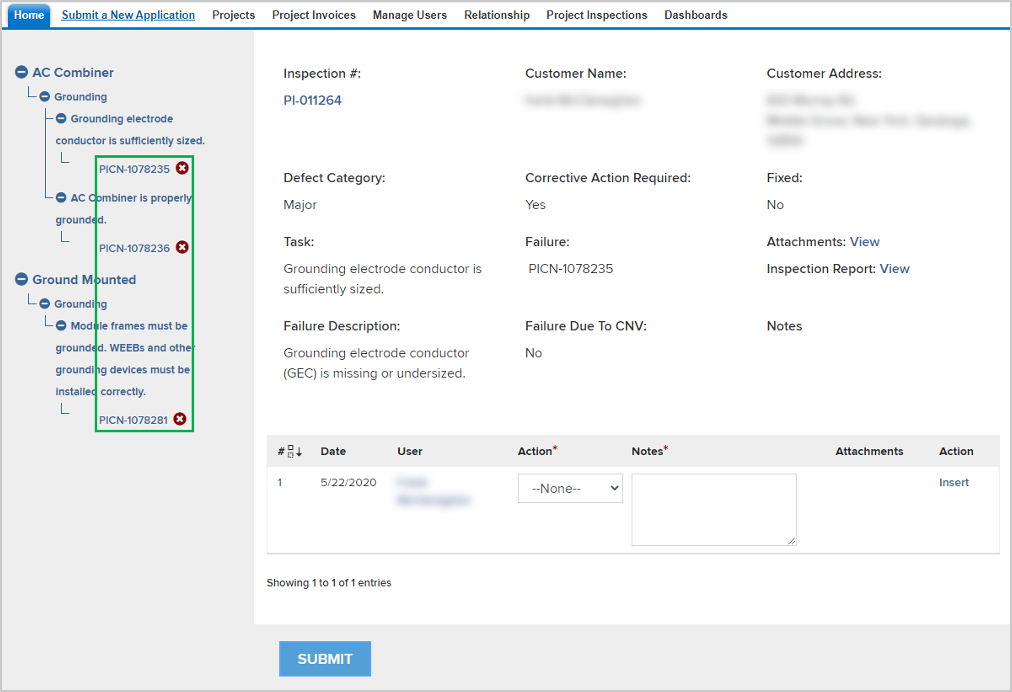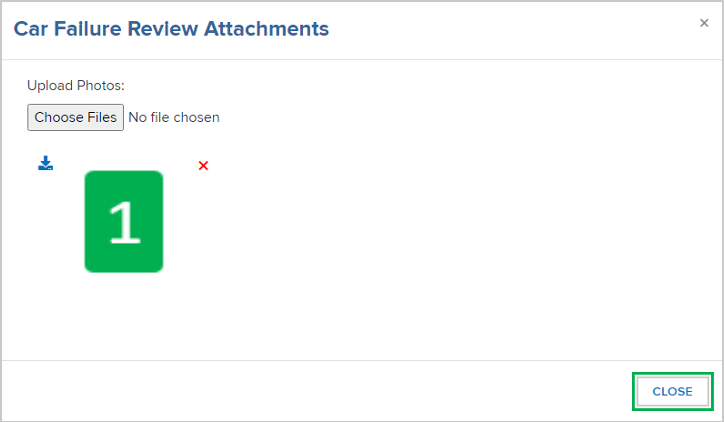The Standards and Quality Assurance (SQA) module allows NYSERDA and contracted Quality Service Providers (QSPs) to identify projects that are eligible for field or photo inspections. A random sampling of projects are selected for inspection to verify that program and technical requirements have been met. The SQA module allows inspectors to document evidence of any non-conformance through photos and written documentation. Information collected by the inspector is uploaded into the Salesforce QA checklist and an inspection report is generated. The SQA module allows the Contractor/Builder to submit corrective action documentation as needed and for the program implementer (either initiative staff or an external company providing support) to respond.
Audience: Participating Contractors
To re-submit a photo, access the Inspection Report (PDF Document) from the Project Inspection Record. This report will help you easily and quickly identify all Tasks that are marked as CNV.
Next, access the Inspection Checklist for the Project Inspection. This can be done either by:
- Clicking the link in the email notification
- Logging into Salesforce, Accessing the Project Inspection Record and clicking on the Inspection Checklist.
Once in the Inspection Checklist, use the Category and Measure drop down fields, in conjunction with the Inspection report, to navigate to the first Task marked as CNV.
Follow the process in the Uploading Photos section of this guide to upload new photos for each Measure where a Task was marked as CNV.
Continue until all tasks marked as CNV have a newly uploaded photo, then click Submit.