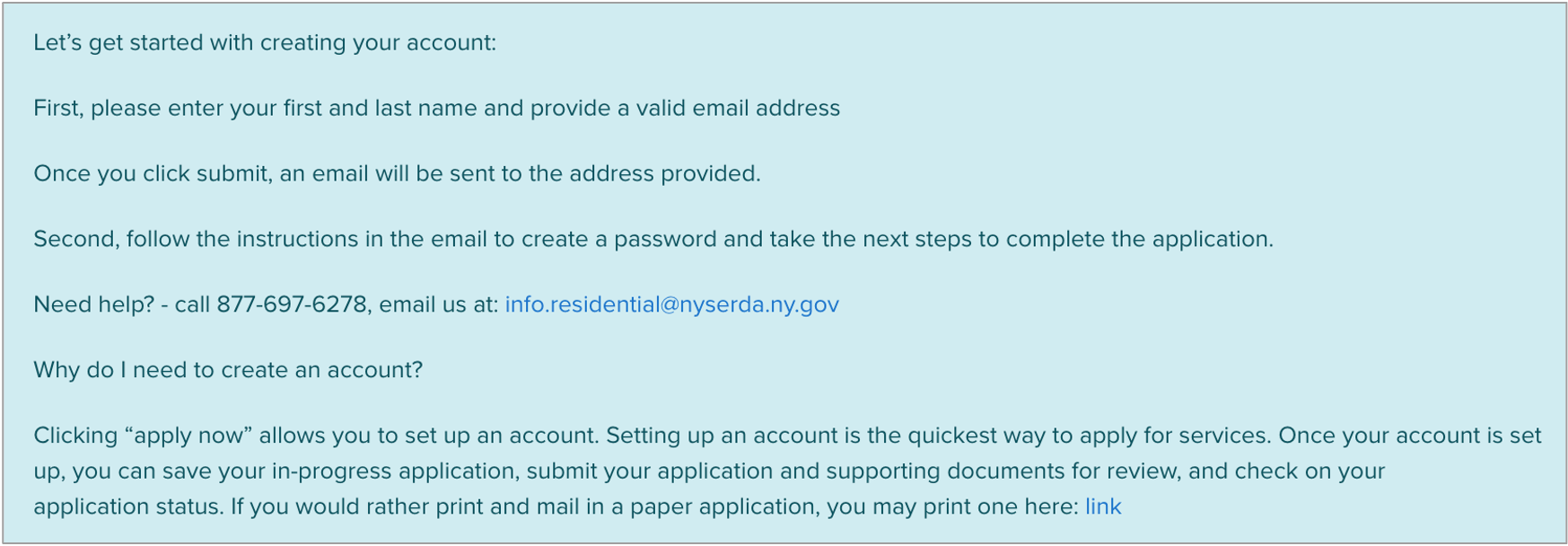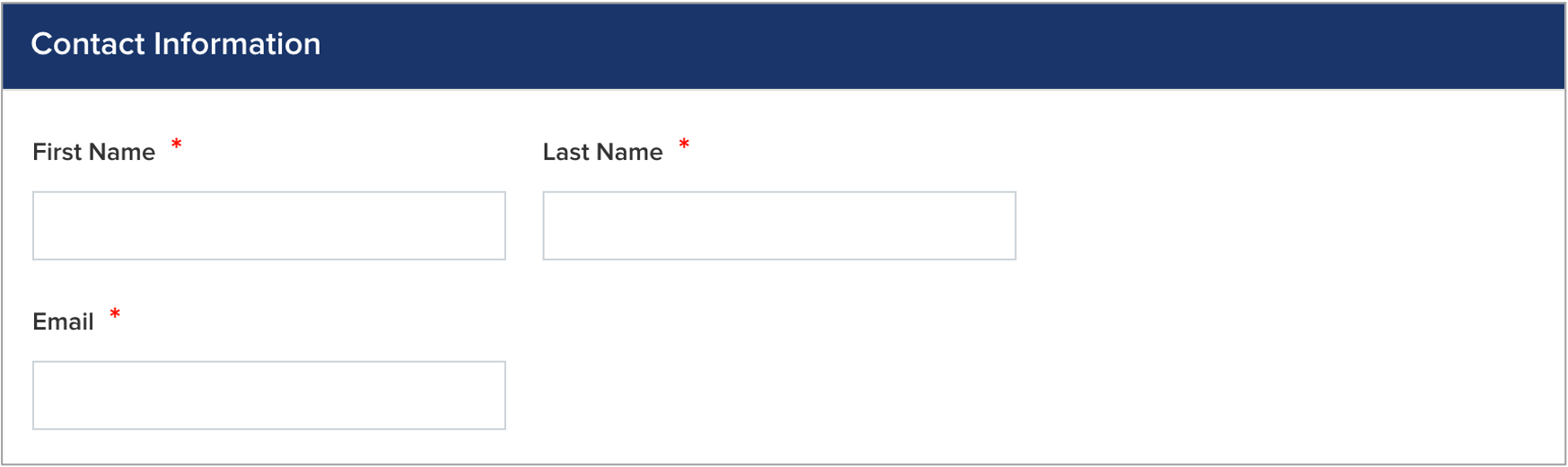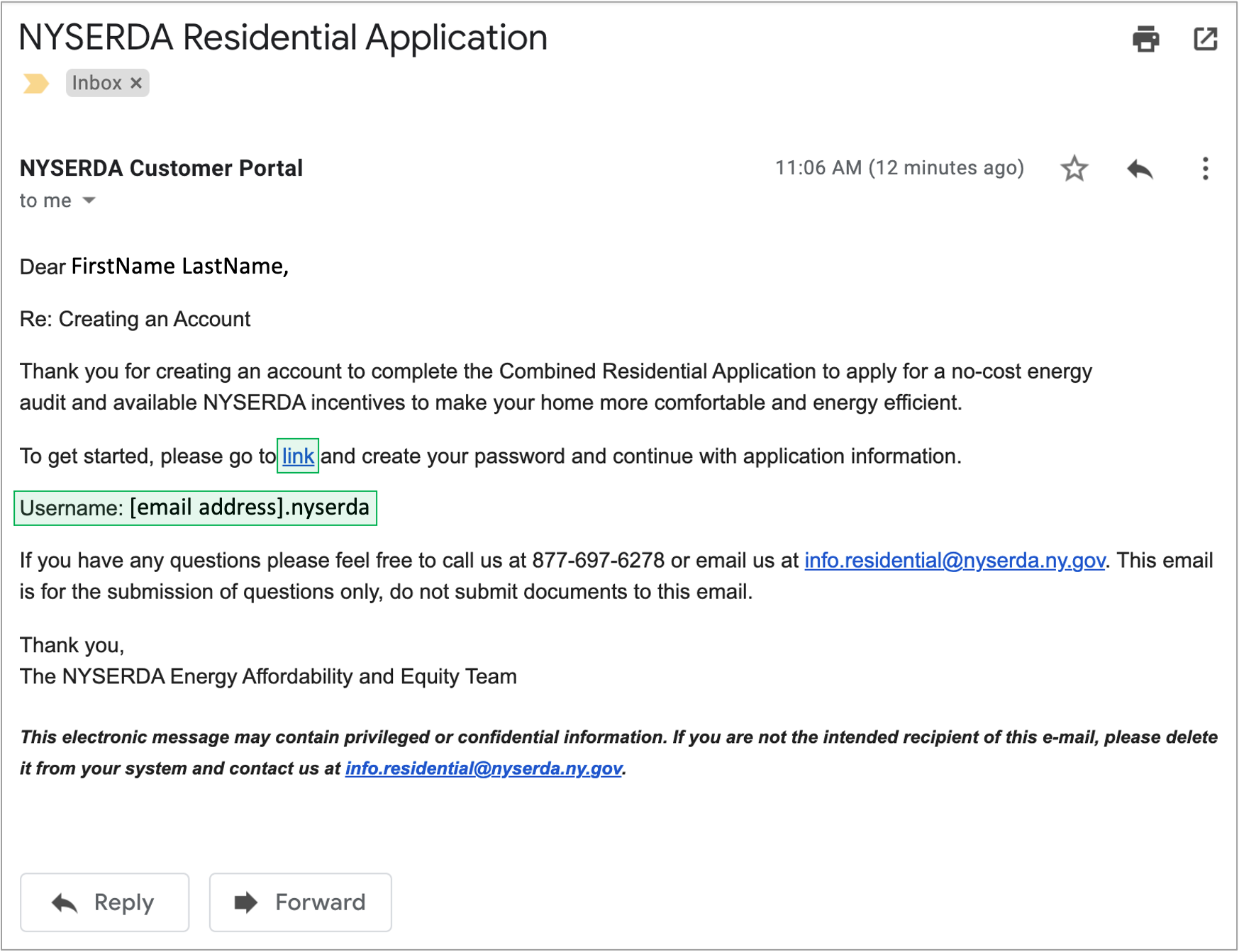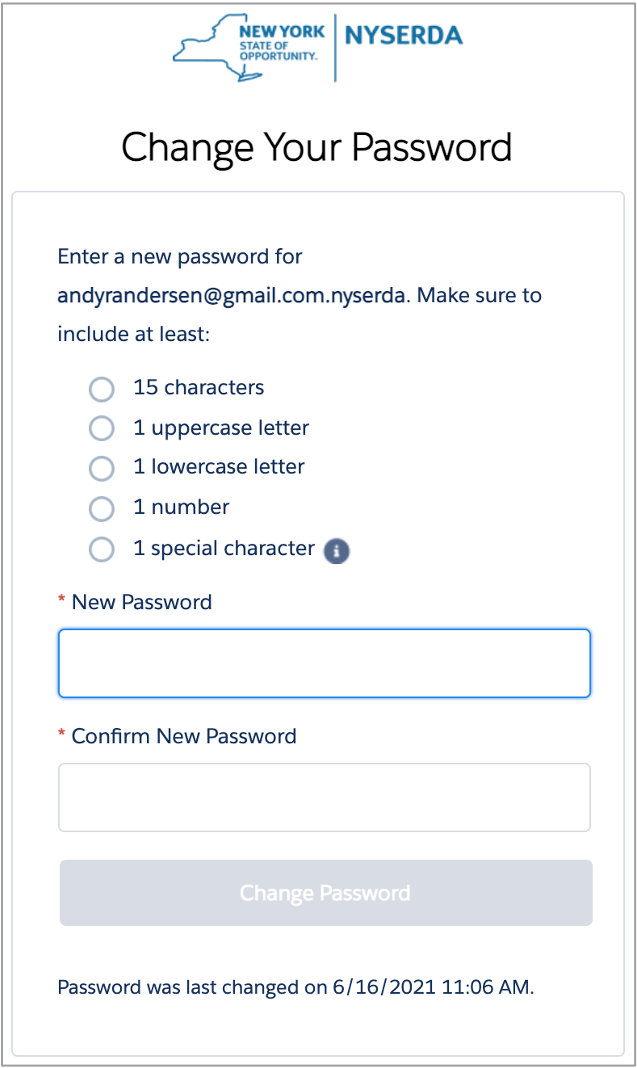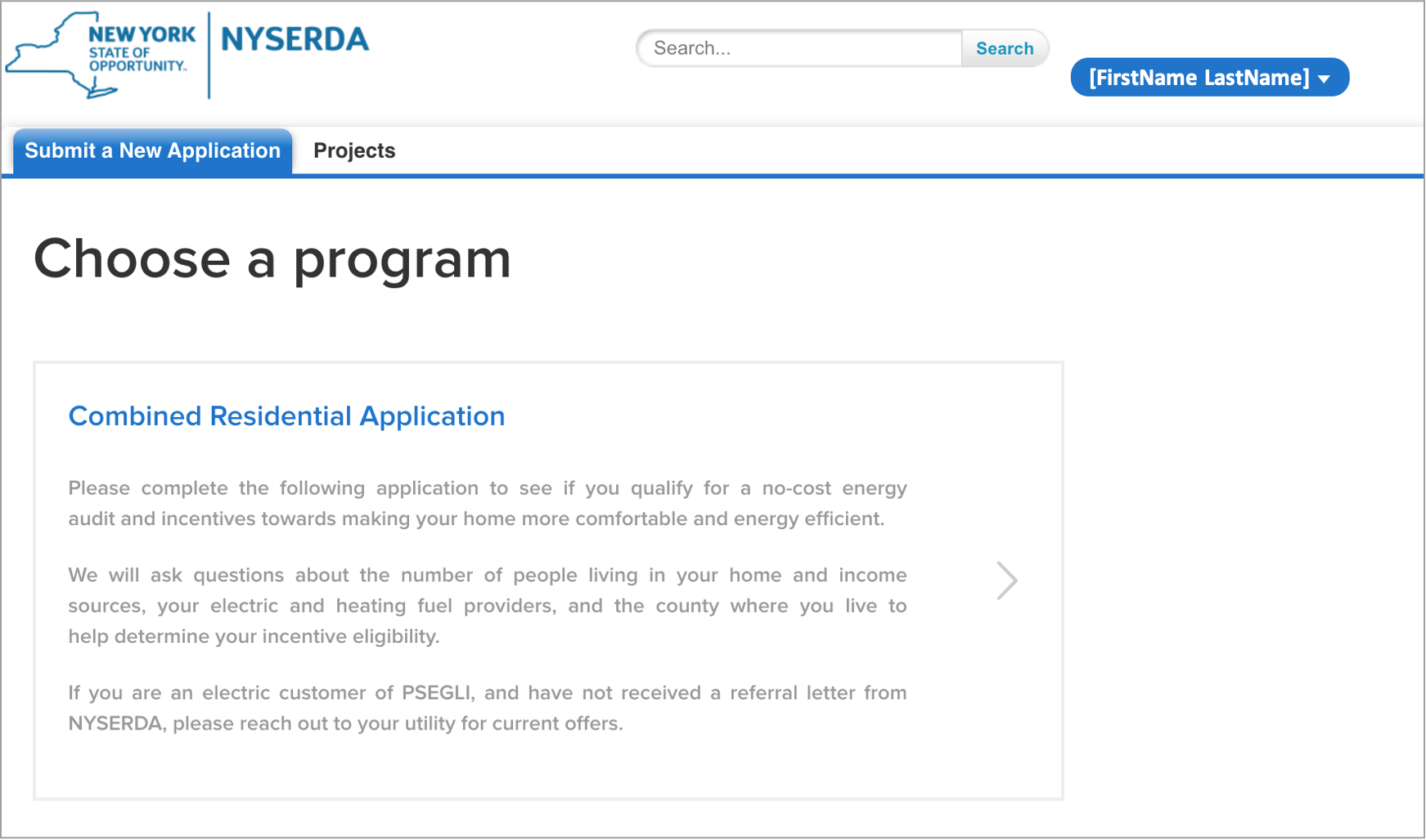Introduction
The content on this page provides guidance for customers when creating an Application Portal Account in Salesforce as part of the EmPower and WAP combined application process.
Instructions
Access the Portal Registration website for the Energy Affordability & Equity Residential program.
On the Portal Registration page, review through the introductory text to familiarize yourself with the registration requirements.
On the same page, complete all three fields in the Contact Information section. This includes First Name, Last Name, and Email Address. All fields are required.
Then click Create.
The page will reload with instructions that outline what happens next. Salesforce generates an email to the email address provided in step 3 above to continue the Salesforce Portal account creation process.
Access the email account entered into step 3 above and locate the email sent by Salesforce. This email contains a link to continue with your Salesforce Portal account creation as well as your Username (the email address entered in step 3 above with .nyserda appended to the end).
Click the link within the email.
On the page you are directed to, create, and confirm, a password for your Salesforce Portal account, being sure to consider the password rules listed on the page. Then, click Change Password.
Once Change Password is clicked, you will be directed to your new Salesforce Portal account.