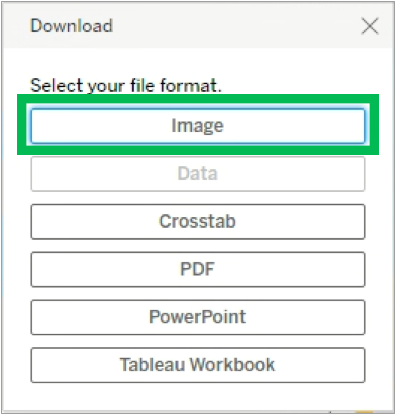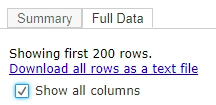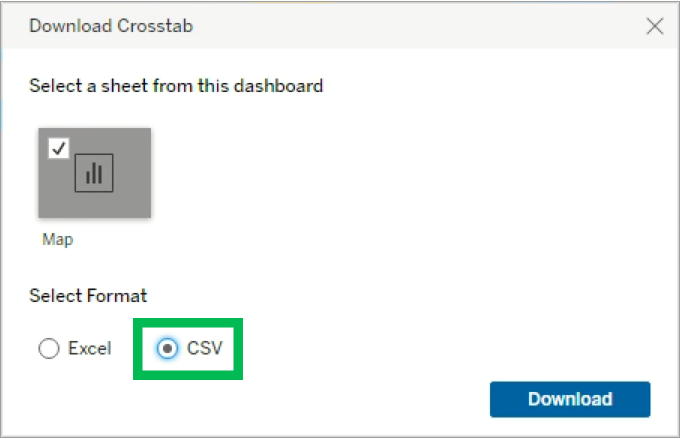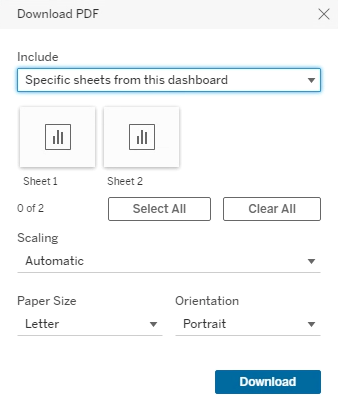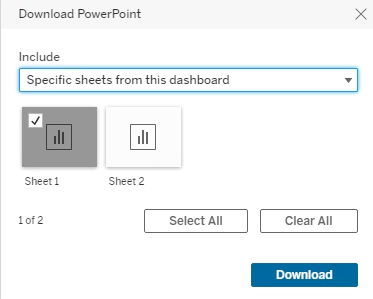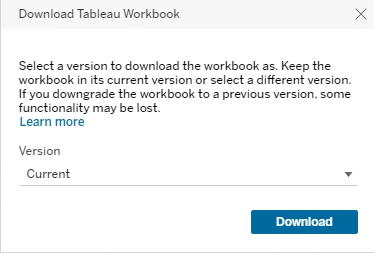Tableau: Downloading Tableau Data
Select the Download option, located on the Tool Bar. The Tool Bar is displayed at either the top or bottom of the screen.
Select the file format for the data export. Refer to the additional instructions below for each specific file format.
Additional instructions for specific file format types:
| File Format Type | Output | Additional Steps |
|---|---|---|
| Image | Png. image file of the selected visualization. | N/A |
| Data | Underlying data in the Tableau workbook as a CSV file. |
|
| Crosstab | Allows for the export of a particular Tableau visual to an Excel or CSV file. |
|
| Visual(s) will be opened in a PDF file. |
| |
| PowerPoint | Visual(s) will be opened in a PowerPoint file. Each visual selected will have a separate slide. |
|
| Tableau Workbook | Entire Tableau Workbook will be downloaded. |
|
Overview
Content Tools