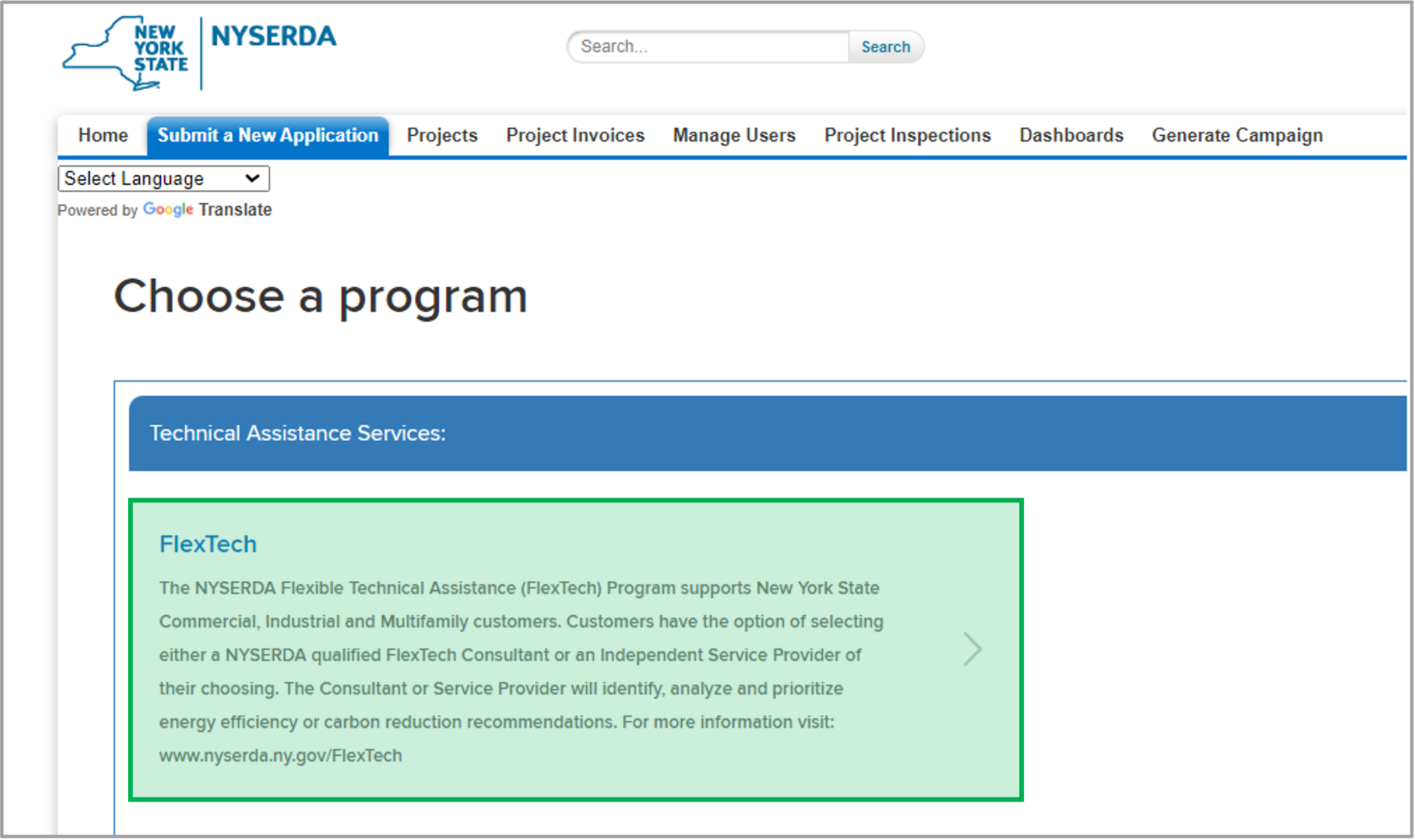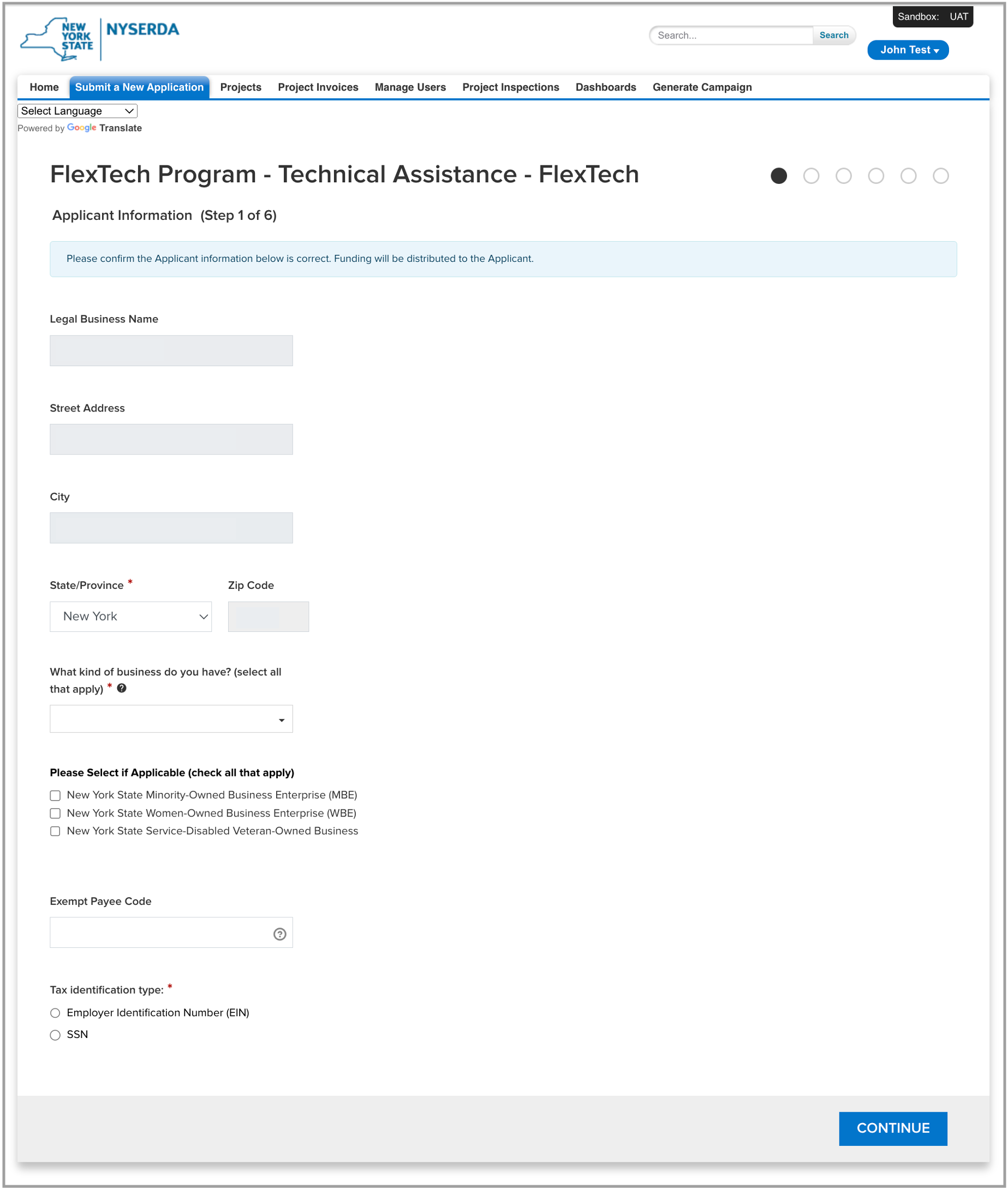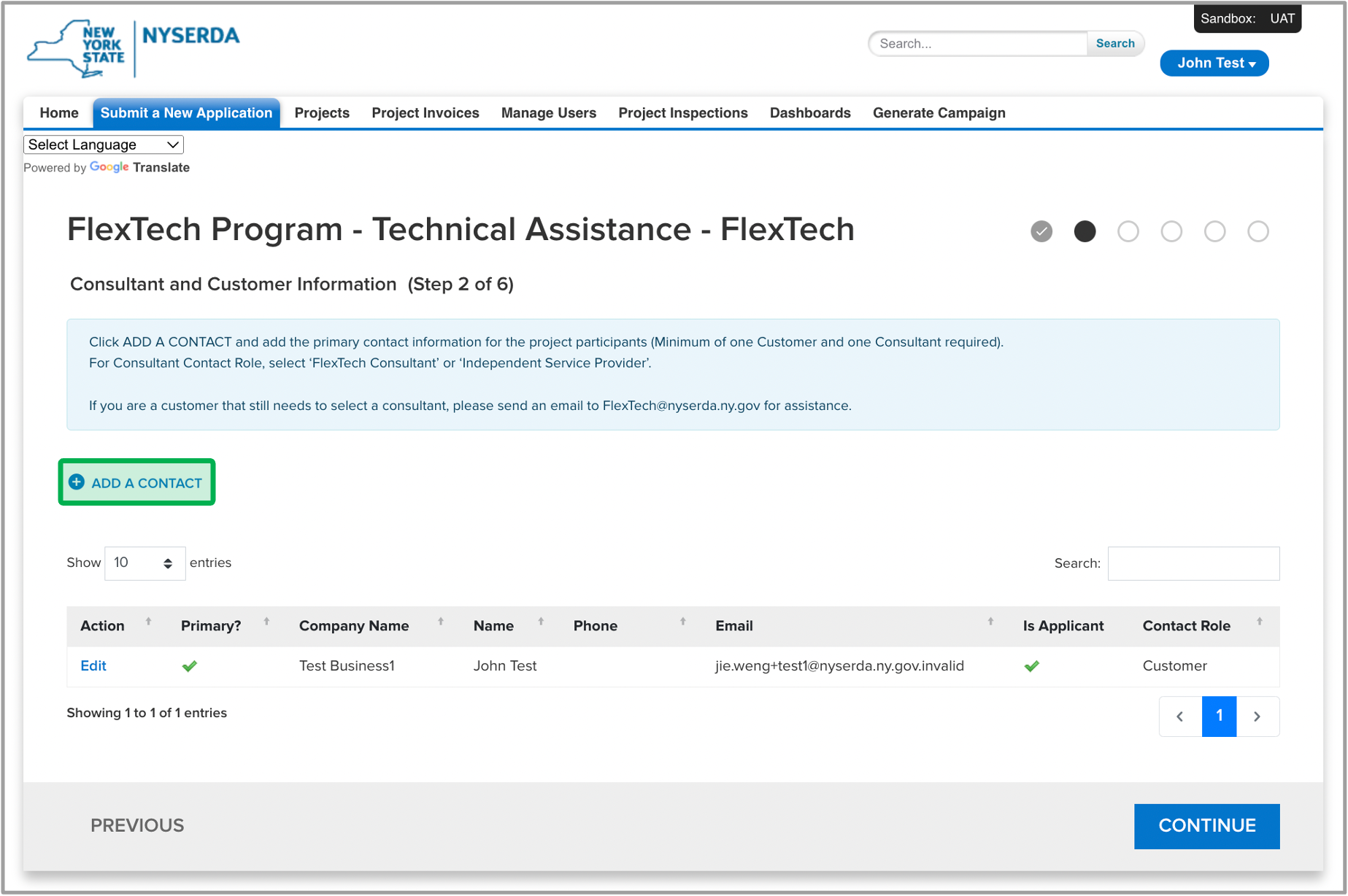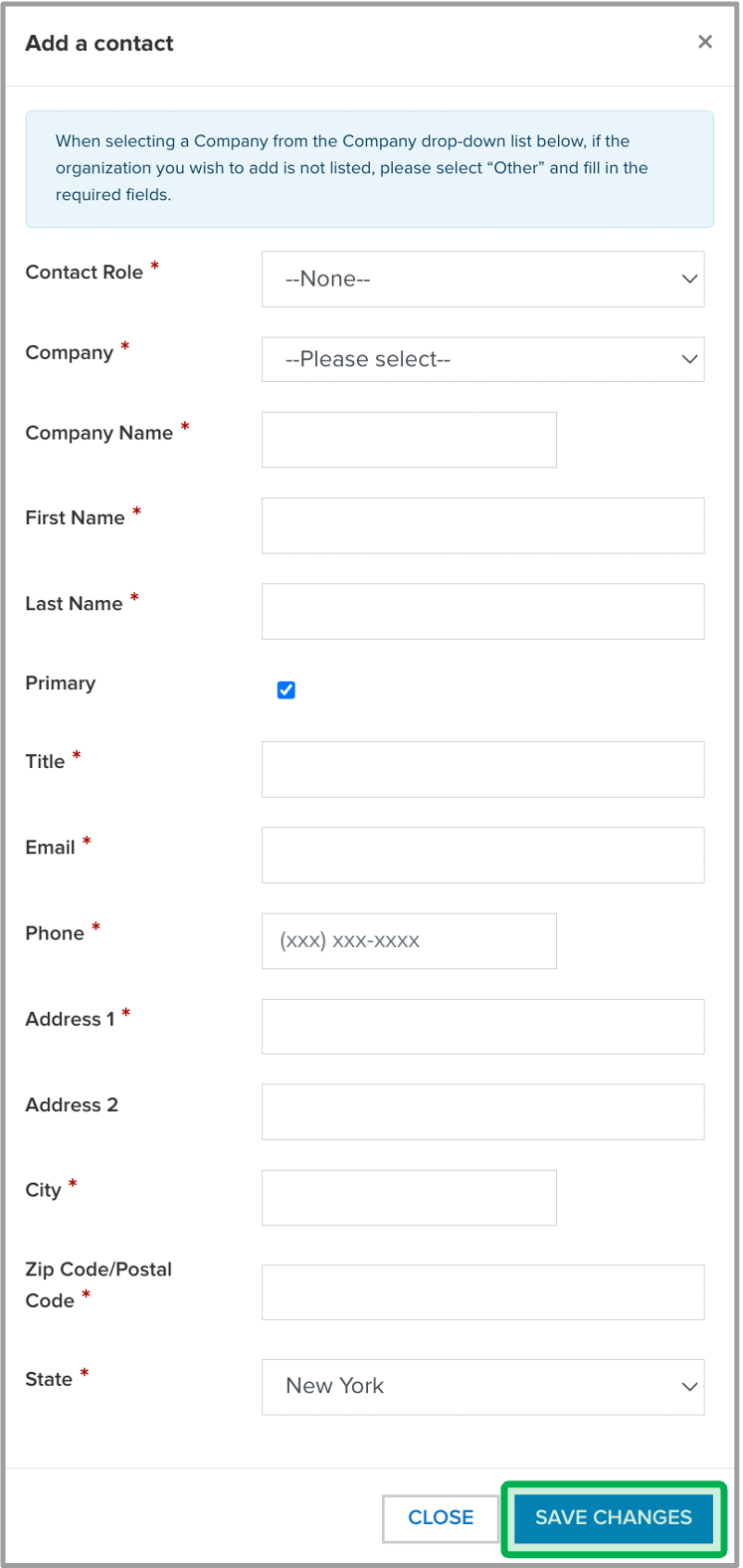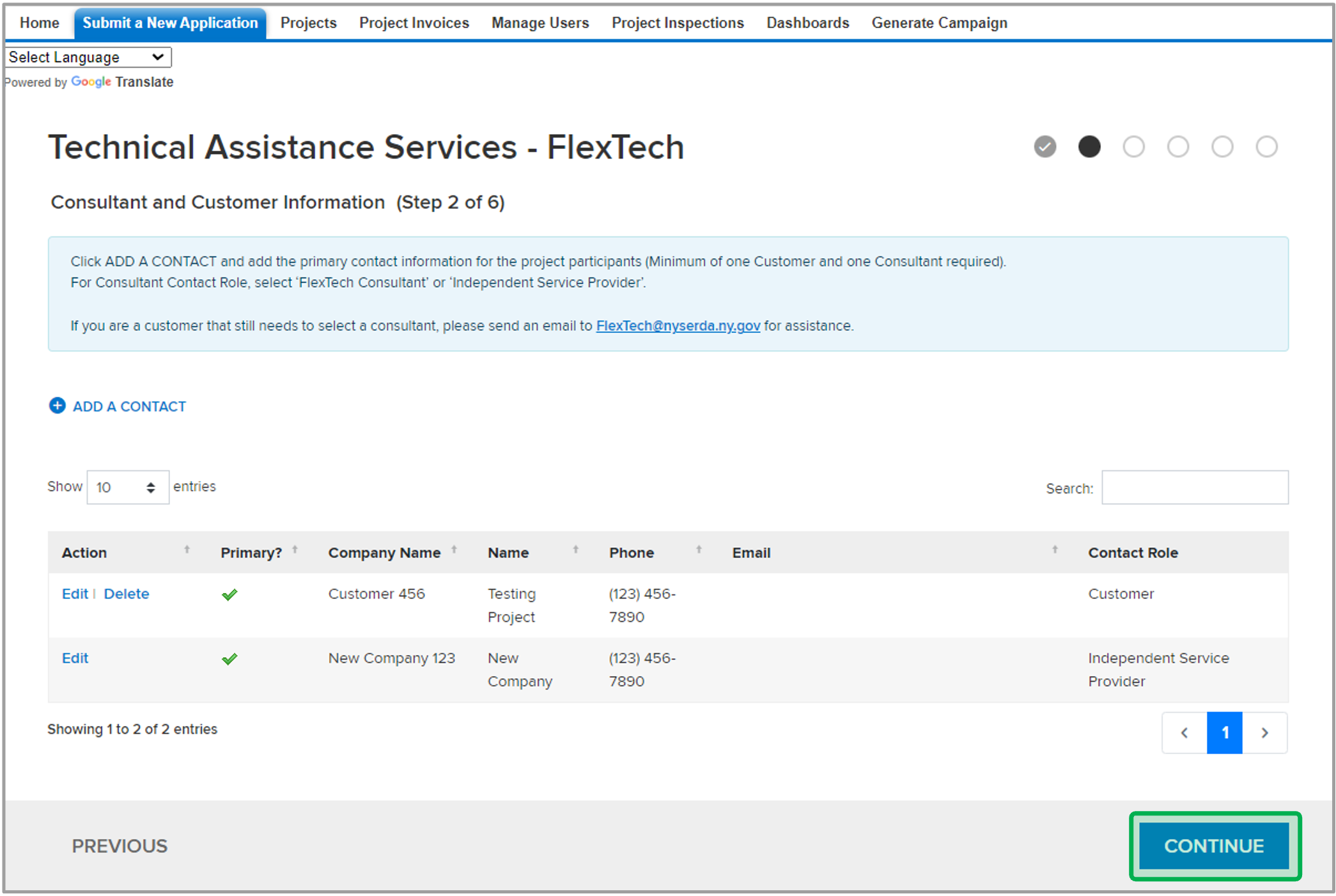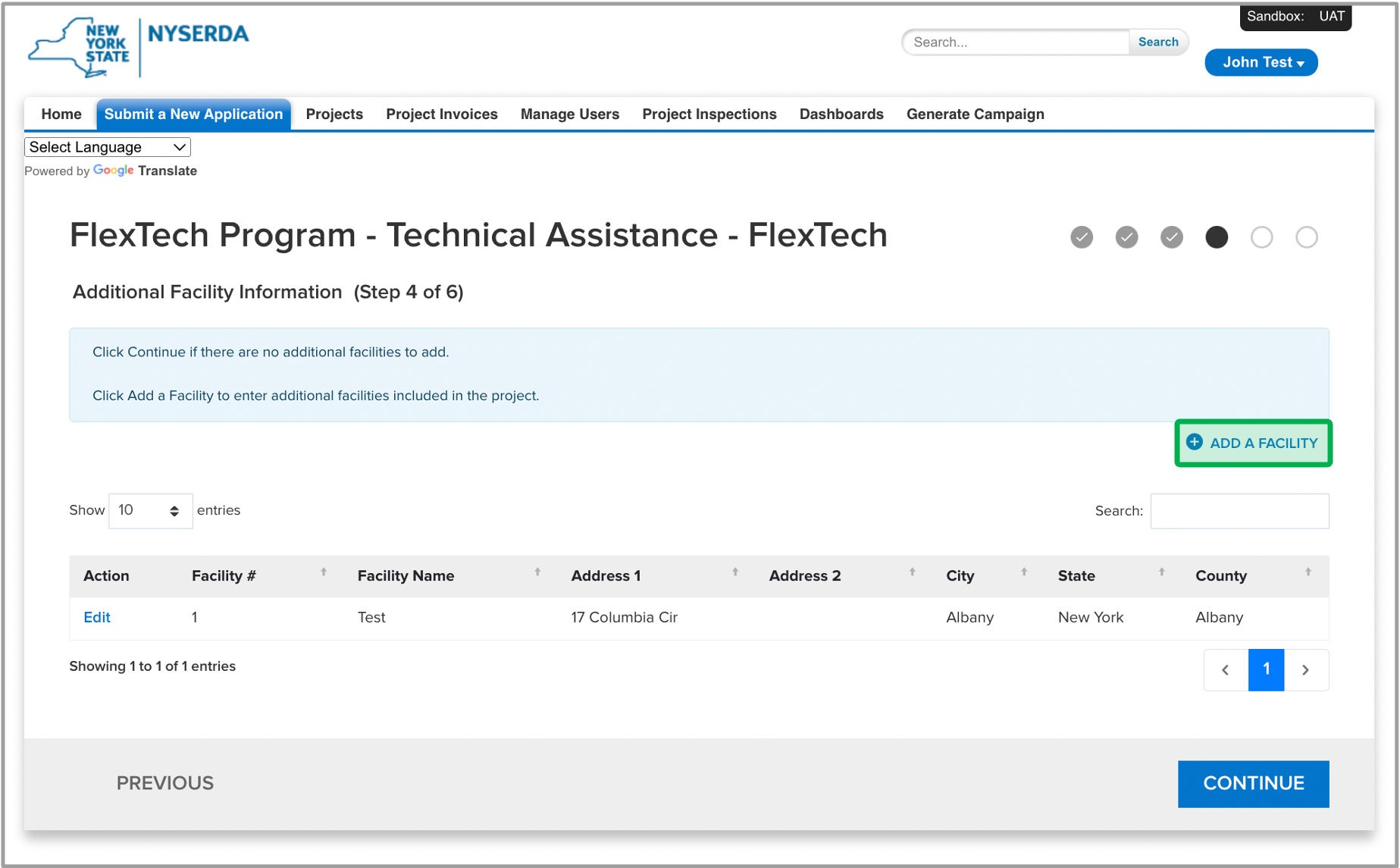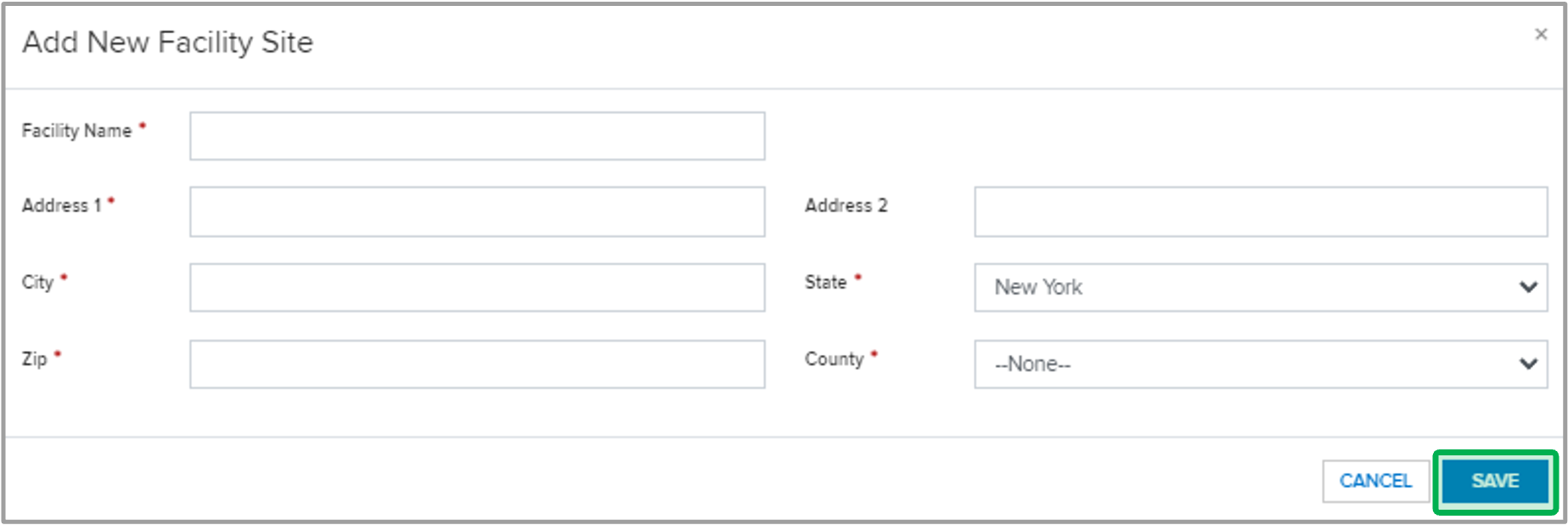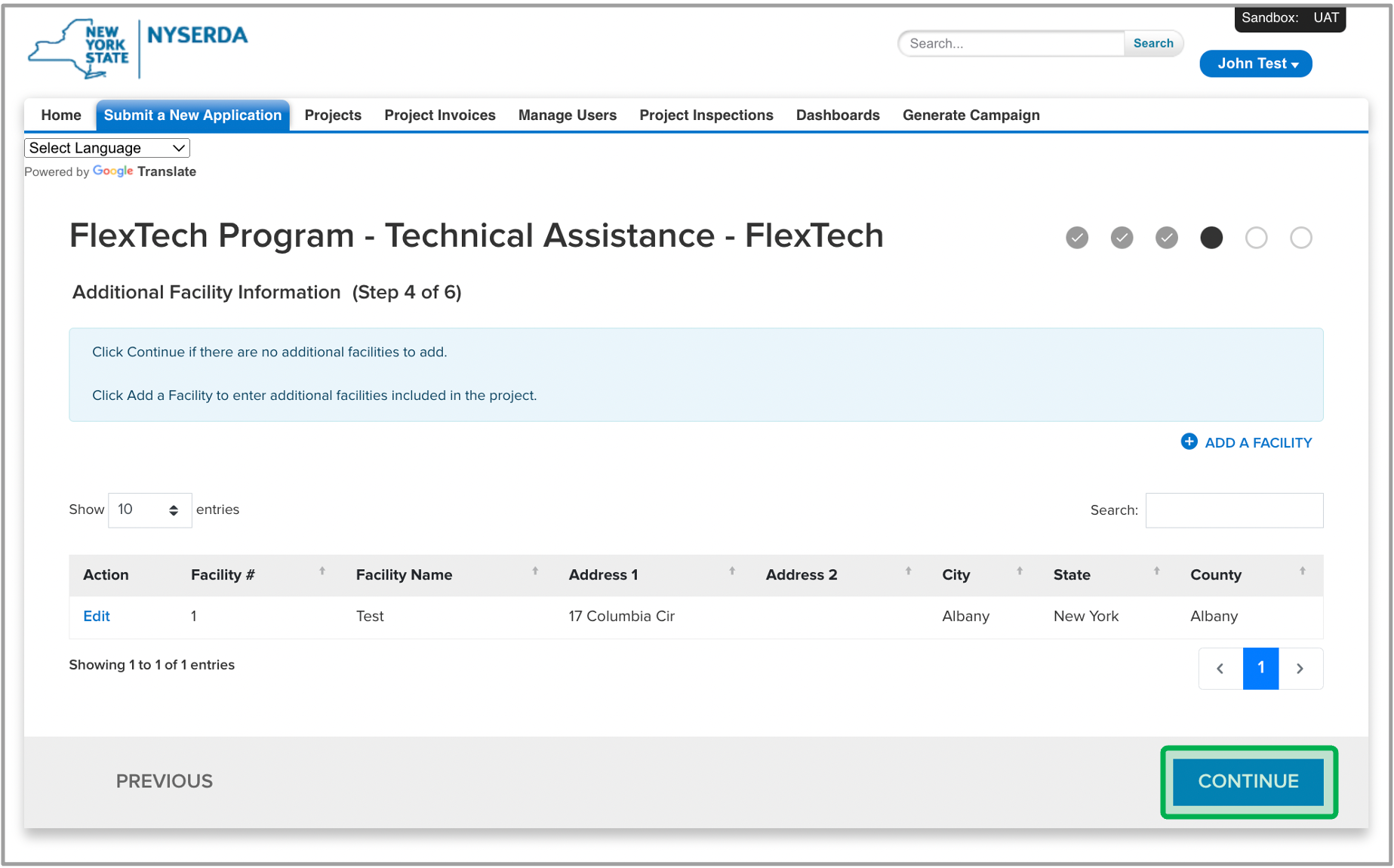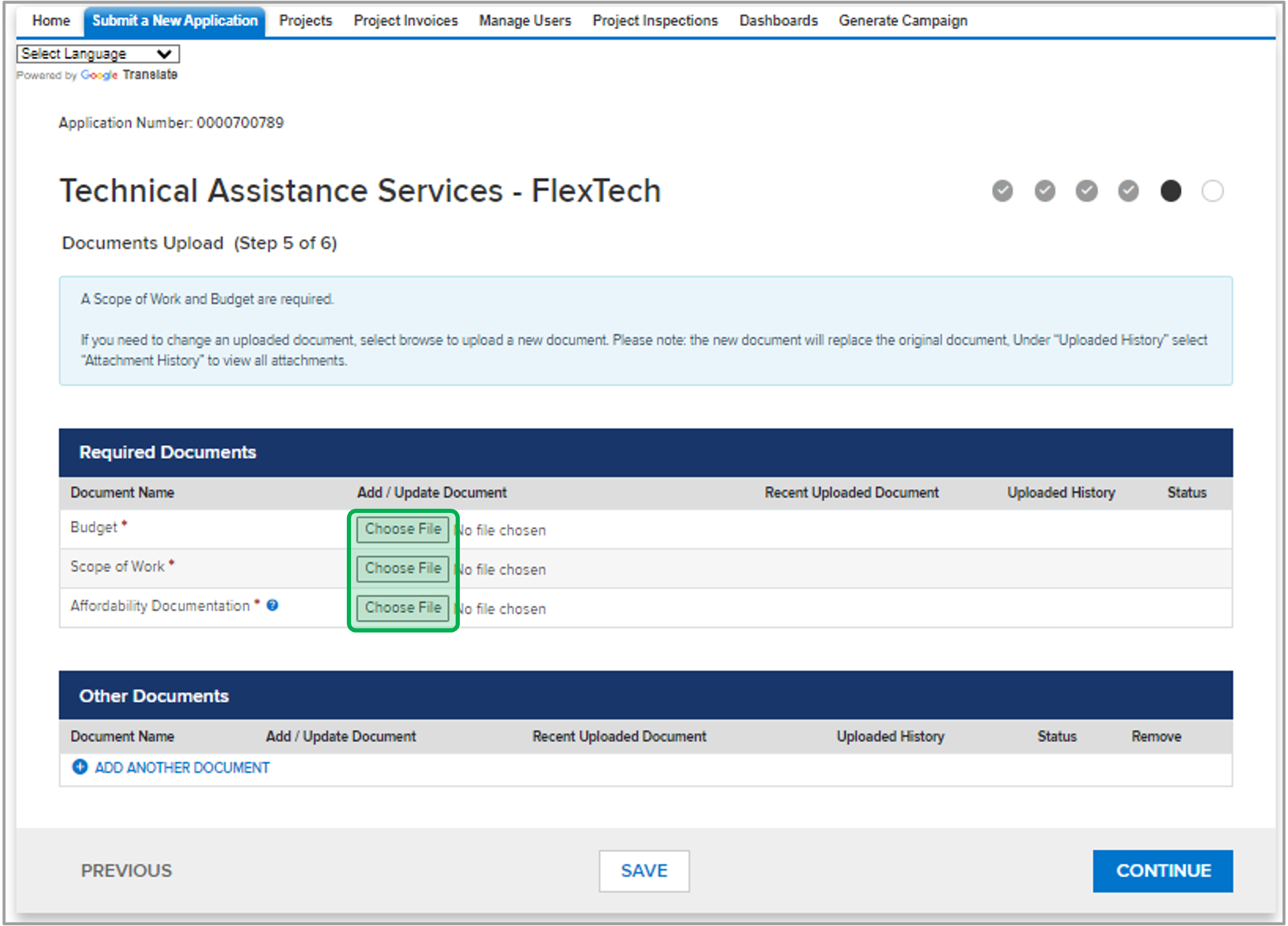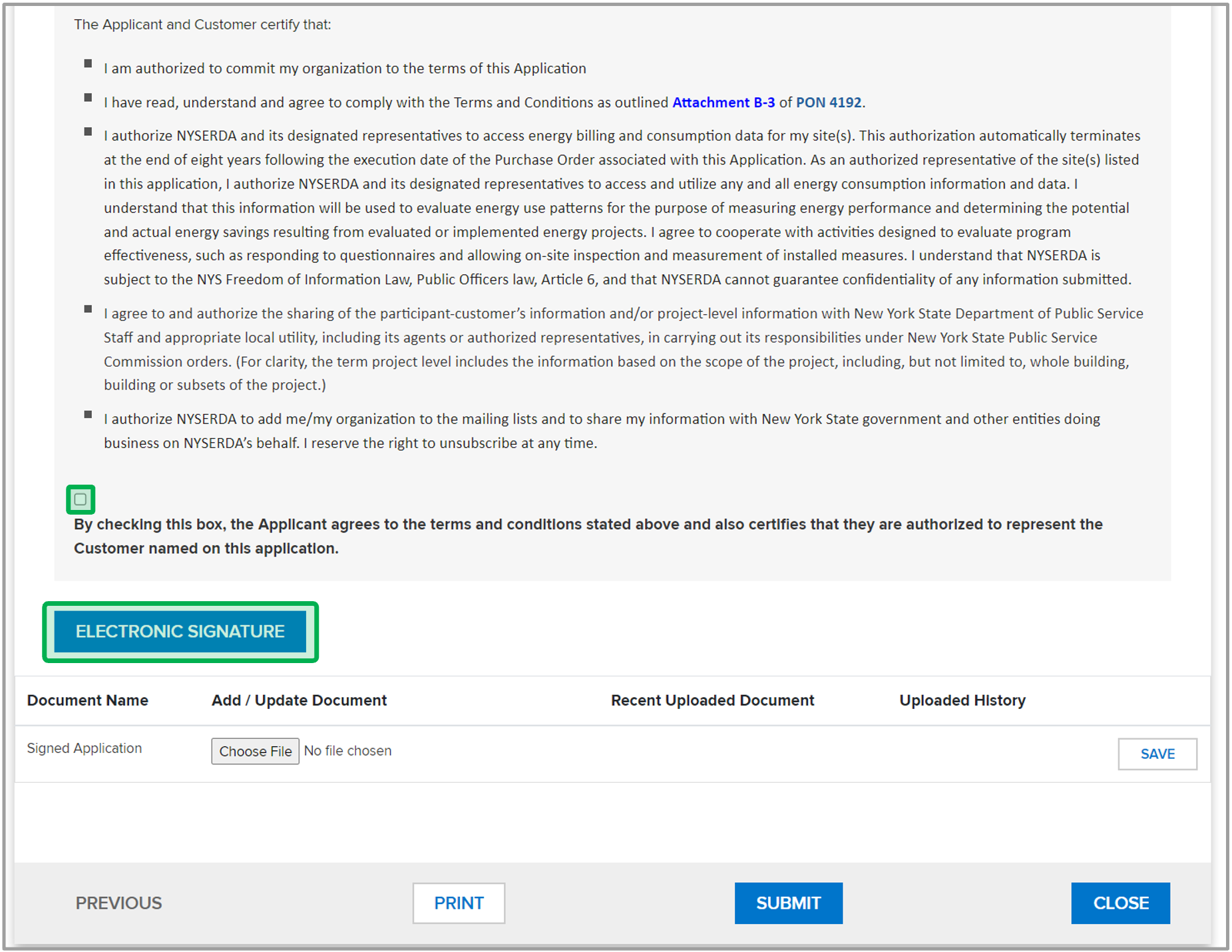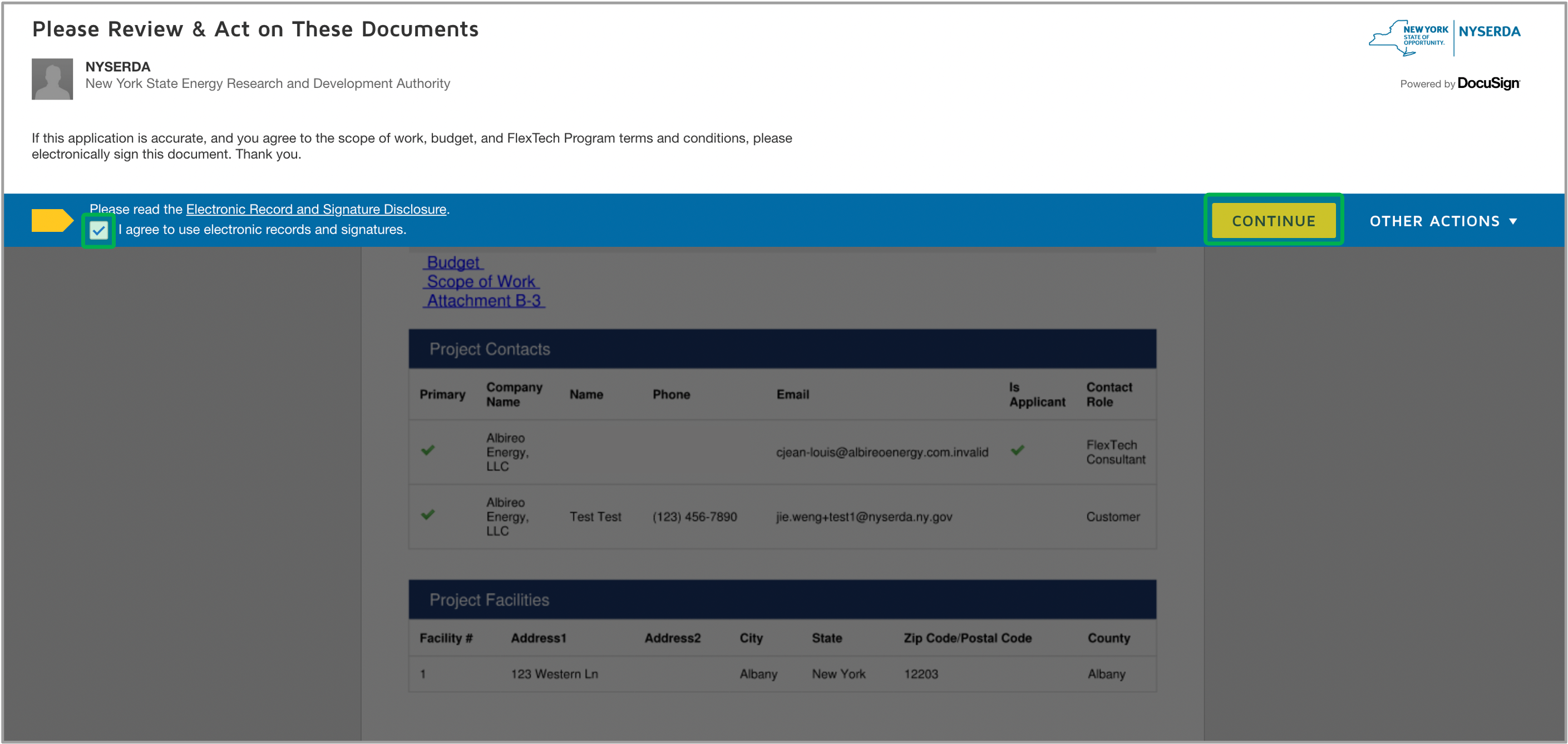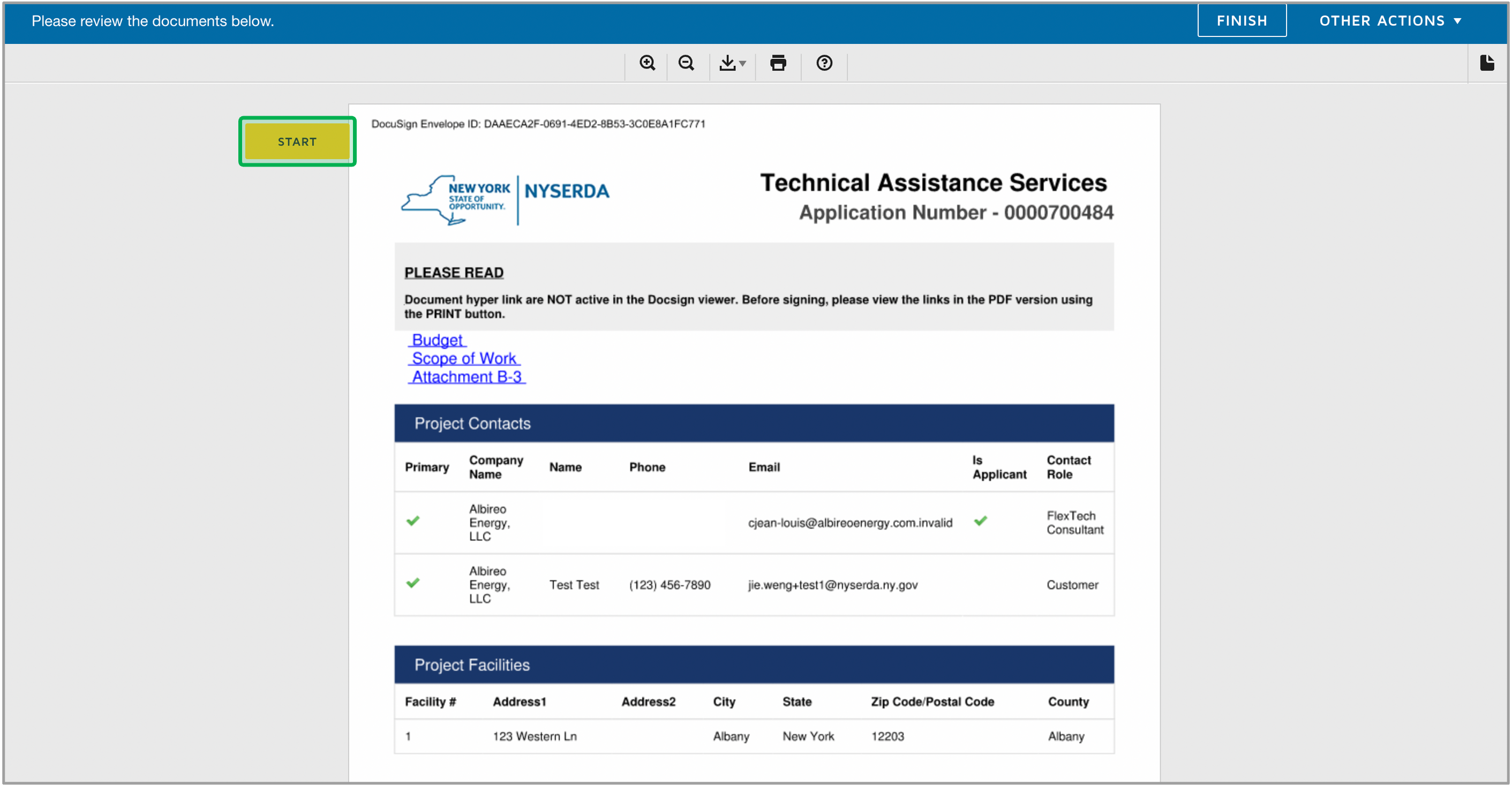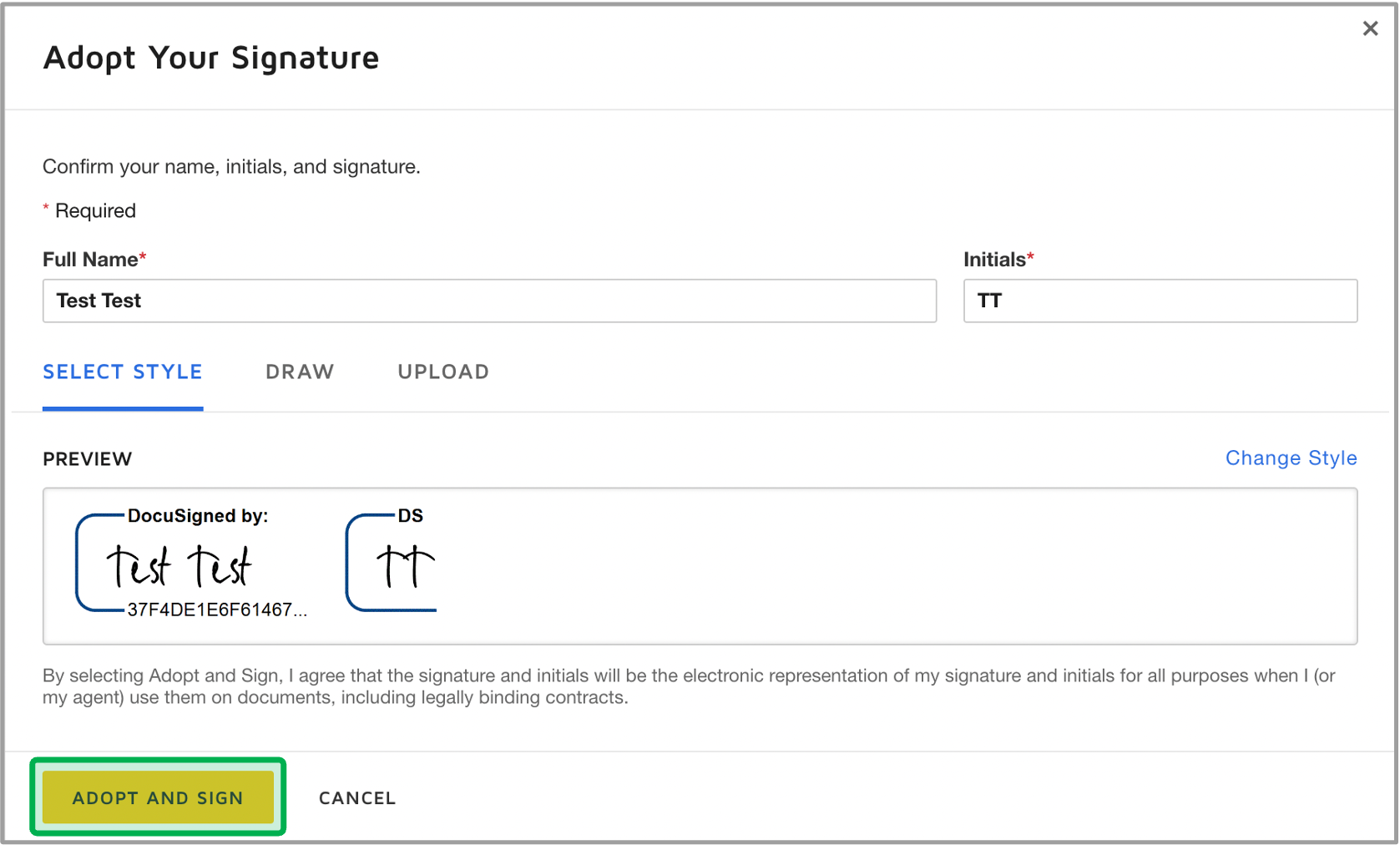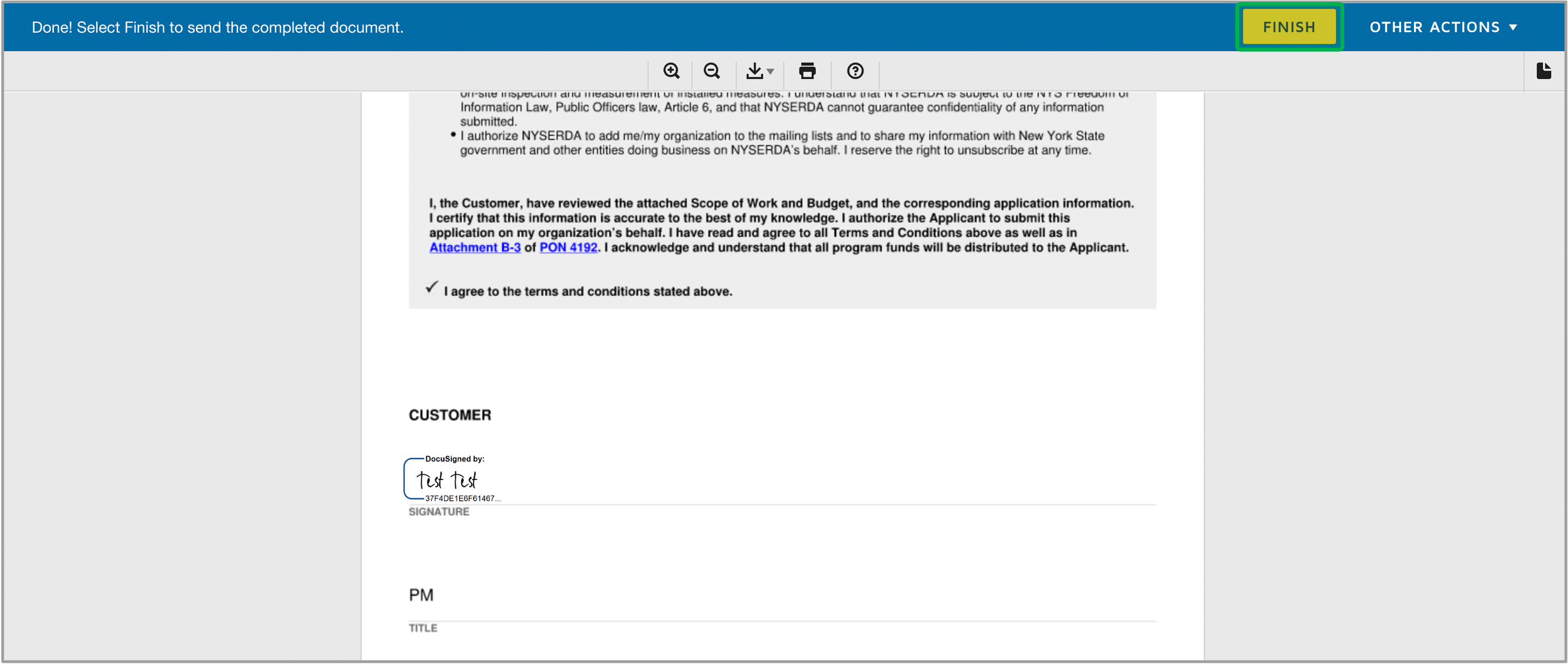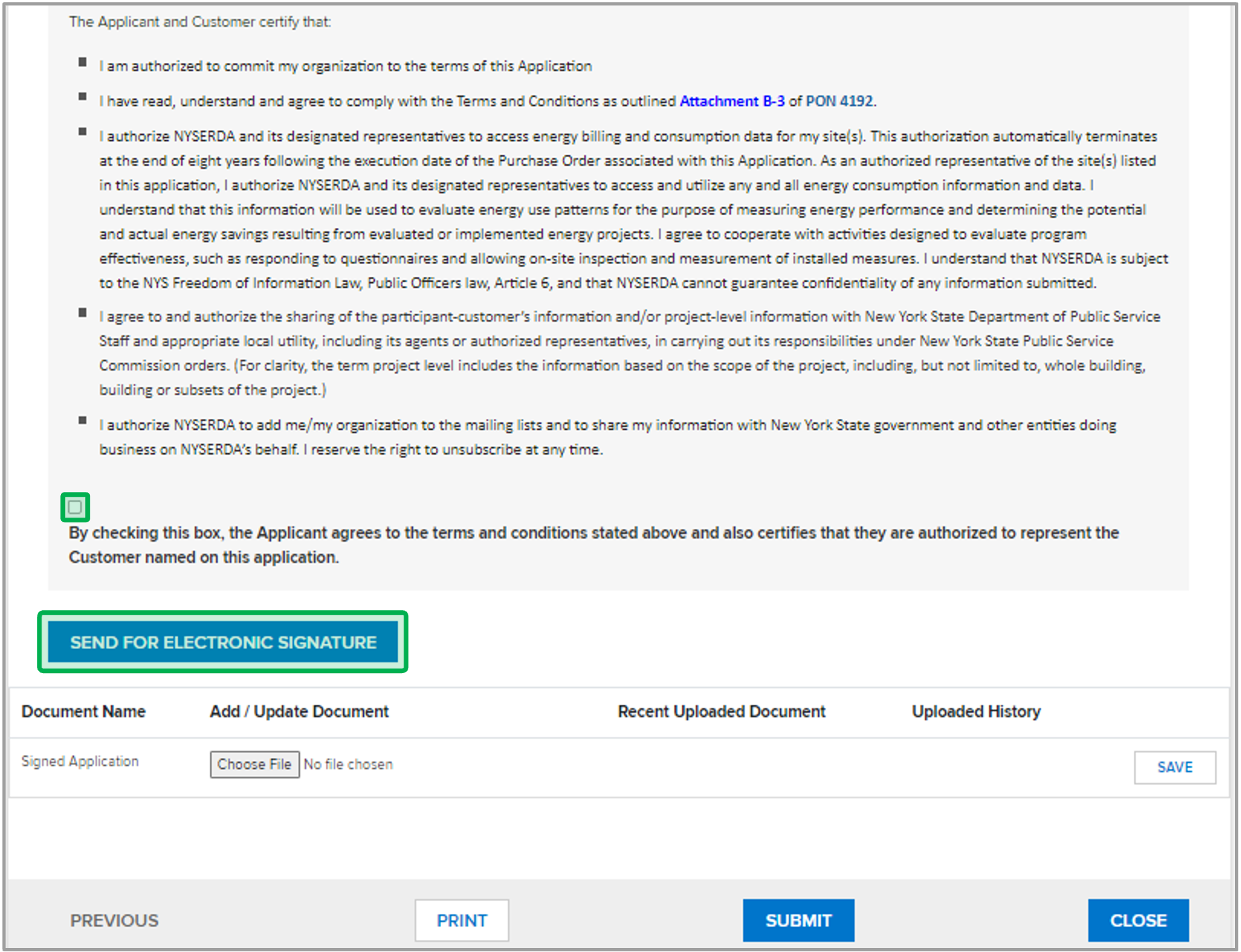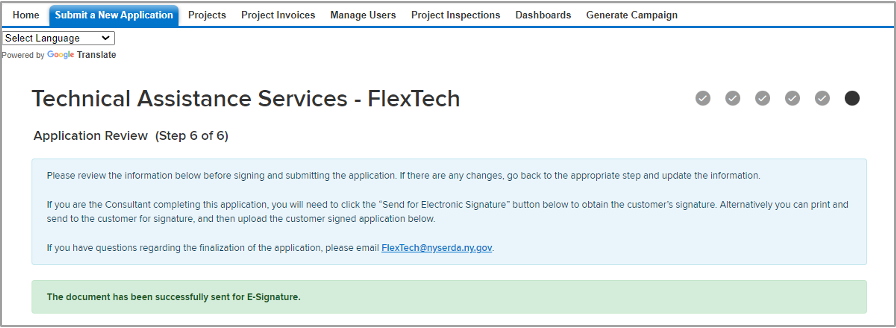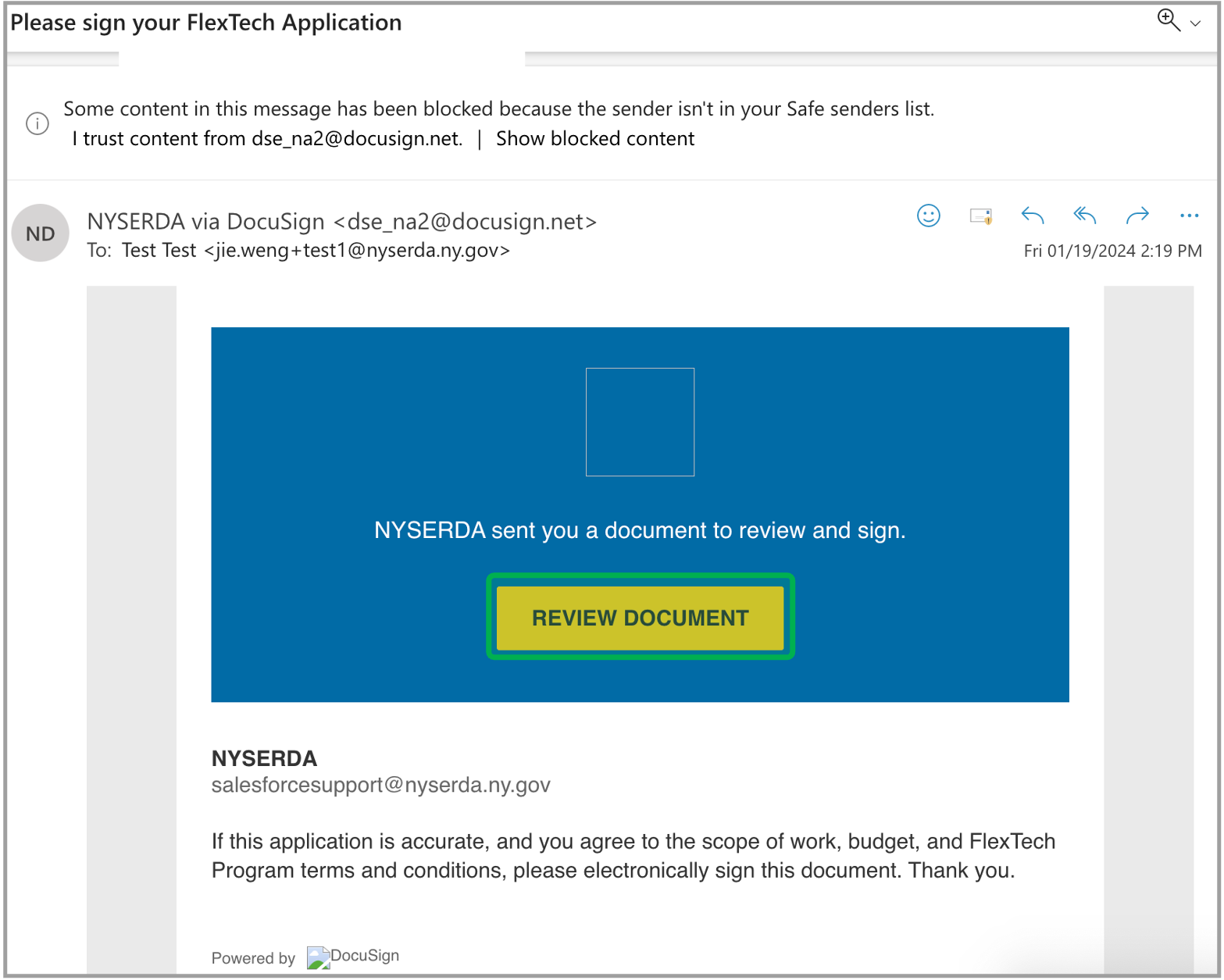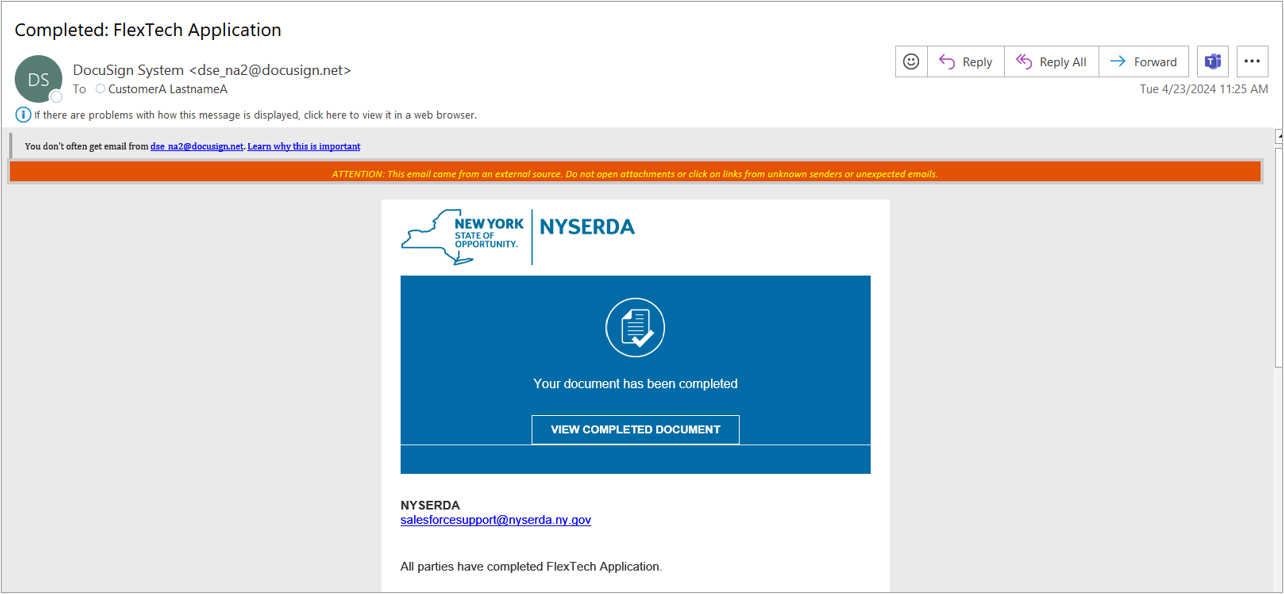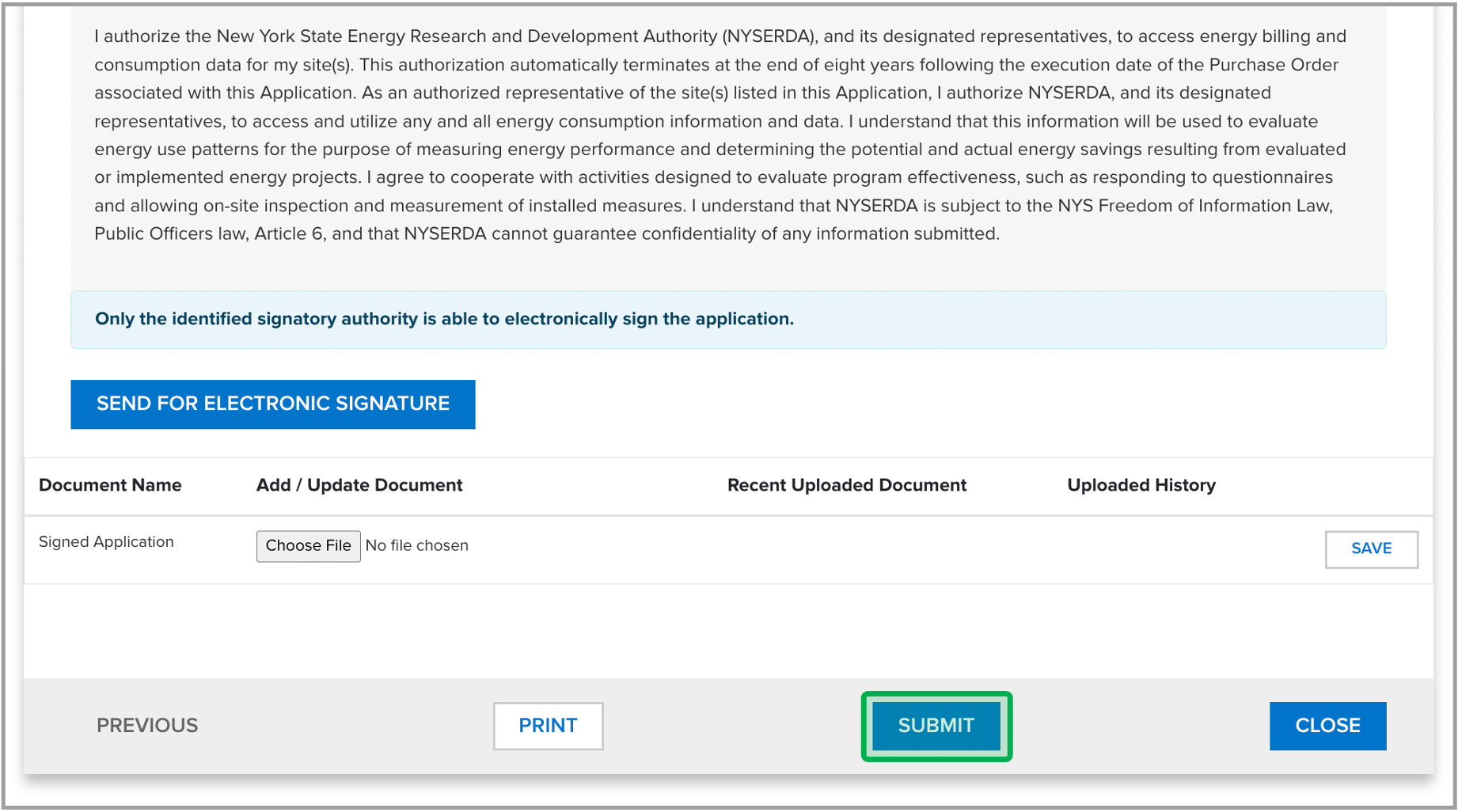FlexTech: Application Submission
Navigate to the NYSERDA Salesforce Portal and login.
Once you are in the Salesforce Portal, click on the Submit a New Application tab.
From the Choose a Program page, click on Technical Assistance-FlexTech.
Fill out the required fields under the Applicant Information section and click Continue.
The Consultant and Customer Information step must contain at least two contacts before you can proceed to the next step. There must be a FlexTech Consultant or Independent Service Provider contact, and a Customer contact listed below. Click on Add a Contact to include another contact.
After clicking Add a Contact, select the Role and fill out all of the required fields, then click Save Changes.
Once all contact roles are added, click the Continue button to move to the next page.
Fill out all the required Project and Facility information and click Continue.
The Facility Information will populate automatically. If applicable, click on Add a Facility and enter any additional facilities information.
Enter the additional Facility Information in the modal window and click Save.
Once all Facility(ies) are added, review the information in the table and, if correct, click Continue.
On the Documents page, click on the Choose File button under the Required Documents section to upload the appropriate files in the Budget and Scope of Work fields. Click Continue.