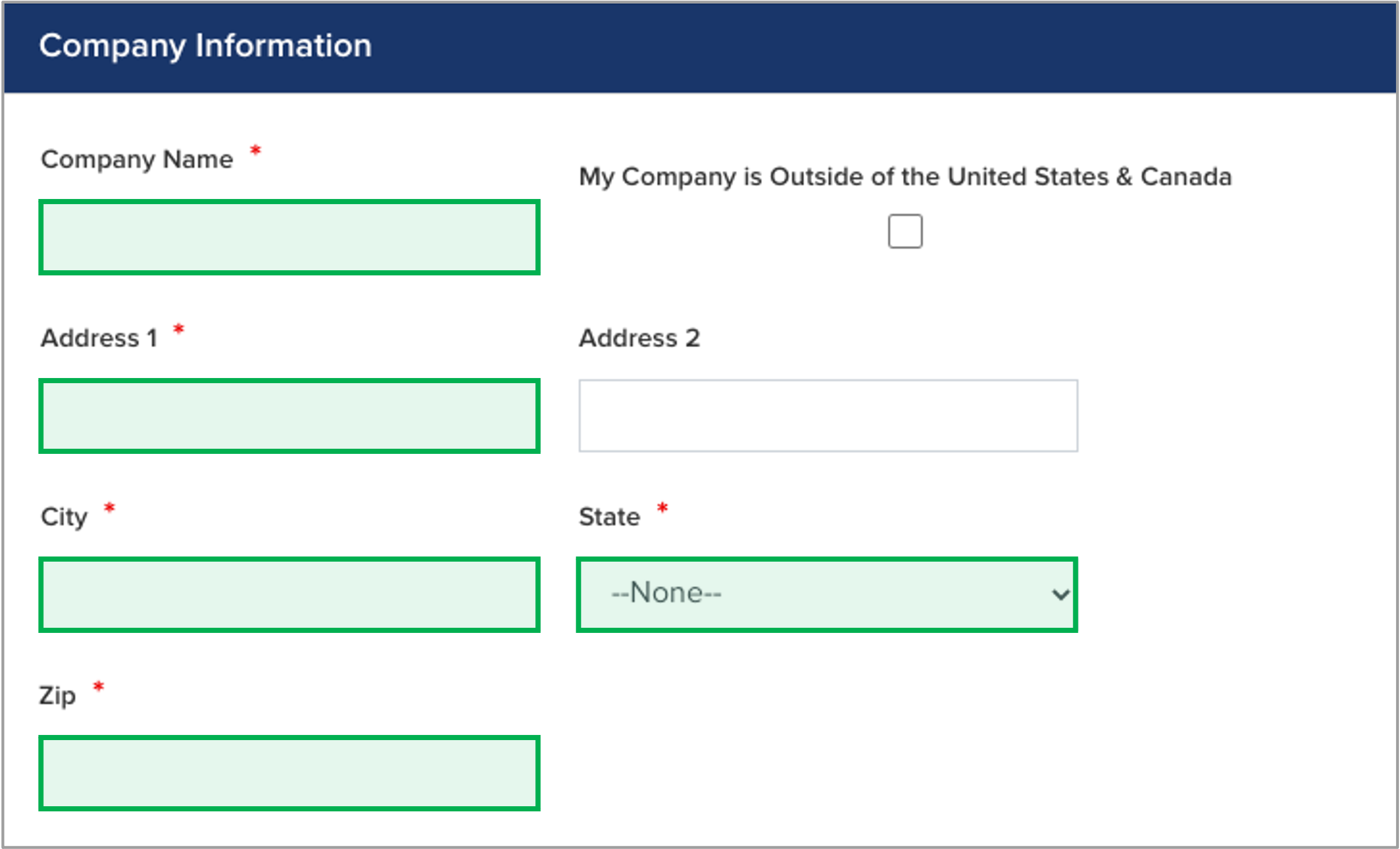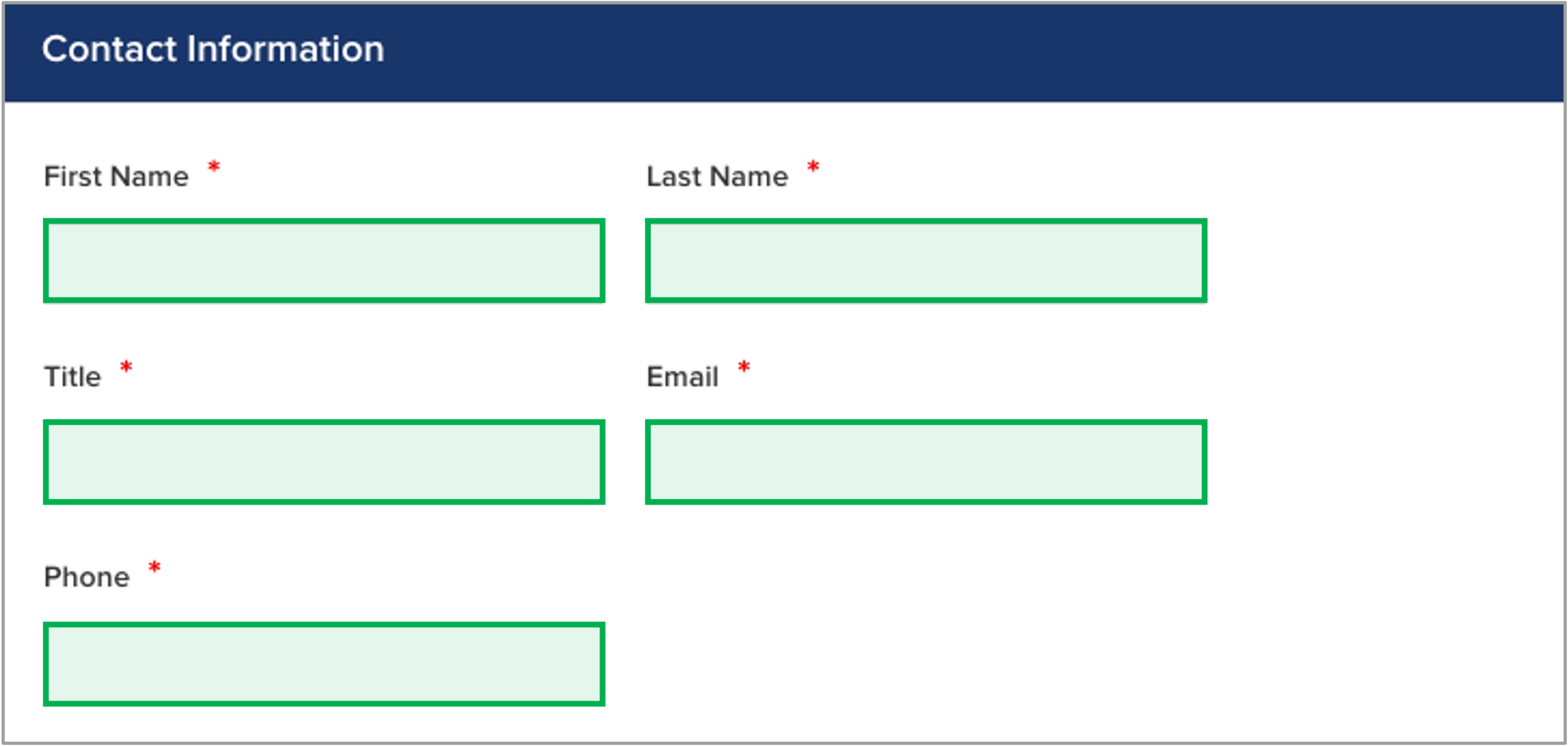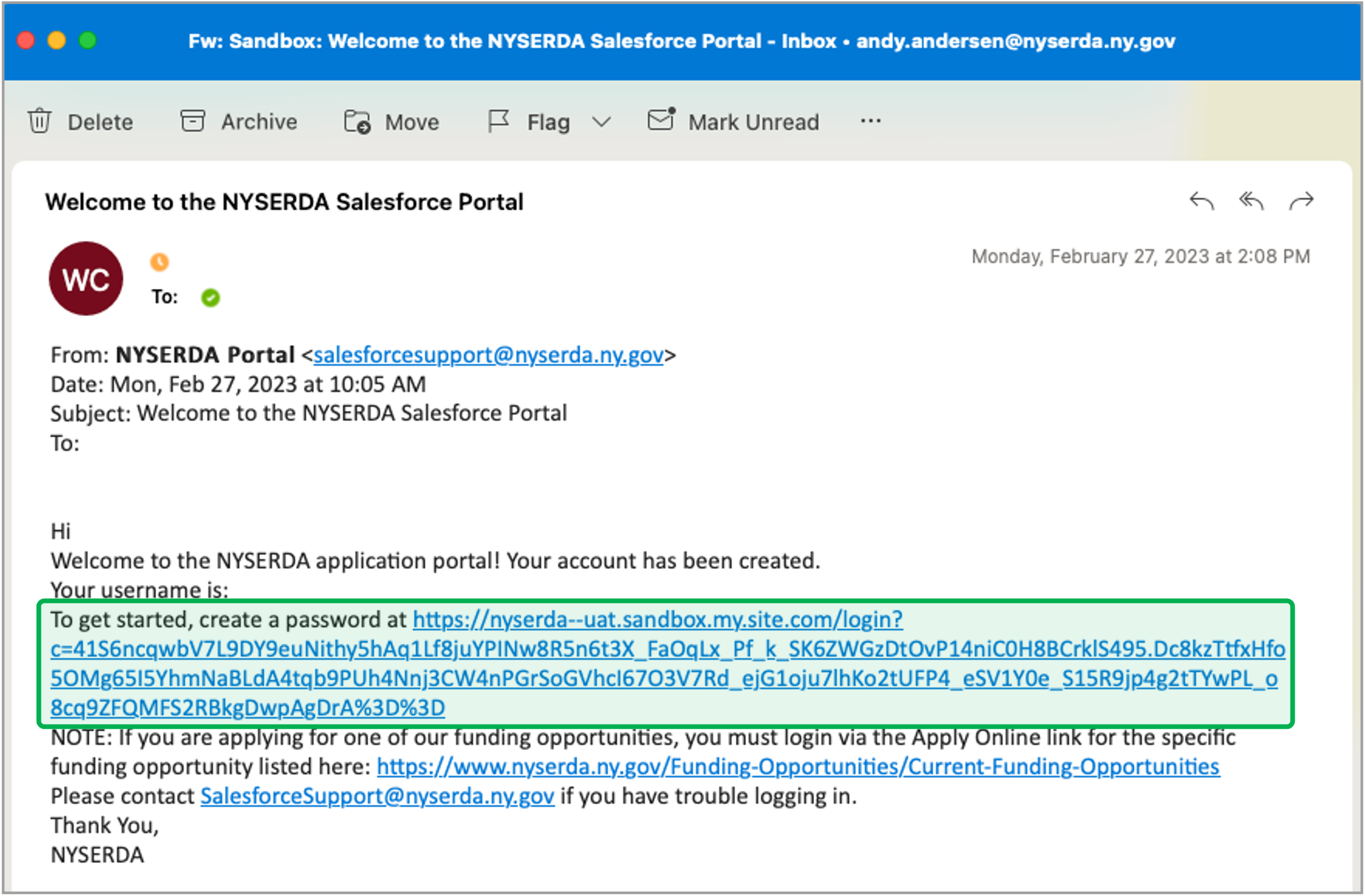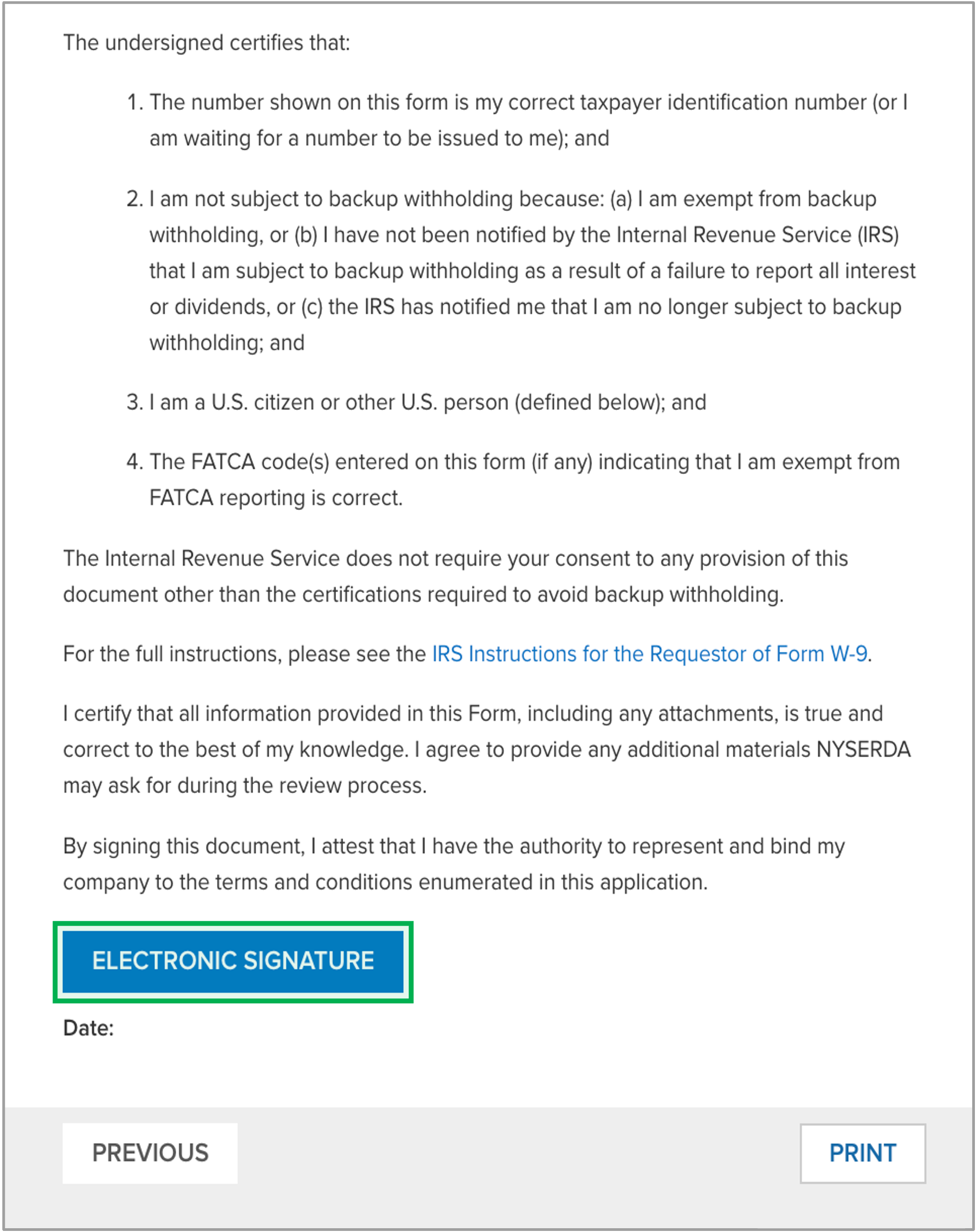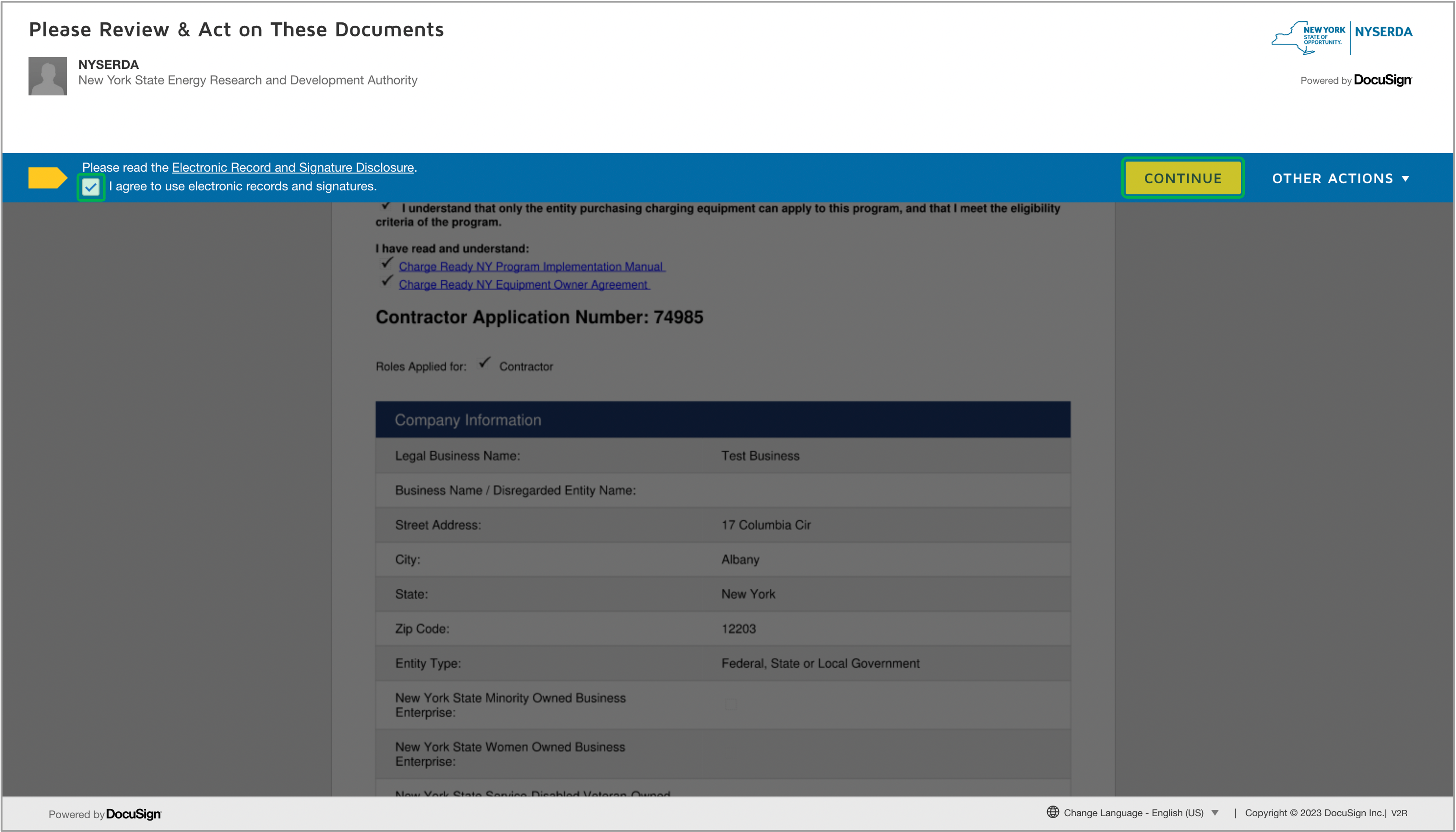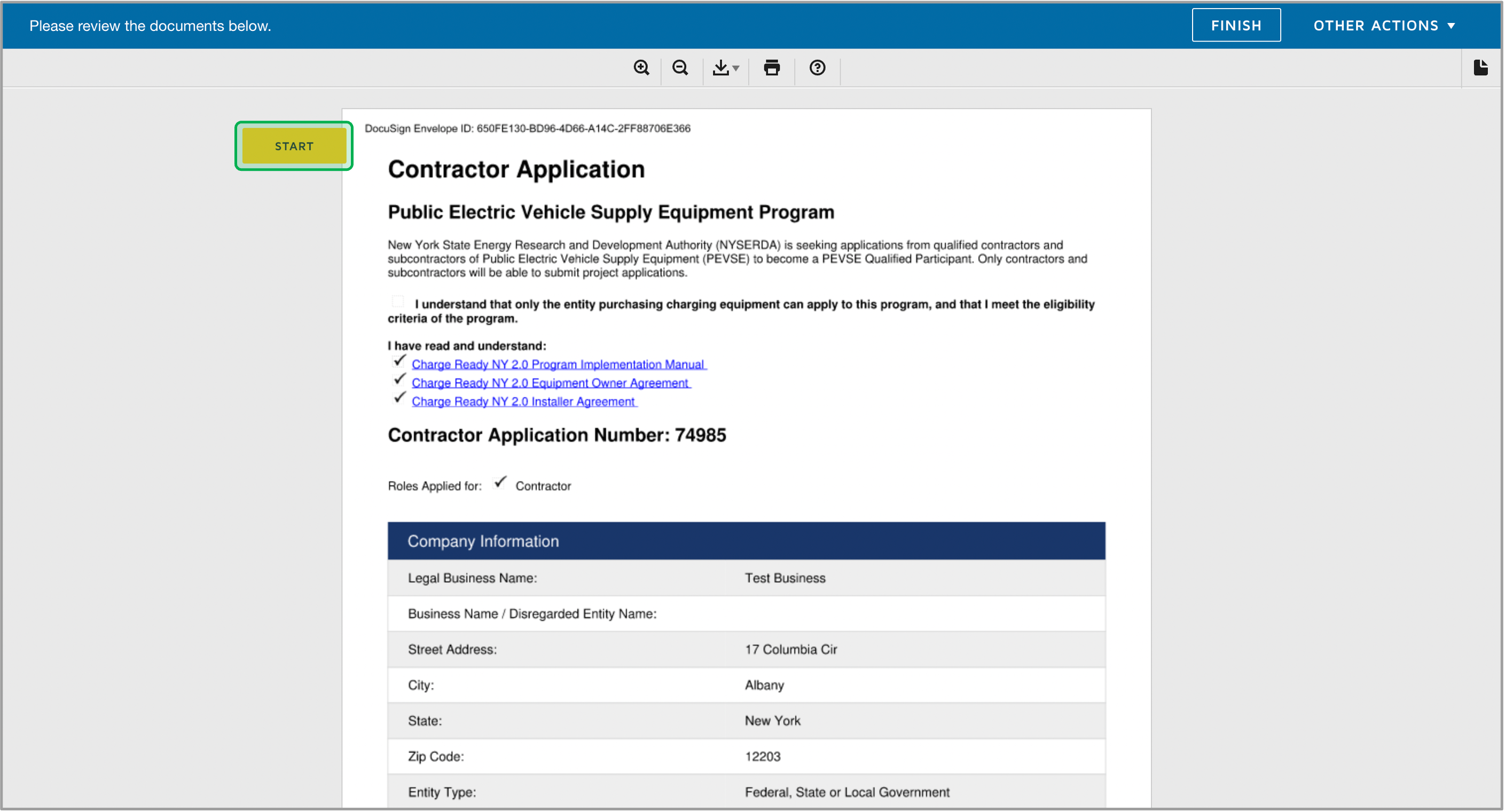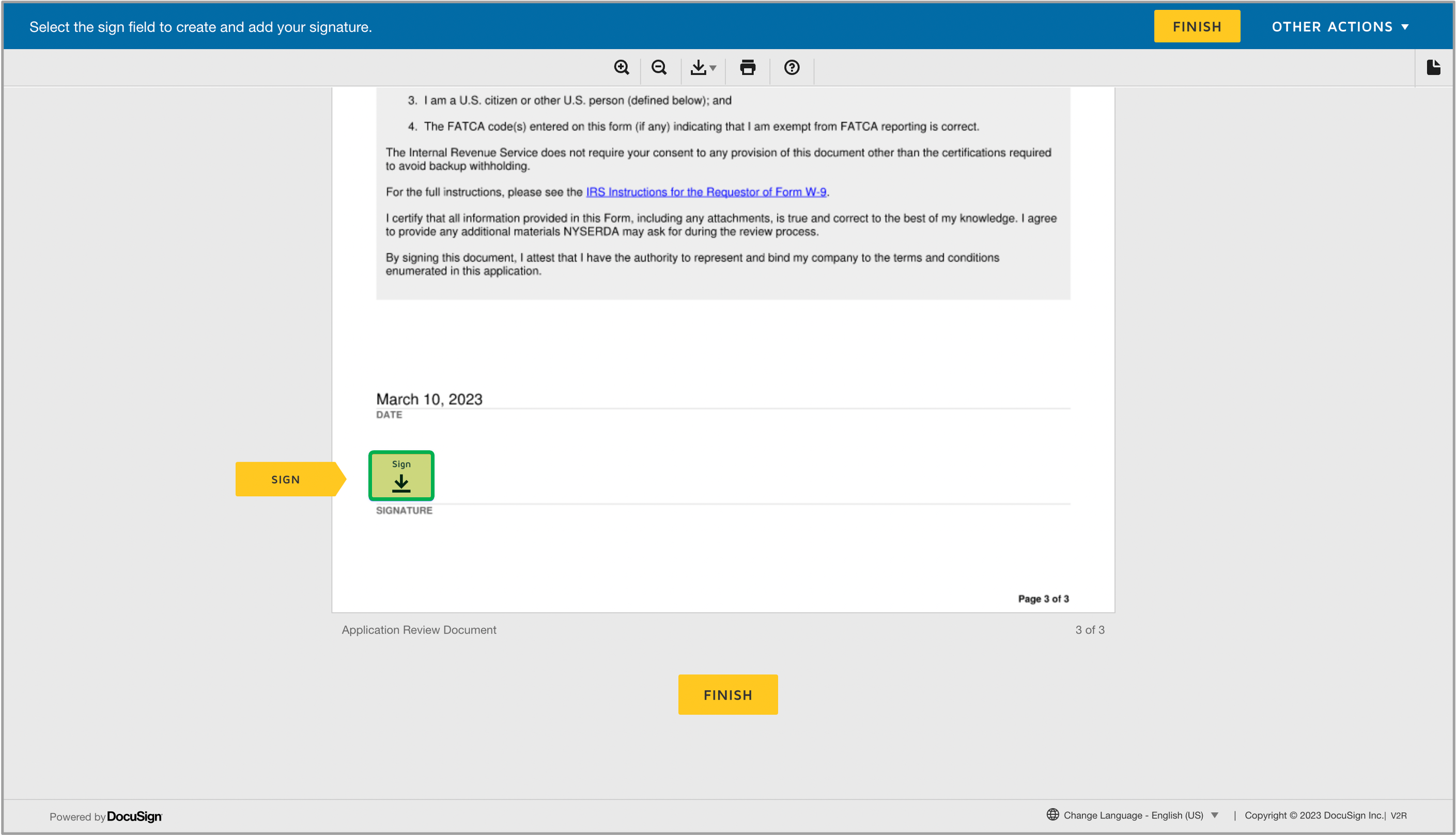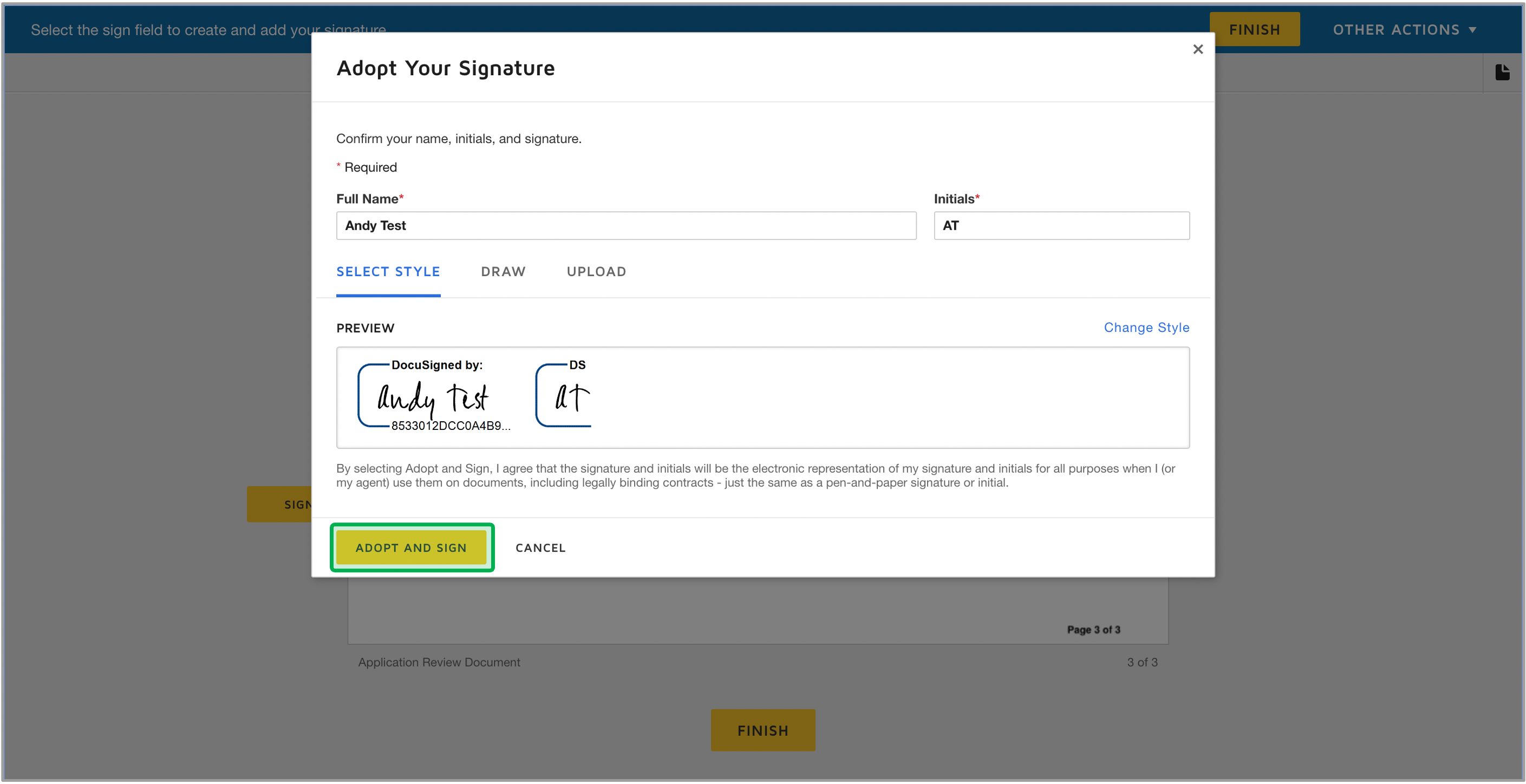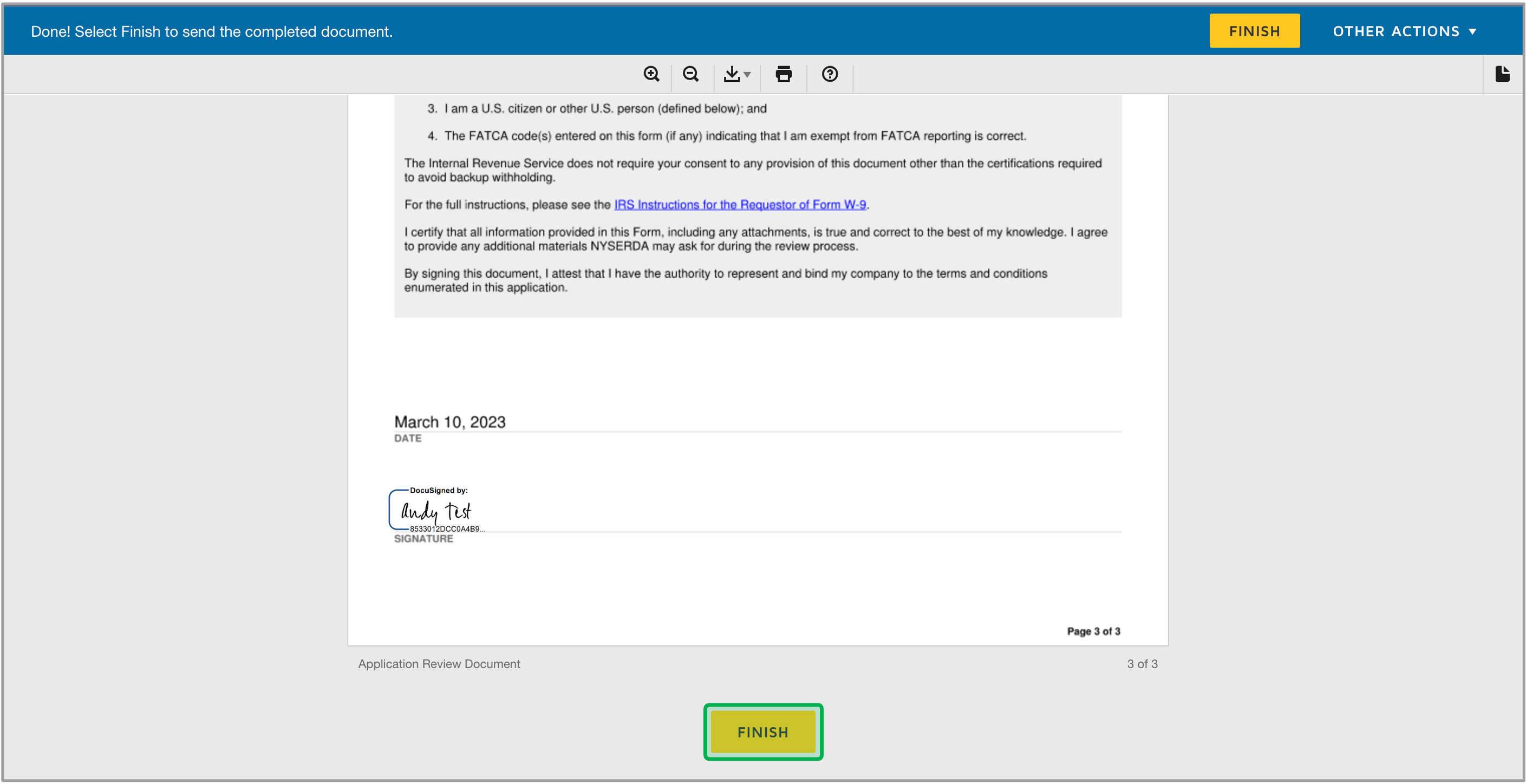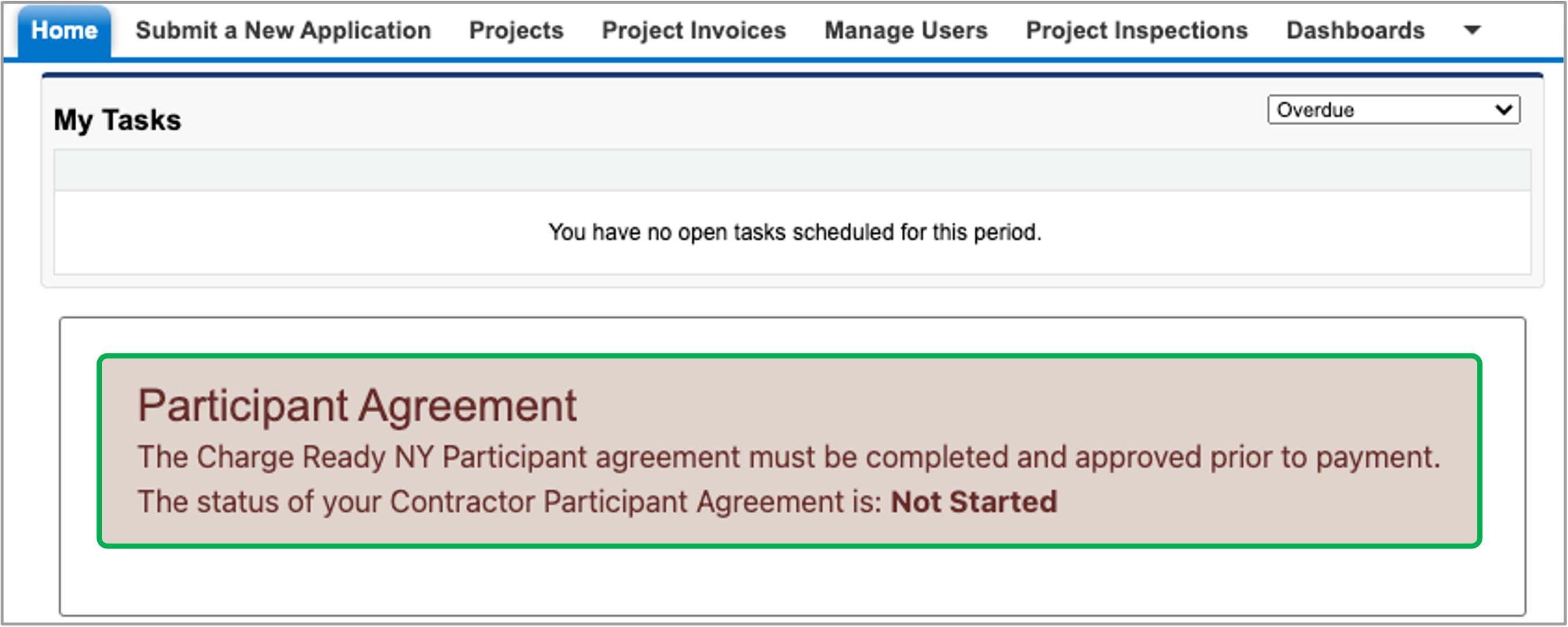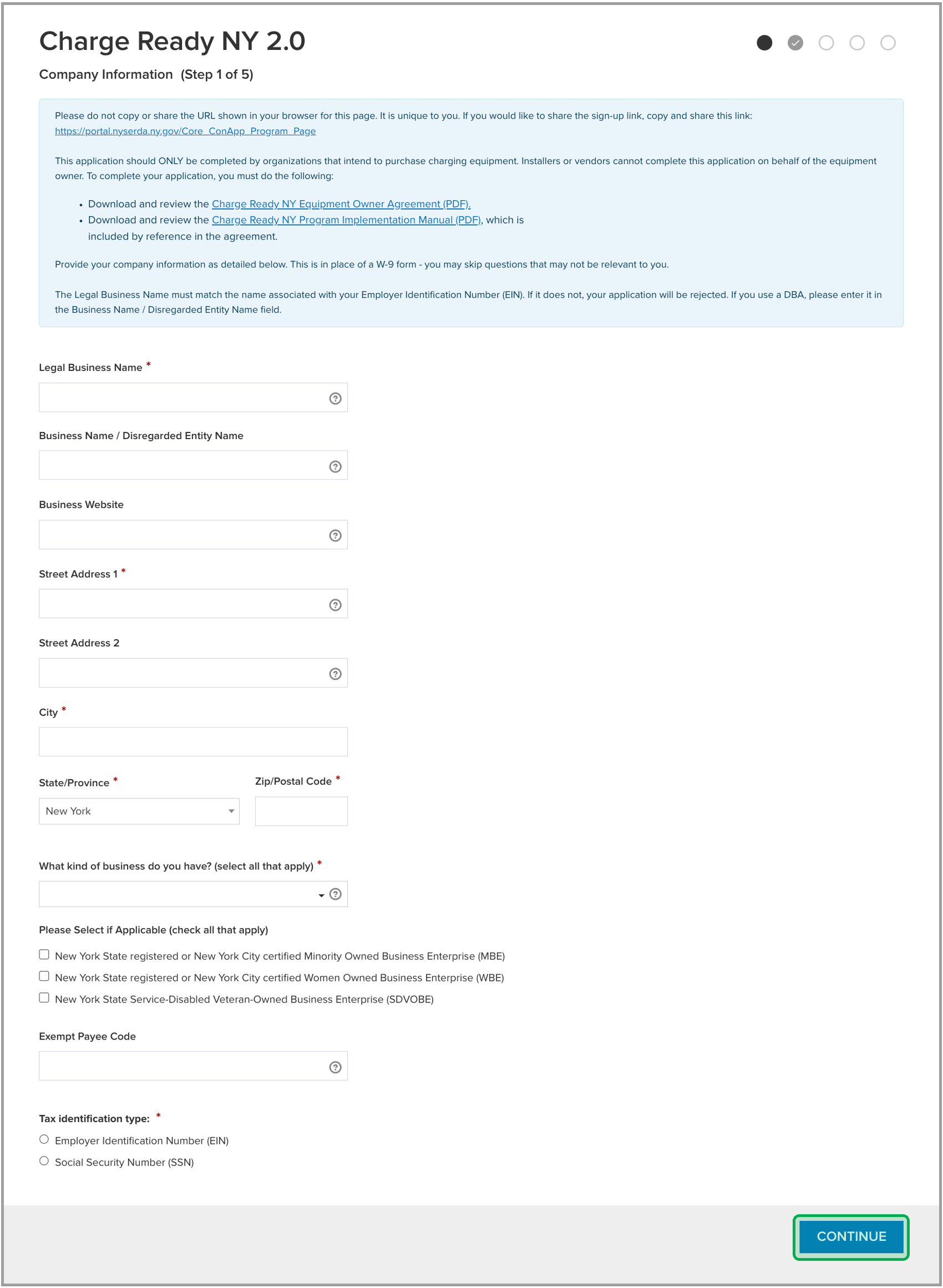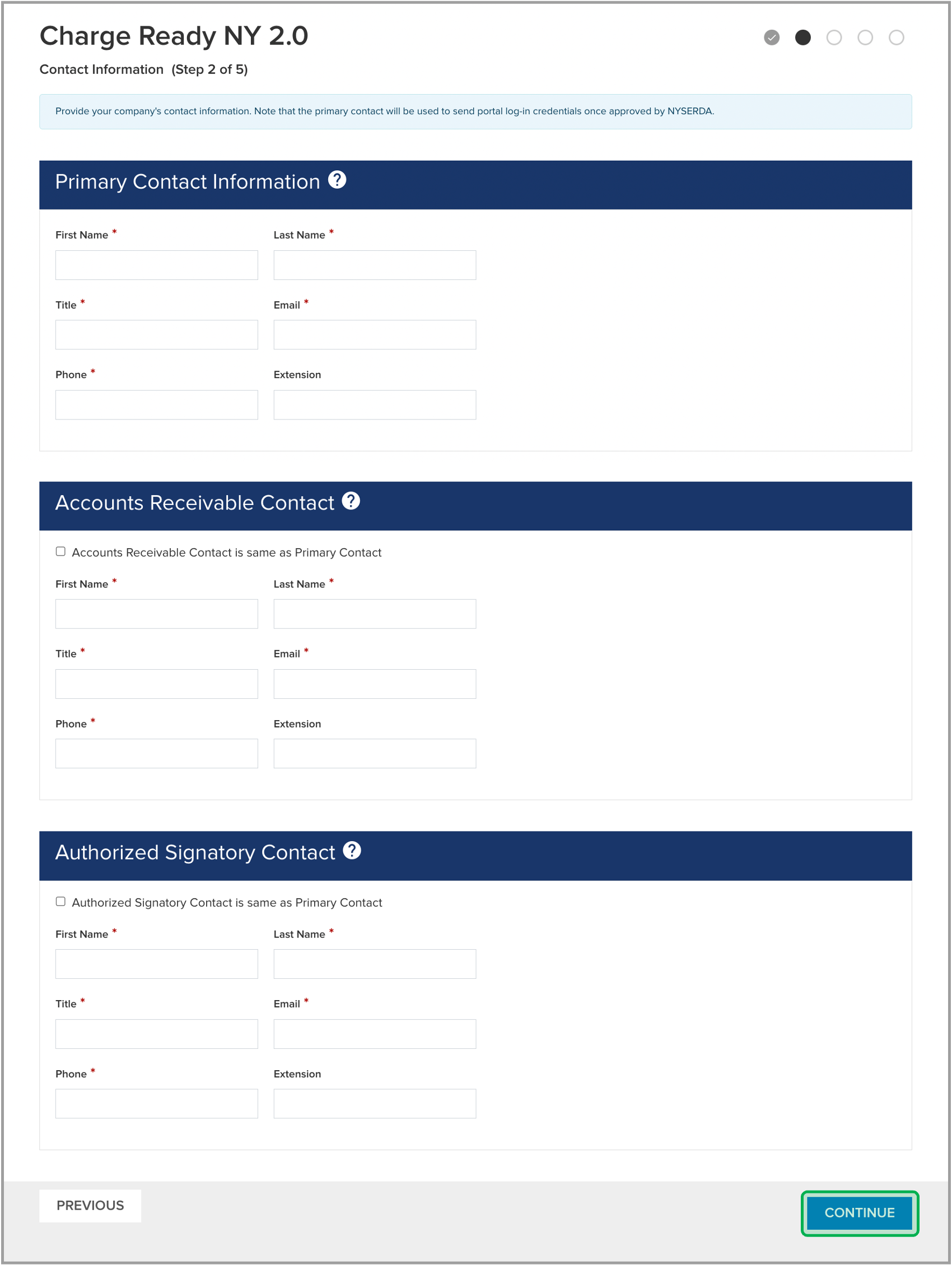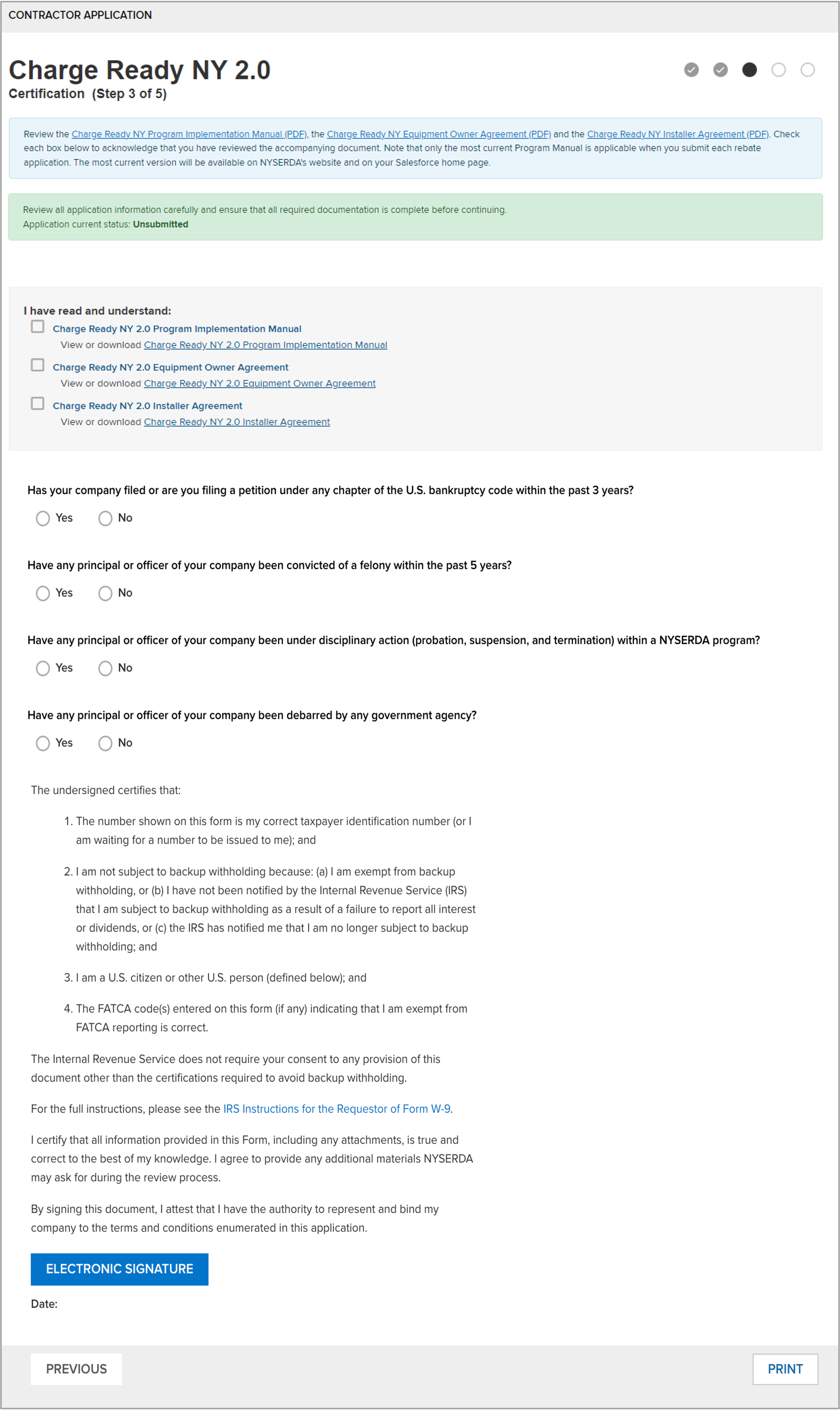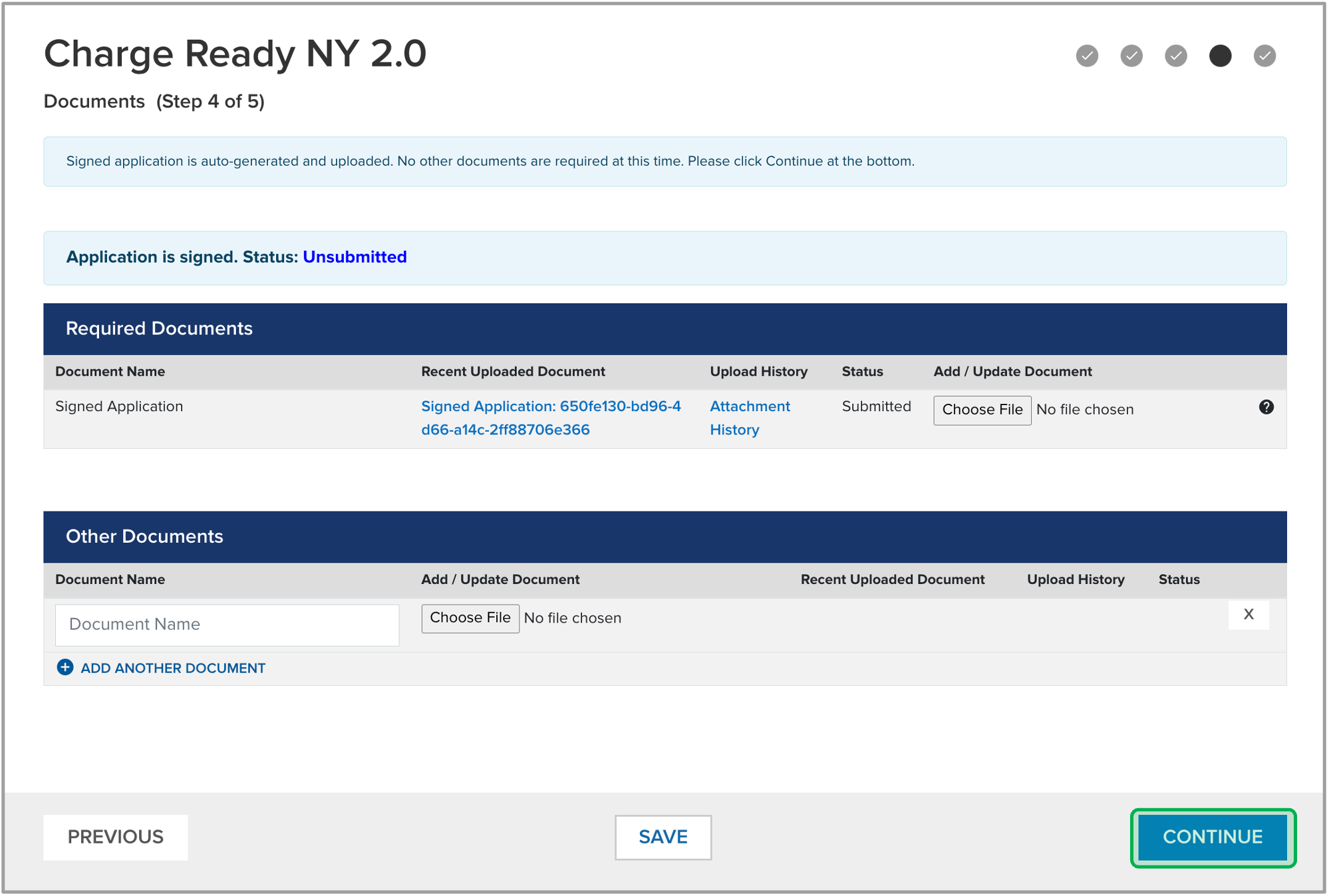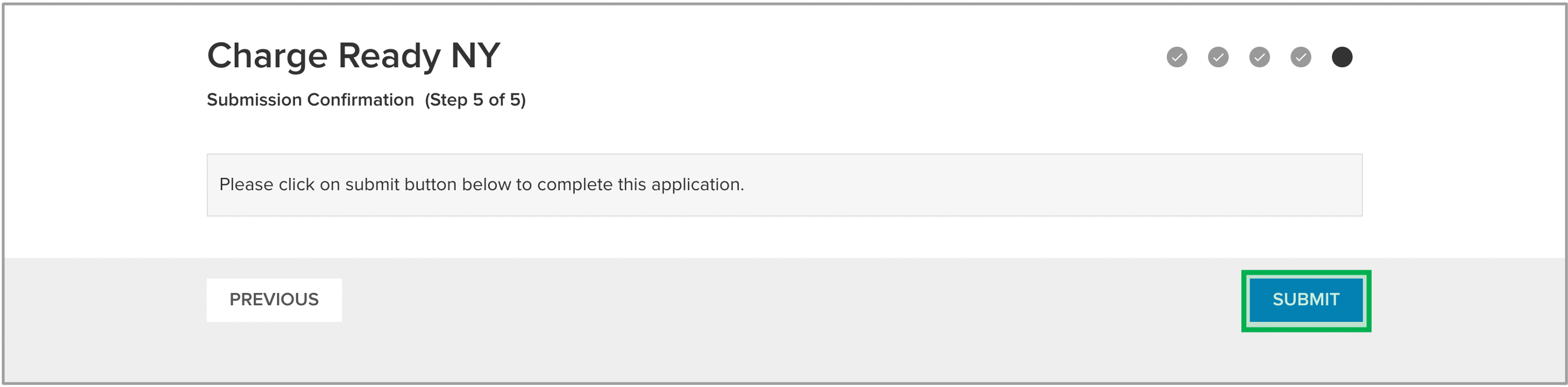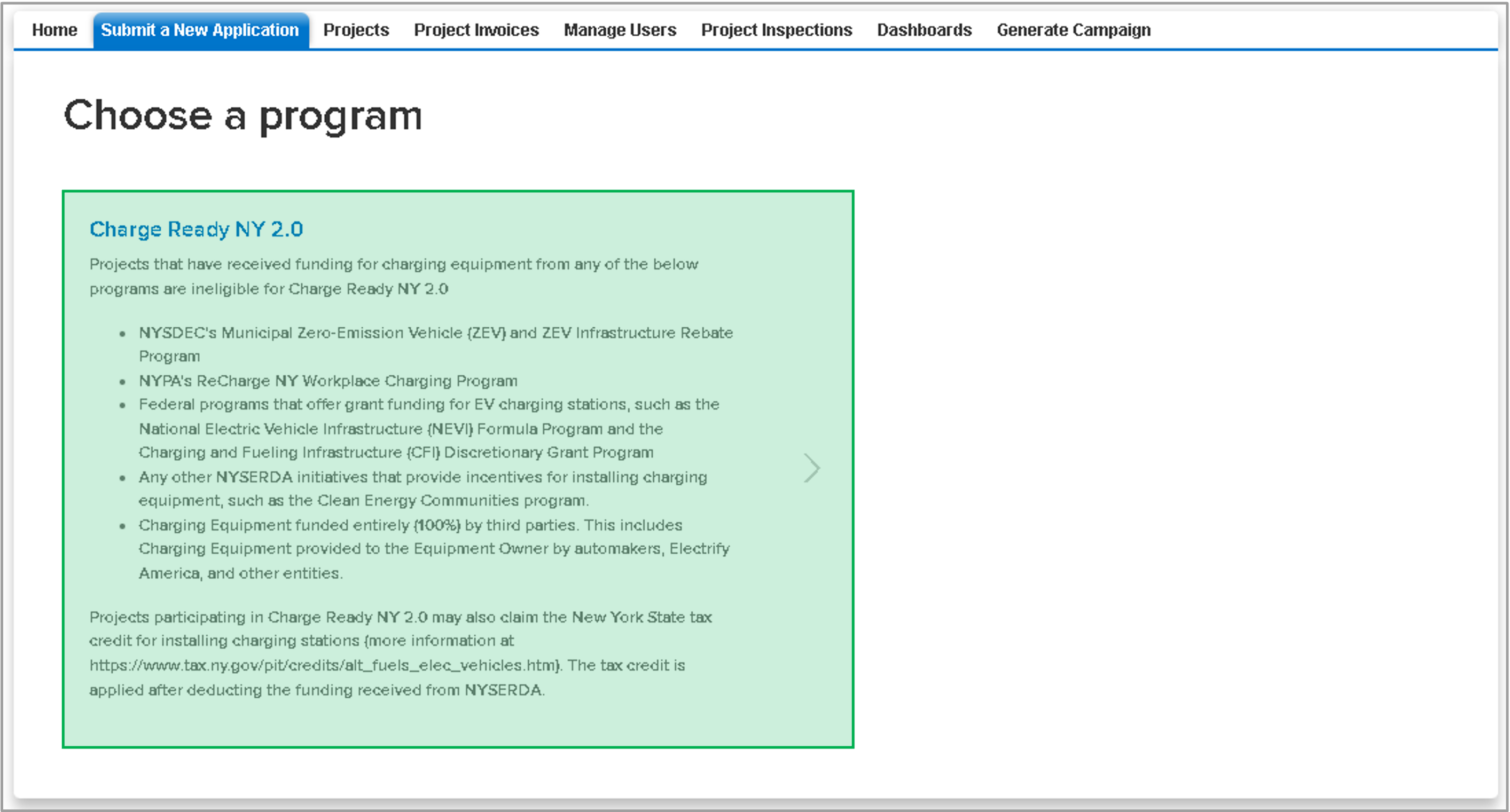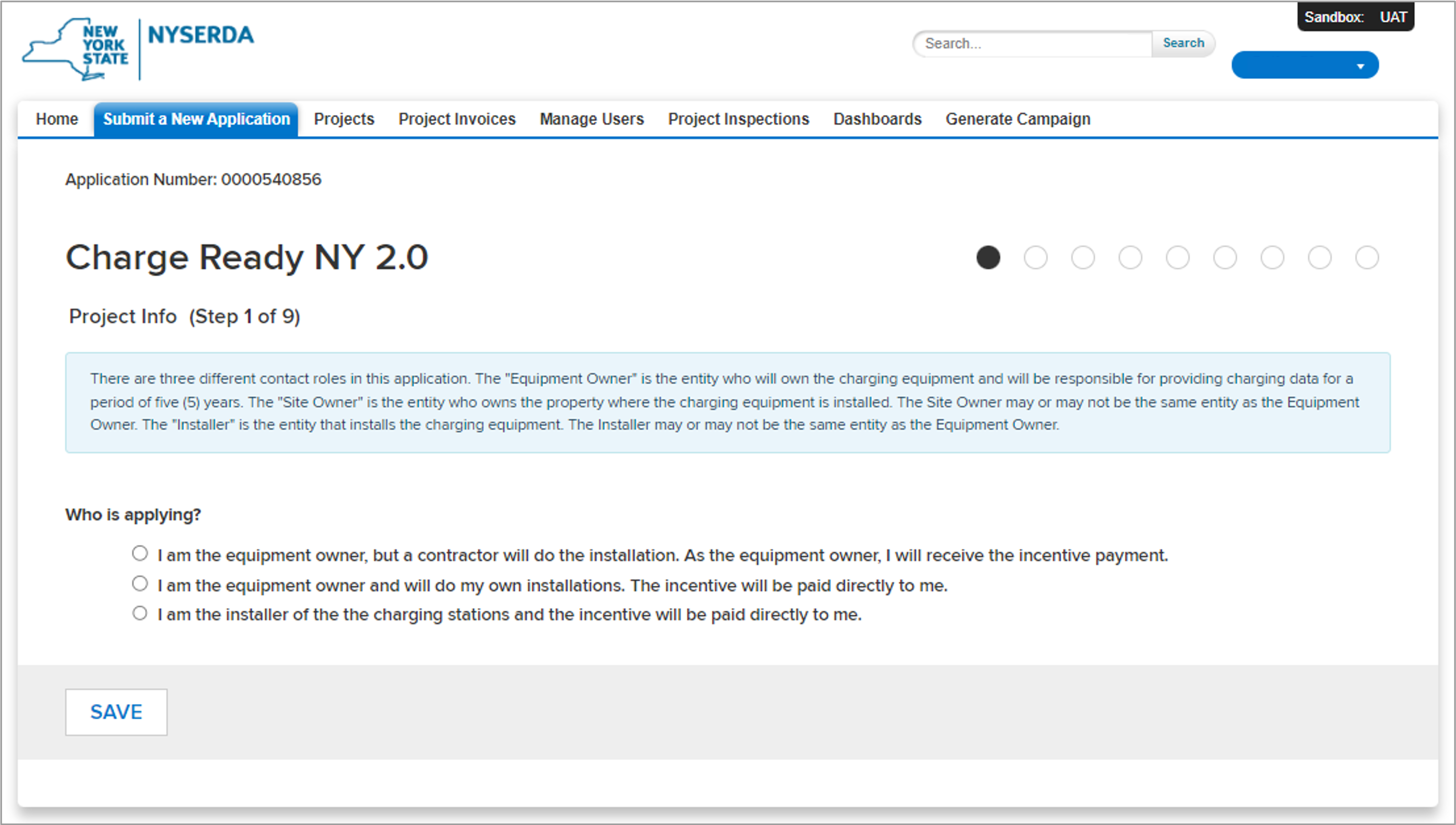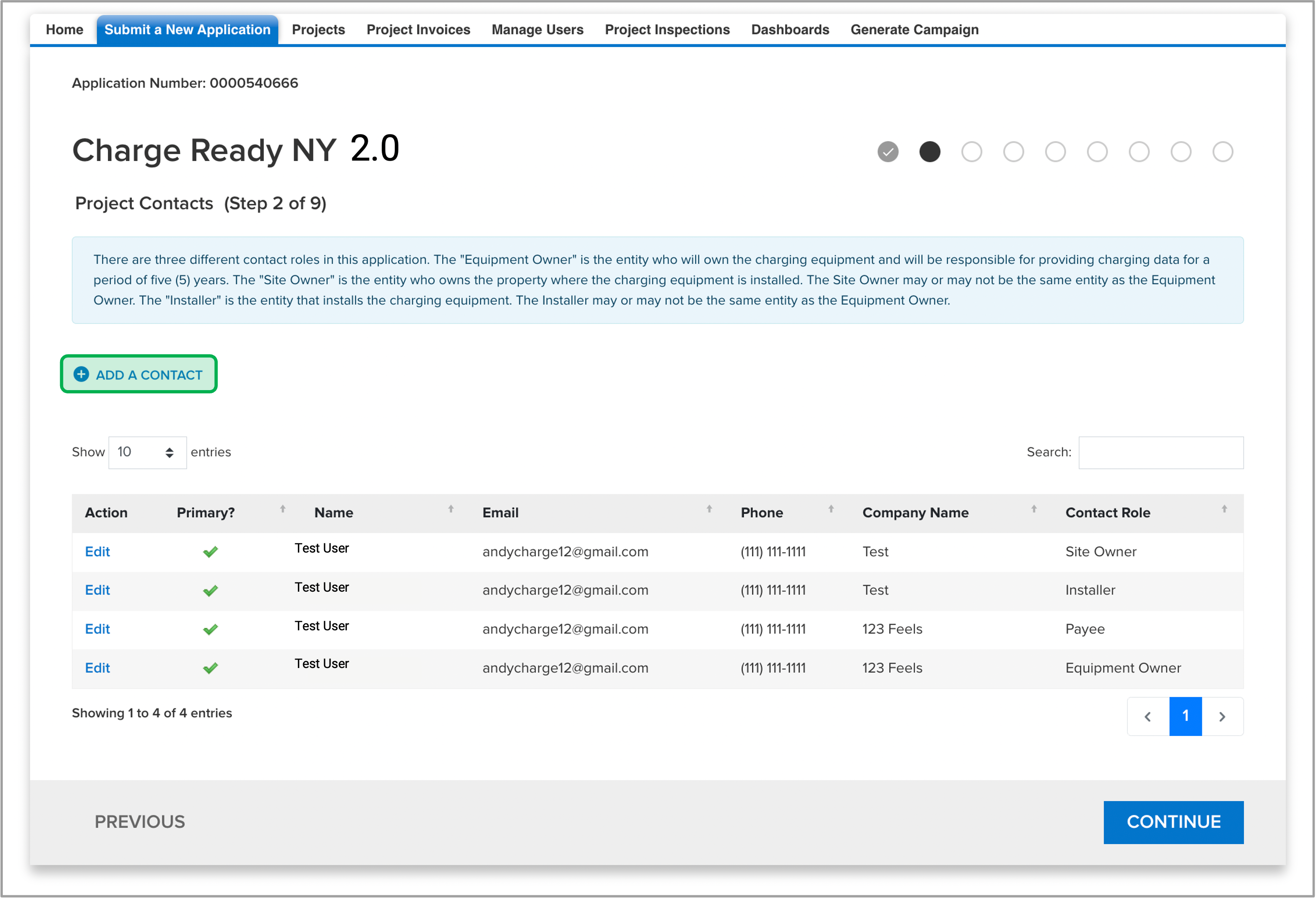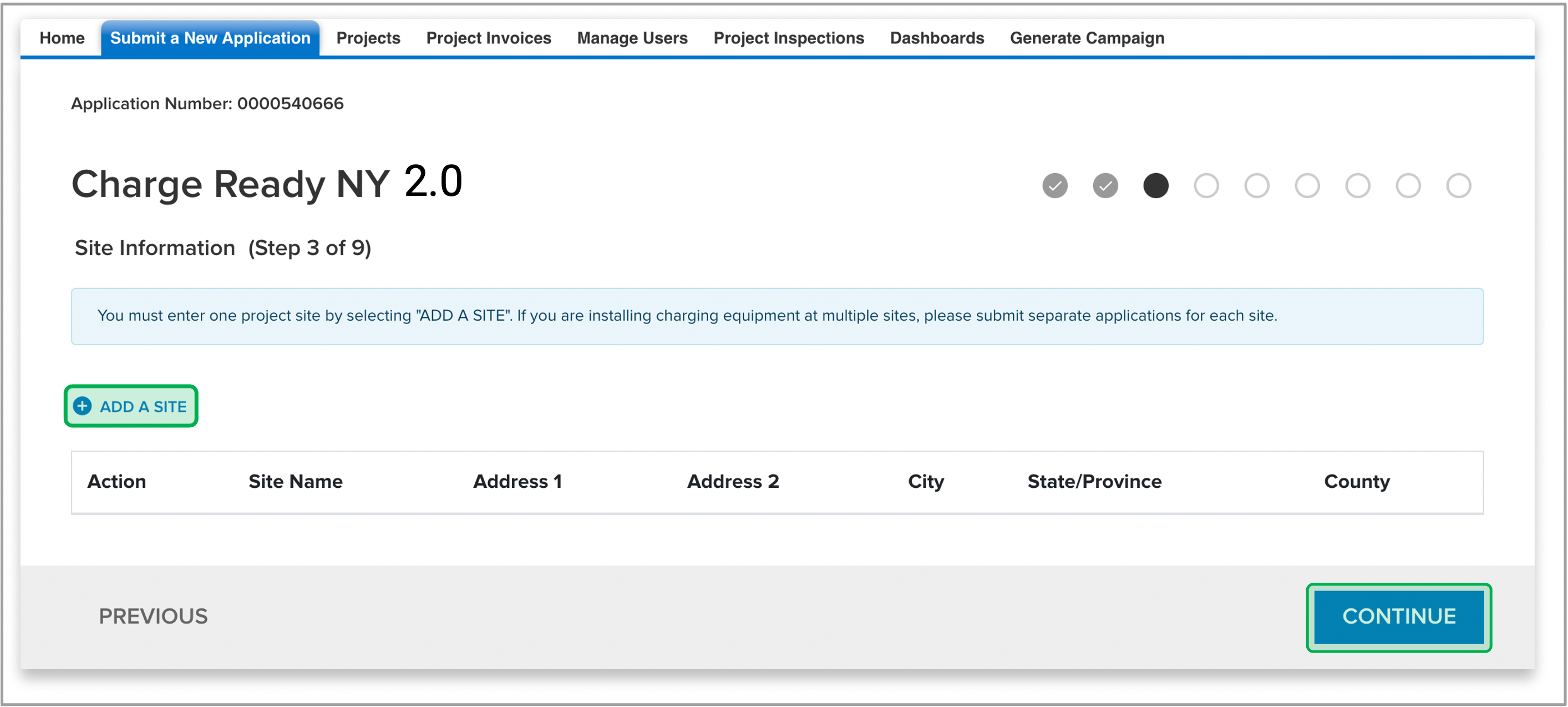Charge Ready User Guide
Completing your Participant Agreement is the first step you should take. While you can start a Project Application without a Participant Agreement, you cannot complete it until the Participant Agreement is completed and submitted.
The Participant Agreement contains five (5) separate pages. All required fields must be completed on each page before moving to the next.
Fields with thesymbol contain helpful field guidance and instructions that appear as tooltips when hovering your cursor over the symbol. The information in these tooltips is designed to help ensure that you are providing the correct information. Not all fields contain this symbol
To complete and submit a Participant Agreement, log into the Salesforce Portal and follow the instructions below.
Access the Participant Agreement form
The form is accessed from the Salesforce Portal home page by clicking the Participant Agreement box. Note that the status of your participant agreement is visible in bold at the bottom of this box and will initially show as Not Stated.
Complete the Company Information page
This page asks you to provide information specific to your company. Review the information in the blue box at the top of the page. It provides high-level guidance and requirements that may be necessary for you to complete this first page.
Fields marked with a red asterisk (*) are required and must be completed before you can move on to the next page. Once the page is complete, click the Continue button. Clicking continue will also save your progress if you are unable to complete the rest of the form in one sitting.
Complete the Contact Information page
This page asks you to provide information specific to your company. Review the information in the blue box at the top of the page. It provides high-level guidance and requirements that may be necessary for you to complete this second page.
Fields marked with a red asterisk (*) are required and must be completed before you can move on to the next page. Once the page is complete, click the Continue button. Clicking continue will also save your progress if you are unable to complete the rest of the form in one sitting.
Check off the boxes under the Accounts Receivable Contact or Authorized Signatory Contact sections if the Contact is same as Primary Contact Information.
Complete the Certification page
This page asks you to review the Charge Ready NY Program Implementation Manual (PDF) and the Charge Ready NY Equipment Owner Agreement (PDF). Review the information in the blue box at the top of the page. It provides high-level guidance and requirements that may be necessary for you to complete this third page.
Fields with questions must be answered before you can sign the document with an Electronic Signature (Follow the Electronic Signature instruction under the introduction for more guidance). Once the document is signed, the Continue button will appear, click the Continue button. Clicking continue will also save your progress if you are unable to complete the rest of the form in one sitting.
Documents Page
This page allows you to review your submitted application document and its status. Review the information in the blue box at the top of the page. It provides high-level guidance and requirements that may be necessary for you to complete this forth page.
Click continue to move forward with the process.
Submission Confirmation Page
This page asks you to click the Submit button to complete this application.
Completing your Project Application is the second step you should take. While you can start a Project Application without a Participant Agreement, you cannot complete it until the Participant Agreement is completed and submitted.
The Project Application contains nine (9) separate pages. All required fields must be completed on each page before moving to the next.
Fields with thesymbol contain helpful field guidance and instructions that appear as tooltips when hovering your cursor over the symbol. The information in these tooltips is designed to help ensure that you are providing the correct information. Not all fields contain this symbol
To complete and submit a Project Application, log into the Salesforce Portal and follow the instructions below.
Access the Project Application form
The form is accessed from the Salesforce Portal Submit a New Application tab by clicking the Charge Ready NY box.
Project Info page
This page asks you to provide information on the role that is applying for this project. Review the information in the blue box at the top of the page. It provides high-level guidance and requirements that may be necessary for you to complete this second page.
Select the appropriate option under the Who is applying section. Once the option is selected, click the Save button to continue.
Project Contacts page
This page asks you to add all contact roles for this project. Review the information in the blue box at the top of the page. It provides high-level guidance and requirements that may be necessary for you to complete this second page.
Click on the Add a Contact link to add any contact roles missing. Note that the Site Owner, Installer, Payee, and Equipment Owner contact roles are required before moving on to the next step. Once the contact roles are added, click the Continue button. Clicking continue will also save your progress if you are unable to complete the rest of the form in one sitting.
Site Information page
This page asks you to add a new site this project. Review the information in the blue box at the top of the page. It provides high-level guidance and requirements that may be necessary for you to complete this second page.
Click on the Add a Site link to add an eligible site. Once the site is added, click the Continue button. Clicking continue will also save your progress if you are unable to complete the rest of the form in one sitting.