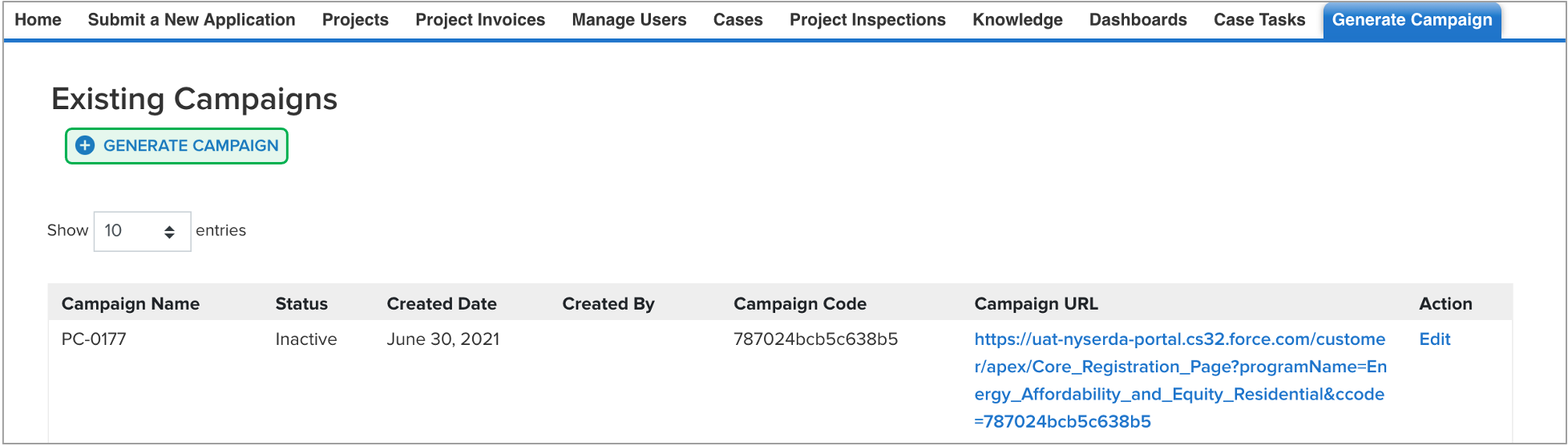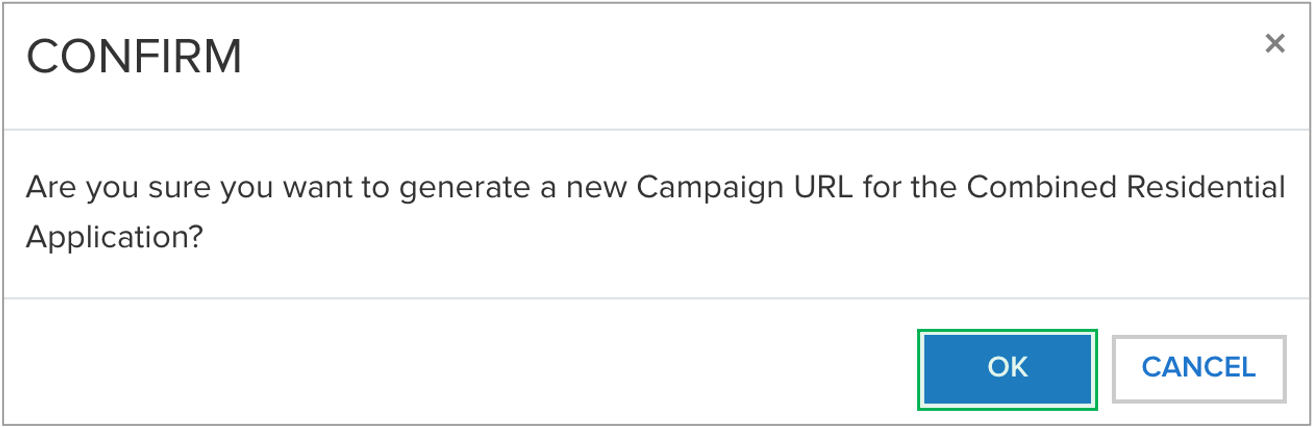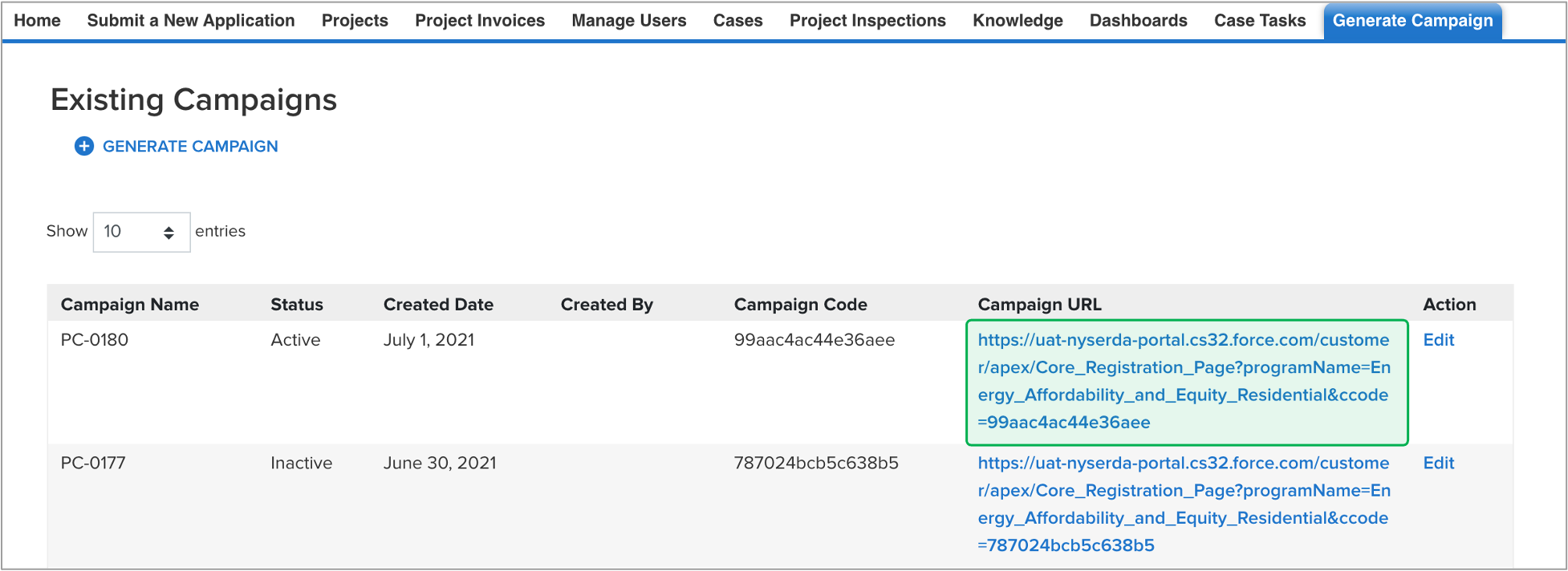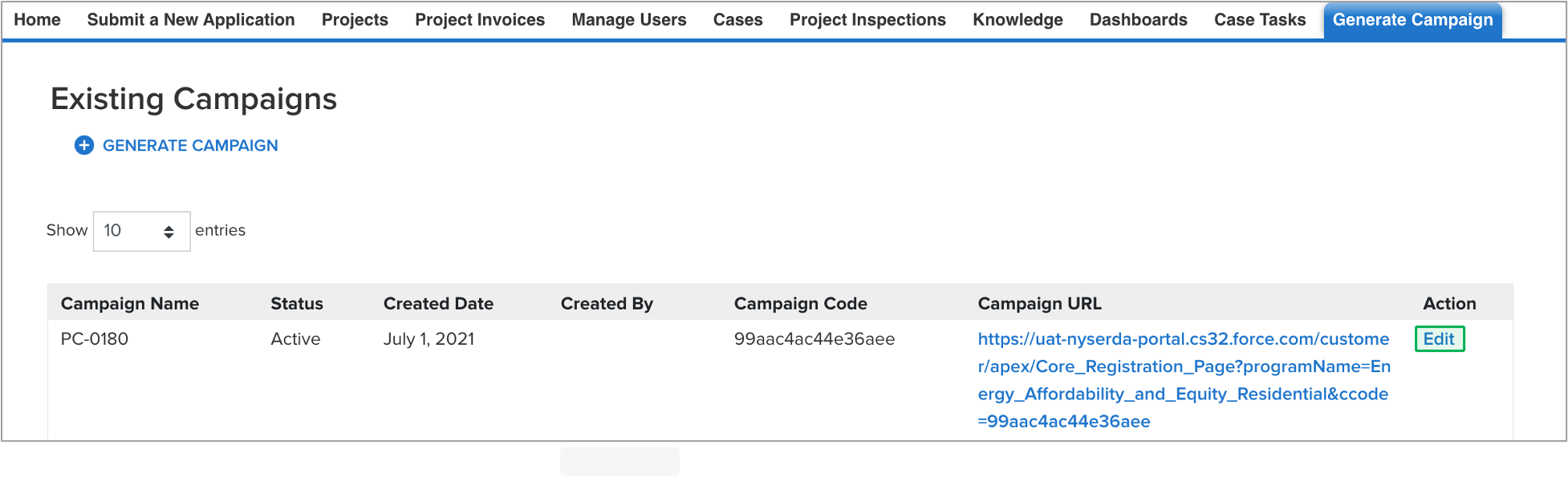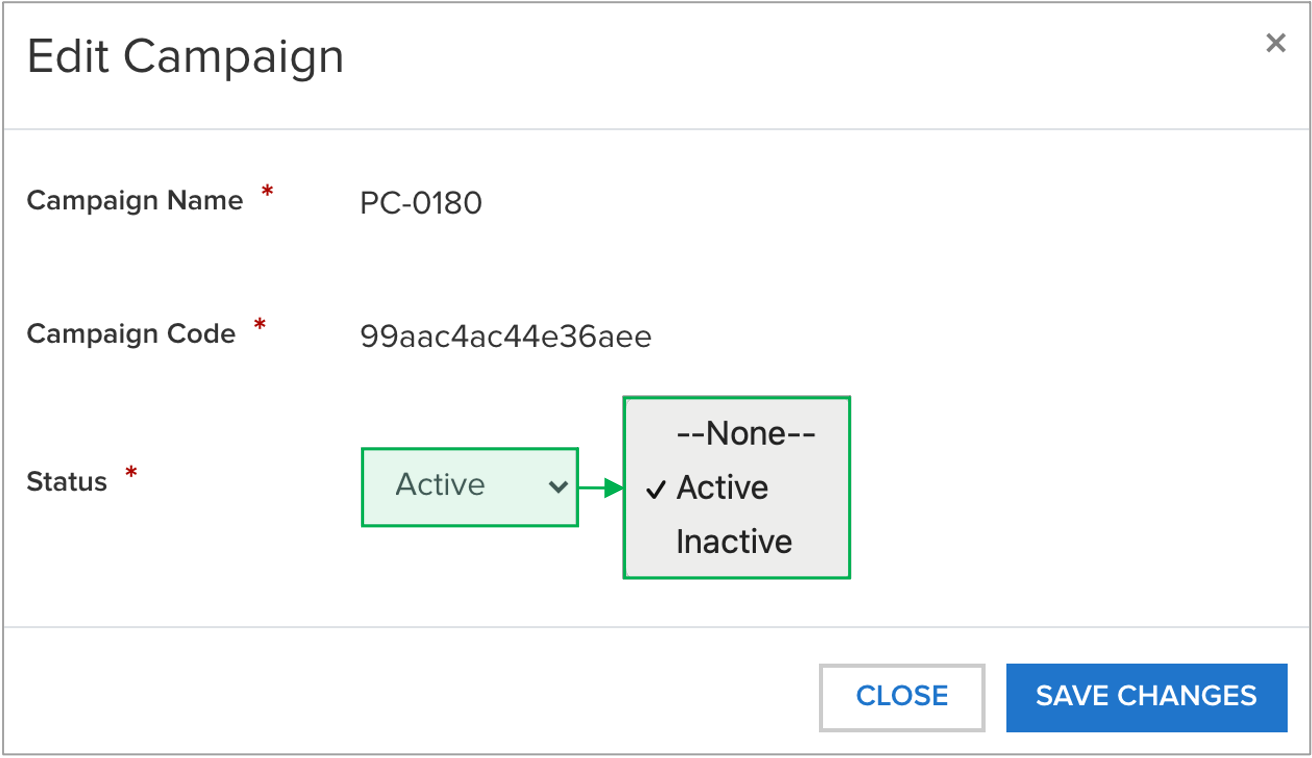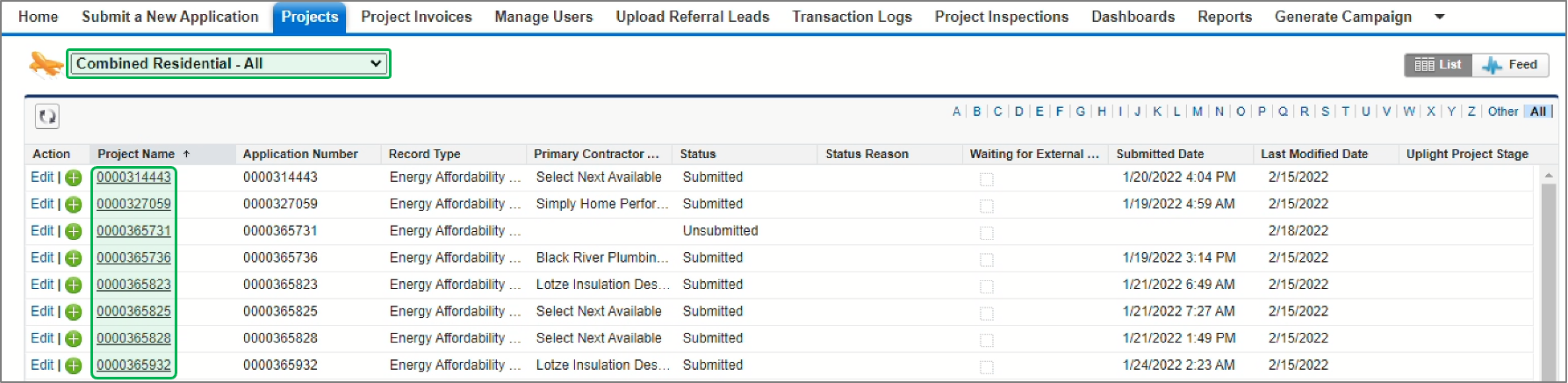| Aura - Tab |
|---|
| title | Creating Campaign Codes |
|---|
|
| Aura - Panel |
|---|
| tab | 1 |
|---|
| styles | {"body":{"text":{"color":"#465671","textAlign":"left","fontWeight":"normal","fontSize":14}},"header":{"backgroundColor":{"color":"#f2f8fa"}},"headline":{"alignment":{"horizontal":"start"},"text":{"text":"Campaign Codes","color":"#002d72","textAlign":"left","fontWeight":"bold","fontSize":26}},"base":{"border":{"bottom":false,"left":true,"right":false,"top":false,"color":"#002d72","width":4,"style":"solid"},"backgroundColor":{"color":"#f2f8fa"},"borderRadius":{"radius":4},"boxShadow":{"shadows":[{"color":"rgba(0, 0, 0, 0.08)","x":0,"y":1,"blur":1,"spread":0},{"color":"rgba(0, 0, 0, 0.16)","x":0,"y":1,"blur":3,"spread":1}]}}} |
|---|
| body | <p><br /></p> |
|---|
| With the Combined Residential Applications, CLEAResult Shared Services, Contractors, Participating Utilities, and Community Organizers can create Campaign Codes from their Salesforce Application Portal. Once a campaign code is created, a web link will be generated that can be posted to a website or shared with an applicant through email. - Applicants applying using the online Combined Residential Application from an active campaign code generated web link, will see the contractor and/or community organization’s information pre-populated in the Partner Information section of the application.
- Contractors and community groups can set up multiple campaign codes to track different marketing outreach efforts through Salesforce.
|
| UI Steps |
|---|
|
| UI Step |
|---|
To create a Campaign Code, log into Salesforce. |
| UI Step |
|---|
Access the Generate Campaign tab. | Expand |
|---|
| 
|
|
| UI Step |
|---|
On the Generate Campaign tab, a list of all campaigns created by the logged in user are displayed. To create a new Campaign, click Generate Campaign. | Expand |
|---|
| 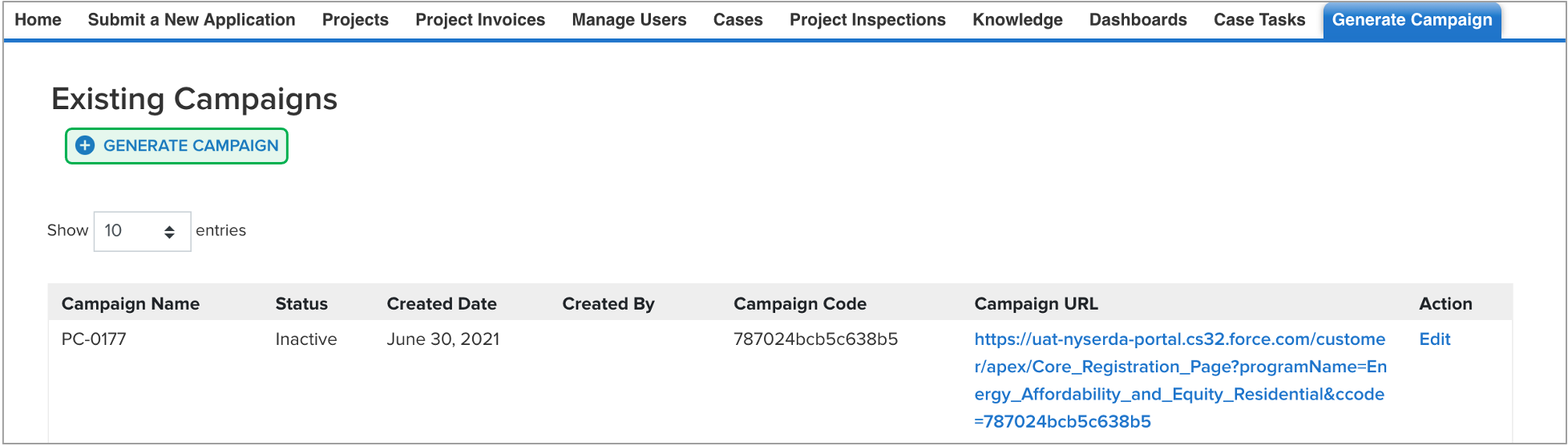
|
|
| UI Step |
|---|
A modal window will open. Click OK to confirm the request to generate a new Campaign Code (and URL). | Expand |
|---|
| 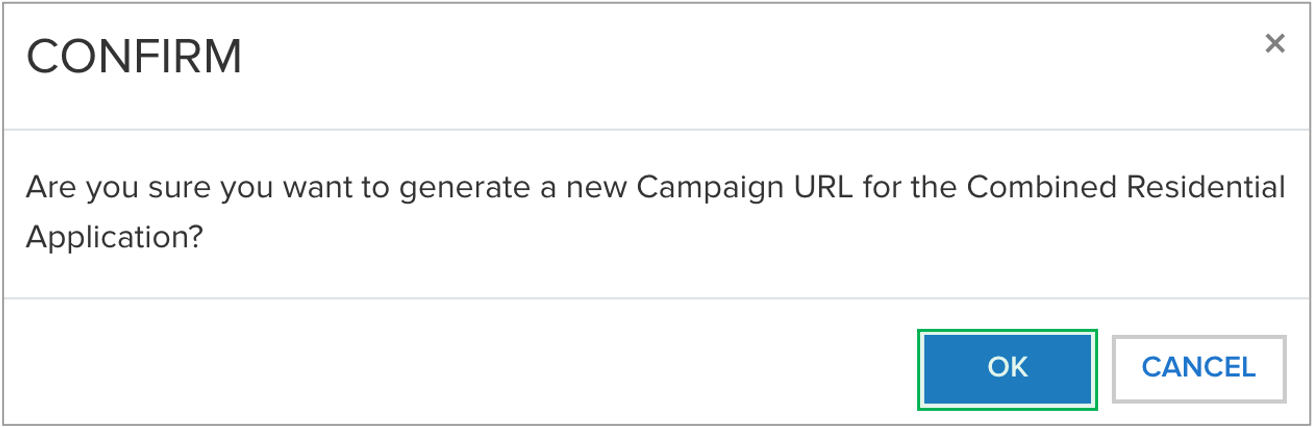
|
|
| UI Step |
|---|
Back on the Generate Campaign tab, the newly generic Campaign Code will appear on the top of the list. Be sure to check that the Campaign Code status is set to Active. The Campaign URL can be copied and pasted for use in websites or shared through email. | Expand |
|---|
| 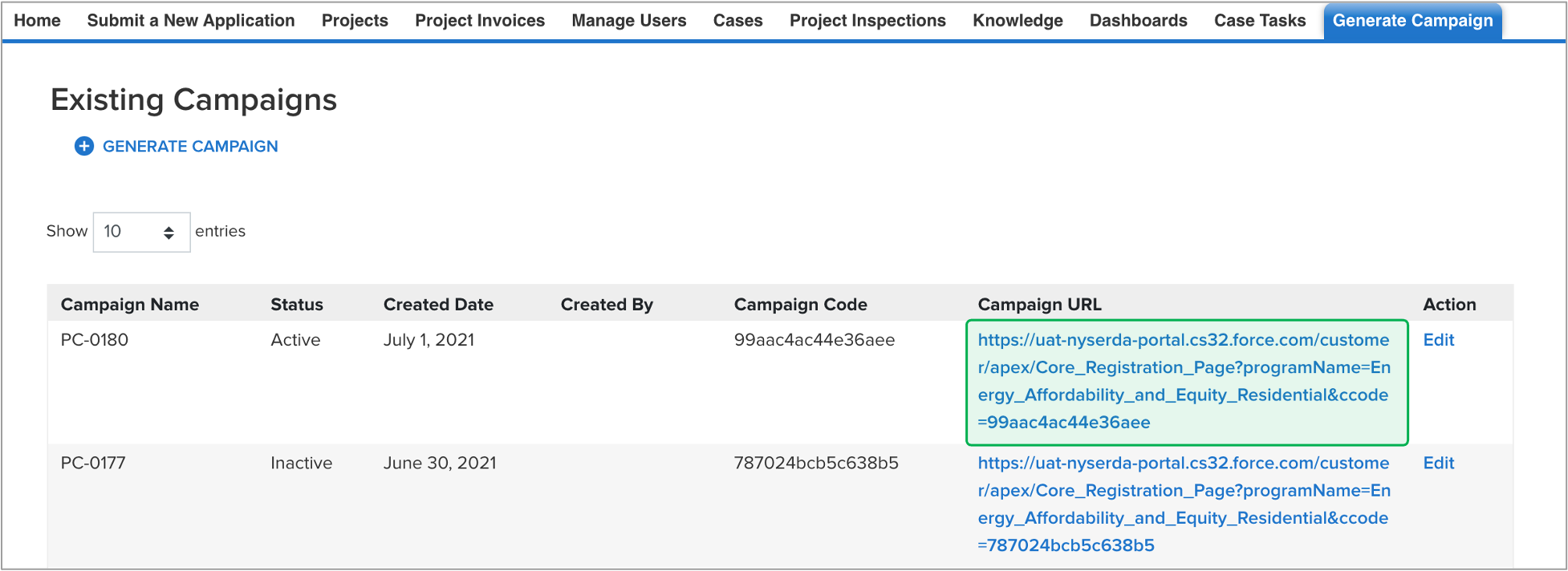
|
|
| UI Step |
|---|
Campaign Codes that will no longer be utilized should be switch to Inactive status. |
| UI Step |
|---|
Click the Edit link to the far right of the Campaign Code. | Expand |
|---|
| 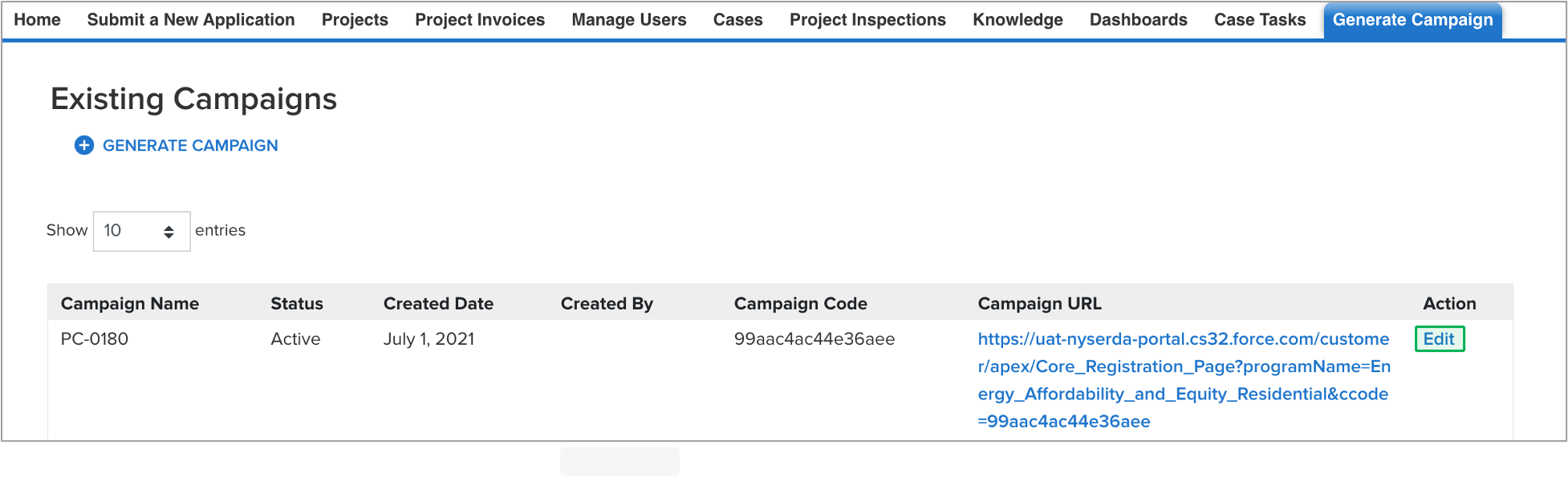
|
|
| UI Step |
|---|
On the modal window that opens, click the Status drop-down and change the selection from Active to Inactive. Then click Save Changes. | Expand |
|---|
| 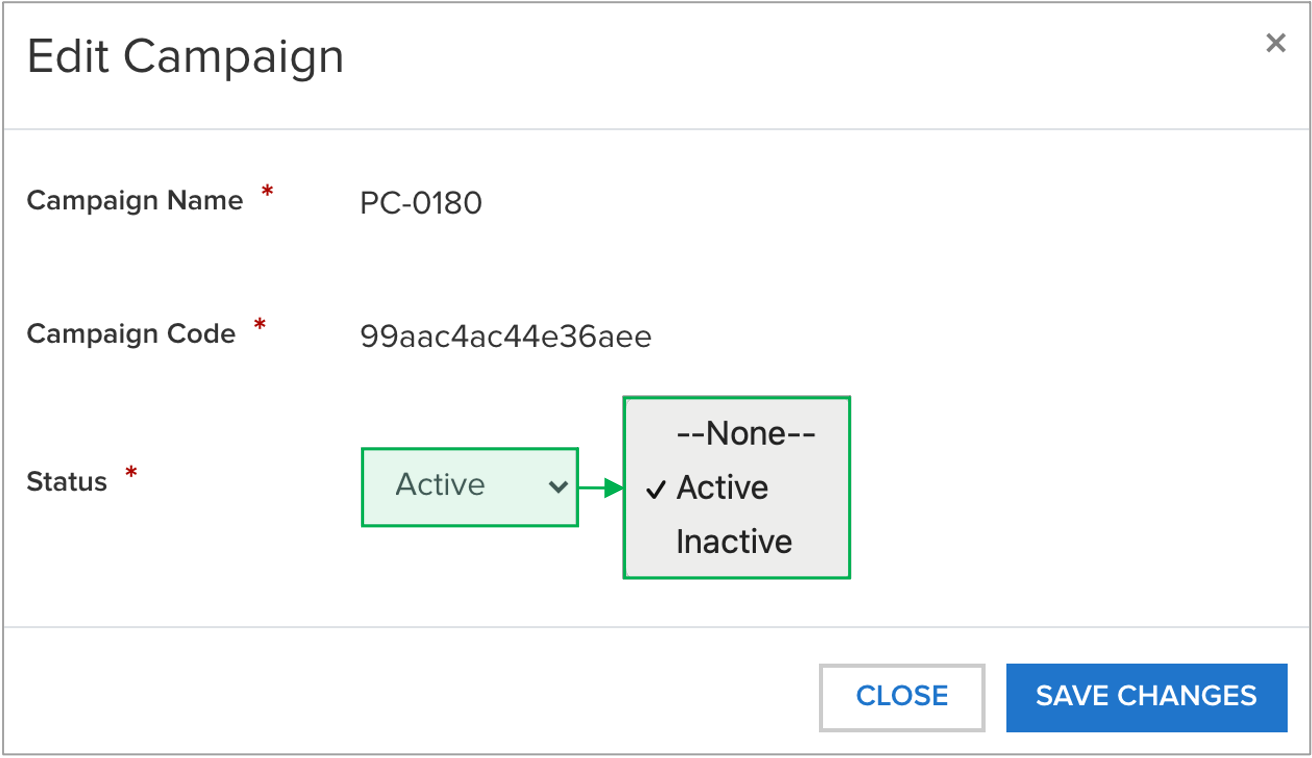
|
|
|
|
| Aura - Tab |
|---|
| title | Creating an Application Portal Account |
|---|
| | Include Page |
|---|
| Creating an Application Portal Account |
|---|
| Creating an Application Portal Account |
|---|
|
|
| Aura - Tab |
|---|
| title | Submitting an Online Application |
|---|
|
| Aura - Panel |
|---|
| tab | 1 |
|---|
| styles | {"body":{"text":{"color":"#465671","textAlign":"left","fontWeight":"normal","fontSize":14}},"header":{"backgroundColor":{"color":"#f2f8fa"}},"headline":{"alignment":{"horizontal":"start"},"text":{"text":"Combined Residential Application","color":"#002d72","textAlign":"left","fontWeight":"bold","fontSize":26}},"base":{"border":{"bottom":false,"left":true,"right":false,"top":false,"color":"#002d72","width":4,"style":"solid"},"backgroundColor":{"color":"#f2f8fa"},"borderRadius":{"radius":4},"boxShadow":{"shadows":[{"color":"rgba(0, 0, 0, 0.08)","x":0,"y":1,"blur":1,"spread":0},{"color":"rgba(0, 0, 0, 0.16)","x":0,"y":1,"blur":3,"spread":1}]}}} |
|---|
| body | <p><br /></p> |
|---|
| The Combined Residential Application allows Applicants to access and submit either online or paper applications to the program. Applicants can receive assistance from Community Organizations and/or Participant Contractors when submitting an application. Applicants who would like to submit an Online Application must create an Application Portal account first. The instructions below provide guidance on how to access, complete and submit a Combined Residential Application. To access instructions specific to each step below, click the learn more... link to expand the section and review the related materials. | Info |
|---|
The instructional materials below are intended to provide guidance for Participating Utilities. Review the following information prior to Step 5 Section H: Applicant Information during the Electronic Signature Process: - If complete the application on behalf of the customer, customer signatures can be obtained in one of the following ways:
- Print out the application at the Electronic Signature step and have the customer sign the physical copy. Once returned to the Utility, the signed application must be uploaded to the online application tool.
- Print out the application and leverage the internal Utilities process to capture electronic signatures from customers. Once signed, the Utility must upload a pdf of the signed application to the online application tool.
- Additionally, instead of completing the application on behalf of the customer, Utilities can choose to help the customer complete the application themselves so that the customer can leverage the Electronic Signature process form within the online application tool.
|
| Warning |
|---|
| title | Step 4: Eligibility Screening Application Changes for Utilities |
|---|
| This is only when a Utility or a WAP Agency is completing an application on behalf of a customer during Step 4 right after the Geo Eligibility Screening. | UI Steps |
|---|
|
| UI Step |
|---|
If you are a representative certifying the eligibility for EmPower New York, select Yes in response to the question, use the drop-down menu under Entity Certifying Eligibility to select if you are a Utility or a WAP Agency. Then skip to complete the Household Demographics Section below. No additional eligibility questions are required. | Expand |
|---|
| 
|
|
| UI Step |
|---|
However, if you are not a representative certifying the eligibility for EmPower New York, select No. An additional section will appear on the application titled Referral Code Screening. Review the instructions for that section under Step 4: Complete the Referral Code Screening. |
|
|
|
| Excerpt Include |
|---|
| Submitting a Combined Residential Application |
|---|
| Submitting a Combined Residential Application |
|---|
| nopanel | true |
|---|
|
|
| Aura - Tab |
|---|
| title | Accessing Submitted Applications |
|---|
|
| Aura - Panel |
|---|
| tab | 1 |
|---|
| styles | {"body":{"text":{"color":"#465671","textAlign":"left","fontWeight":"normal","fontSize":14}},"header":{"backgroundColor":{"color":"#f2f8fa"}},"headline":{"alignment":{"horizontal":"start"},"text":{"text":"Accessing Combined Residential Applications","color":"#002d72","textAlign":"left","fontWeight":"bold","fontSize":26}},"base":{"border":{"bottom":false,"left":true,"right":false,"top":false,"color":"#002d72","width":4,"style":"solid"},"backgroundColor":{"color":"#f2f8fa"},"borderRadius":{"radius":4},"boxShadow":{"shadows":[{"color":"rgba(0, 0, 0, 0.08)","x":0,"y":1,"blur":1,"spread":0},{"color":"rgba(0, 0, 0, 0.16)","x":0,"y":1,"blur":3,"spread":1}]}}} |
|---|
| body | <p><br /></p> |
|---|
| Submitted Combined Residential Applications are reviewed by CLEAResult Shared Services within Salesforce. Applications, once approved, are systematically pushed into Uplight for future project management. Note that paper applications received from Applicants must first be submitted through the Online Application process before they can be reviewed by Utility Companies. Access each step below by clicking on the learn more... link to expand the section and review the related instructions. | Info |
|---|
The instructional materials below are intended to provide guidance for Utility Companies when reviewing submitted applications in Salesforce. Utilities can only review applications where: - The application is in Submitted status, and
- The respective Utility was selected on Step 2: Utility Information of the Combined Residential Application, or
- The respective Utility completed the application on behalf of the Customer, or
- CLEAResult Shared Services updated the Utility information to the respective Utility on the application post-submission.
|
|
| UI Steps |
|---|
|
| UI Step |
|---|
Log into Salesforce. |
| UI Step |
|---|
Access the Projects tab. | Expand |
|---|
| 
|
|
| UI Step |
|---|
On the Projects page, select Combined Residential - All from the drop-down menu to view all applications in Submitted status. Then, click on the link in the Project Name column to open a specific Application Record. | Expand |
|---|
| 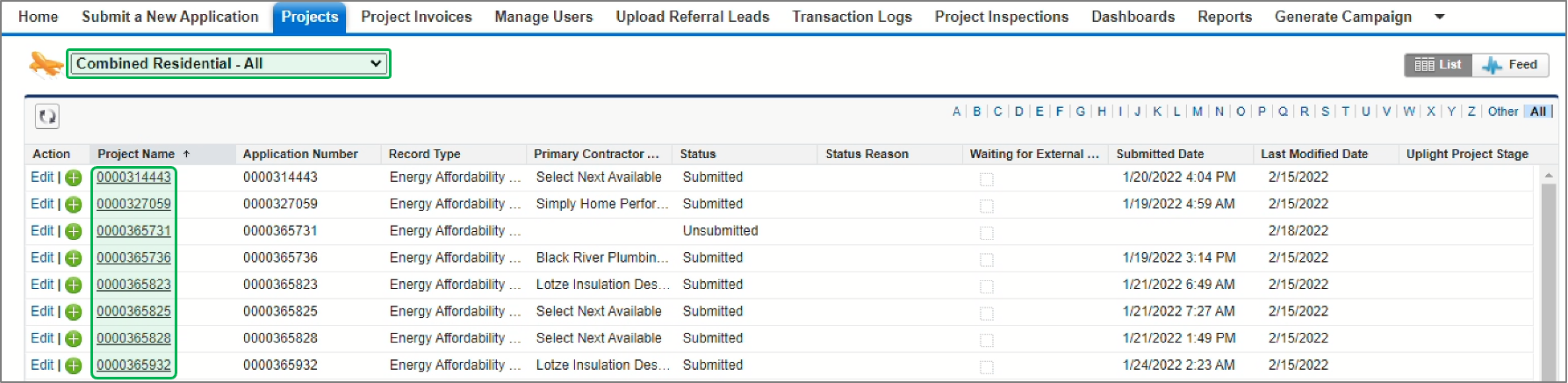
|
|
|
|
|