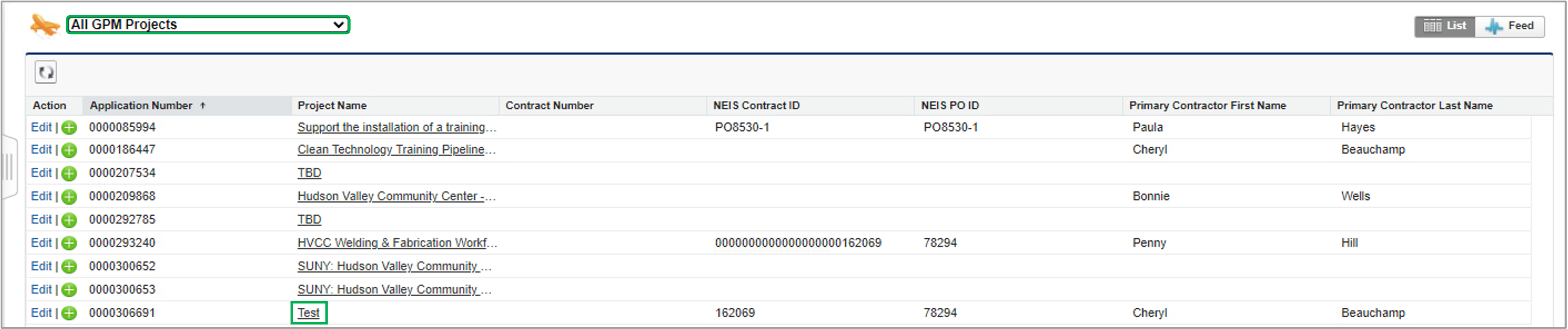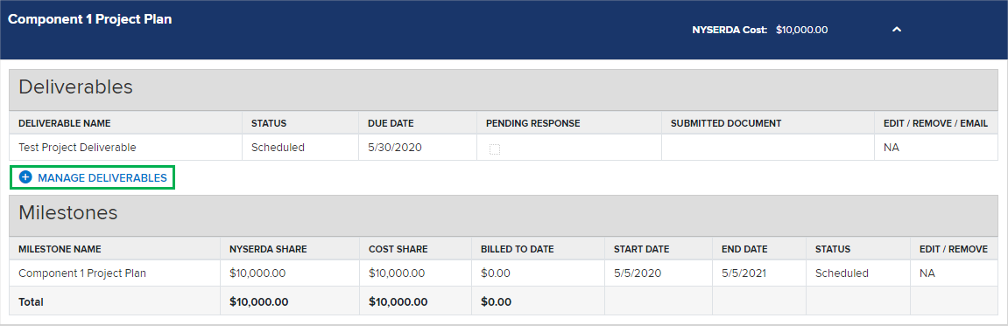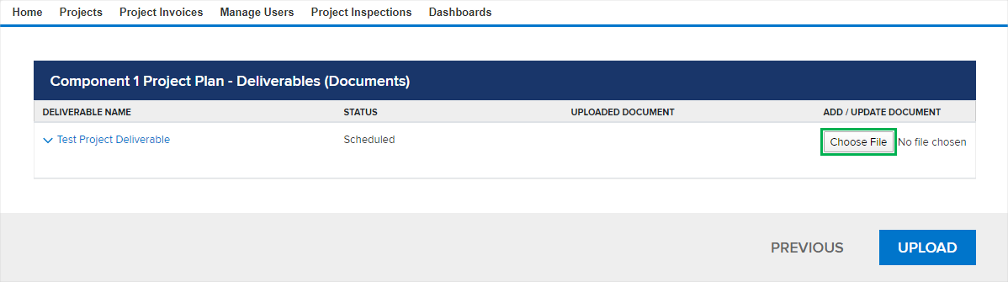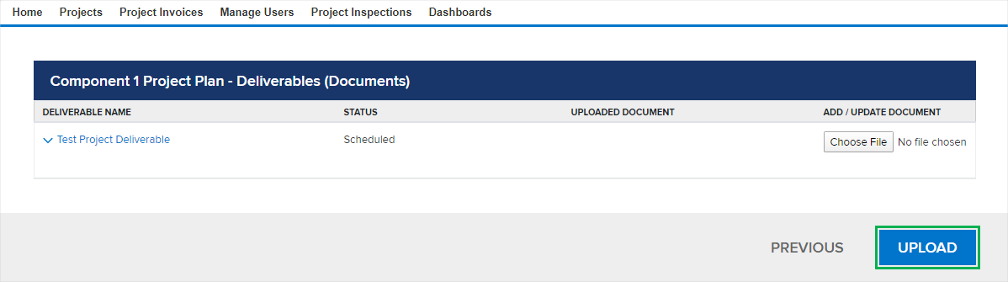...
| Warning |
|---|
The Contractor must have an approved Scope of Work (SOW) before initiating any work and submitting deliverables to NYSERDA. |
Instructions
| UI Steps | ||||||||||||||||||||||||||||||||||||||||||||||||||||||||||||||||||
|---|---|---|---|---|---|---|---|---|---|---|---|---|---|---|---|---|---|---|---|---|---|---|---|---|---|---|---|---|---|---|---|---|---|---|---|---|---|---|---|---|---|---|---|---|---|---|---|---|---|---|---|---|---|---|---|---|---|---|---|---|---|---|---|---|---|---|
| ||||||||||||||||||||||||||||||||||||||||||||||||||||||||||||||||||
|
| HTML |
|---|
<script type="text/javascript" >
jQuery(document).ajaxComplete(function() {
if(jQuery('.ia-fixed-sidebar.collapsed').length == 0 ) {
jQuery('.expand-collapse-trigger').click();
</script> |
...