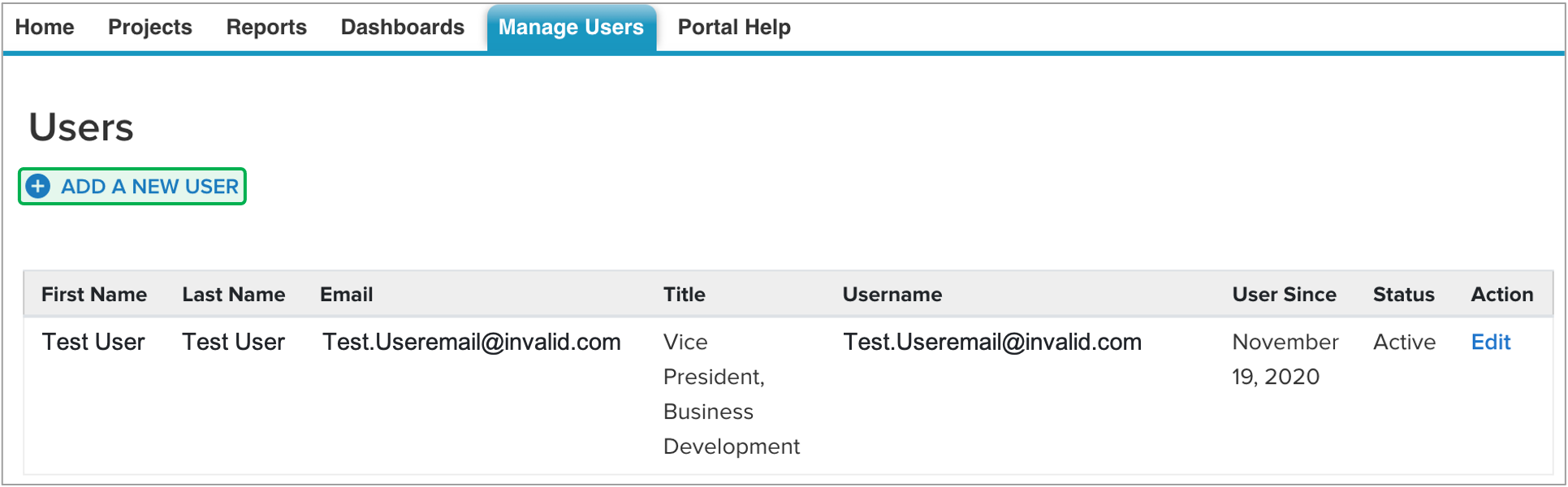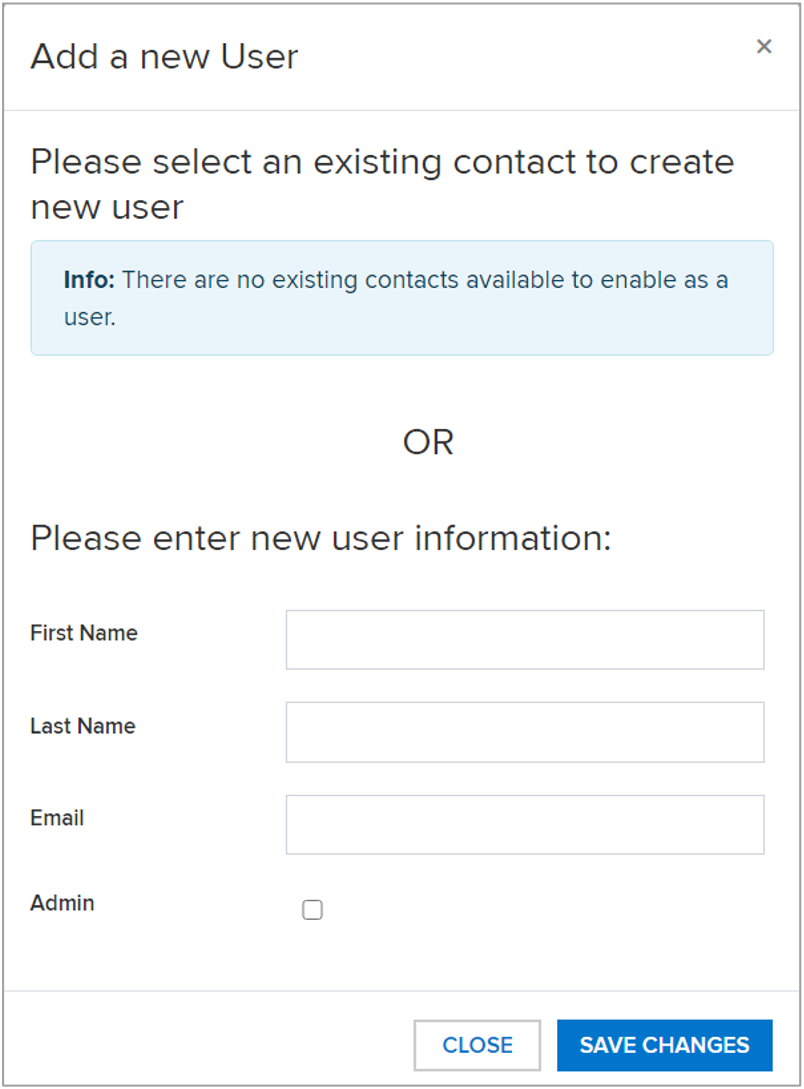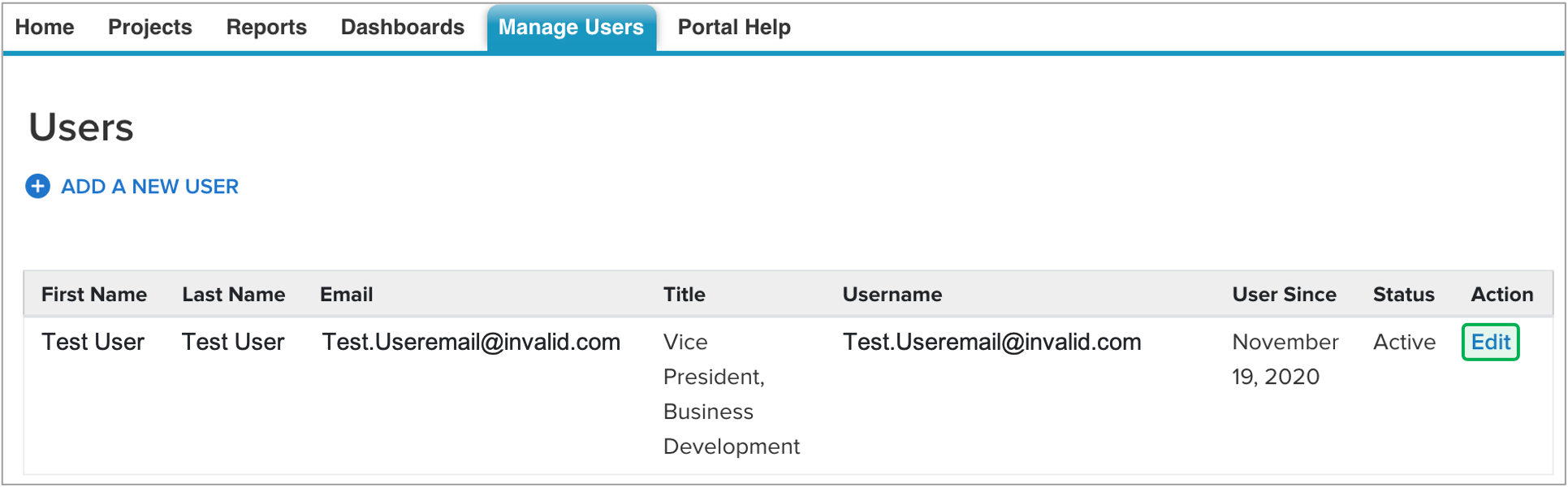IntroductionThe Combined Residential Application is intended to streamline the application process while broadening the scope of services approved Applicants are eligible for. The application can be accessed by navigating to nyserda.ny.gov/ahp-empower. Applicants can access and complete the application online (an Application Portal Account is required) or print, sign and mail in a paper application. Applicants can receive assistance from Participating Contractors and/or Community Organizations when completing an application. | Expand |
|---|
| title | Why Complete an Application Online? |
|---|
| Faster, Safer, and More Accurate: - Its the fastest path for reviewing and approving an AHP or EmPower applicant.
- Reduces or prevents incomplete, incorrect or missing information in the application.
- Sensitive documents (proof of income, utility bills) in any format (pdf, photo) are uploaded securely.
- Applicants can provide an e-signature rather than a physical one.
- Approved applications automatically and seamlessly upload into Uplight to auto-create projects.
More Control: - Applicants can choose their own Contractor if they own the property referenced in the application.
- Applicants can start, stop and return to the application at anytime which is helpful if1:
The application cannot be completed in one setting, Additional time is needed to gather required and/or supporting documents or information More Reliable Communications: - NYSERDA staff can leverage the online application to quickly reach out to applicants directly for missing documentation or information.
- The system the application is built around provides timely, automated reminders and notifications to applicants when communication is necessary.
Reminders are sent at day 10, 20, and 30 once an application has been initiated. Manual cancellation of the application occurs at day 30. |
The materials below provide additional resource and materials to help CEAs who are assisting Applicants when completing and submitting a Combined Residential EmPower/AHP Application. When assisting Applicants, refer to the Submitting a Combined Residential Application tab to help walk them through the process. Additionally, applicants can be provided the following link which will allow them to access related material specific to their needs: https://knowledge.nyserda.ny.gov/pages/viewpage.action?pageId=81855384 | Expand |
|---|
| title | Additional Resource Materials |
|---|
|
| Section |
|---|
| Column |
|---|
|
| Aura - Panel |
|---|
| tab | 1 |
|---|
| styles | {"body":{"text":{"color":"#465671","textAlign":"left","fontWeight":"normal","fontSize":14}},"header":{"backgroundColor":{"color":"#f2f8fa"}},"headline":{"alignment":{"horizontal":"start"},"text":{"text":"Presentation Materials","color":"#002d72","textAlign":"left","fontWeight":"bold","fontSize":26}},"base":{"border":{"bottom":false,"left":true,"right":false,"top":false,"color":"#002d72","width":4,"style":"solid"},"backgroundColor":{"color":"#f2f8fa"},"borderRadius":{"radius":4},"boxShadow":{"shadows":[{"color":"rgba(0, 0, 0, 0.08)","x":0,"y":1,"blur":1,"spread":0},{"color":"rgba(0, 0, 0, 0.16)","x":0,"y":1,"blur":3,"spread":1}]}}} |
|---|
| body | <p><br /></p> |
|---|
| NYSERDA conducted a training to introduce the new Combined Residential Application in July, 2021. The below presentation was used during that training session and can be accessed below for review purposes. | View file |
|---|
| name | EAE Combined Application Training Presentation (Participating Contractors).pptx |
|---|
| page | External Guide Attachment Library |
|---|
| height | 250 |
|---|
|
|
|
| Column |
|---|
|
| Aura - Panel |
|---|
| tab | 1 |
|---|
| styles | {"body":{"text":{"color":"#465671","textAlign":"left","fontWeight":"normal","fontSize":14}},"header":{"backgroundColor":{"color":"#f2f8fa"}},"headline":{"alignment":{"horizontal":"start"},"text":{"text":"Training Videos","color":"#002d72","textAlign":"left","fontWeight":"bold","fontSize":26}},"base":{"border":{"bottom":false,"left":true,"right":false,"top":false,"color":"#002d72","width":4,"style":"solid"},"backgroundColor":{"color":"#f2f8fa"},"borderRadius":{"radius":4},"boxShadow":{"shadows":[{"color":"rgba(0, 0, 0, 0.08)","x":0,"y":1,"blur":1,"spread":0},{"color":"rgba(0, 0, 0, 0.16)","x":0,"y":1,"blur":3,"spread":1}]}}} |
|---|
| body | <p><br /></p> |
|---|
| NYSERDA conducted a training to introduce the new Combined Residential Application in July, 2021. The below recording can be accessed to review that training session. | Multimedia |
|---|
| name | Combined Application Training Participating Contractors.mp4 |
|---|
| width | 100% |
|---|
| page | External Guide Video Library |
|---|
| height | 100% |
|---|
|
|
|
|
|
|