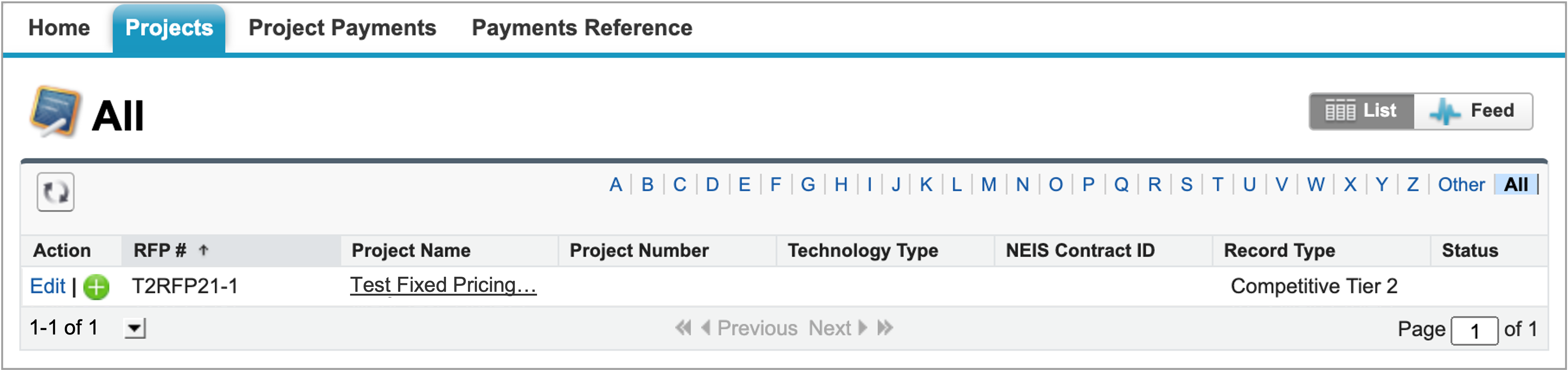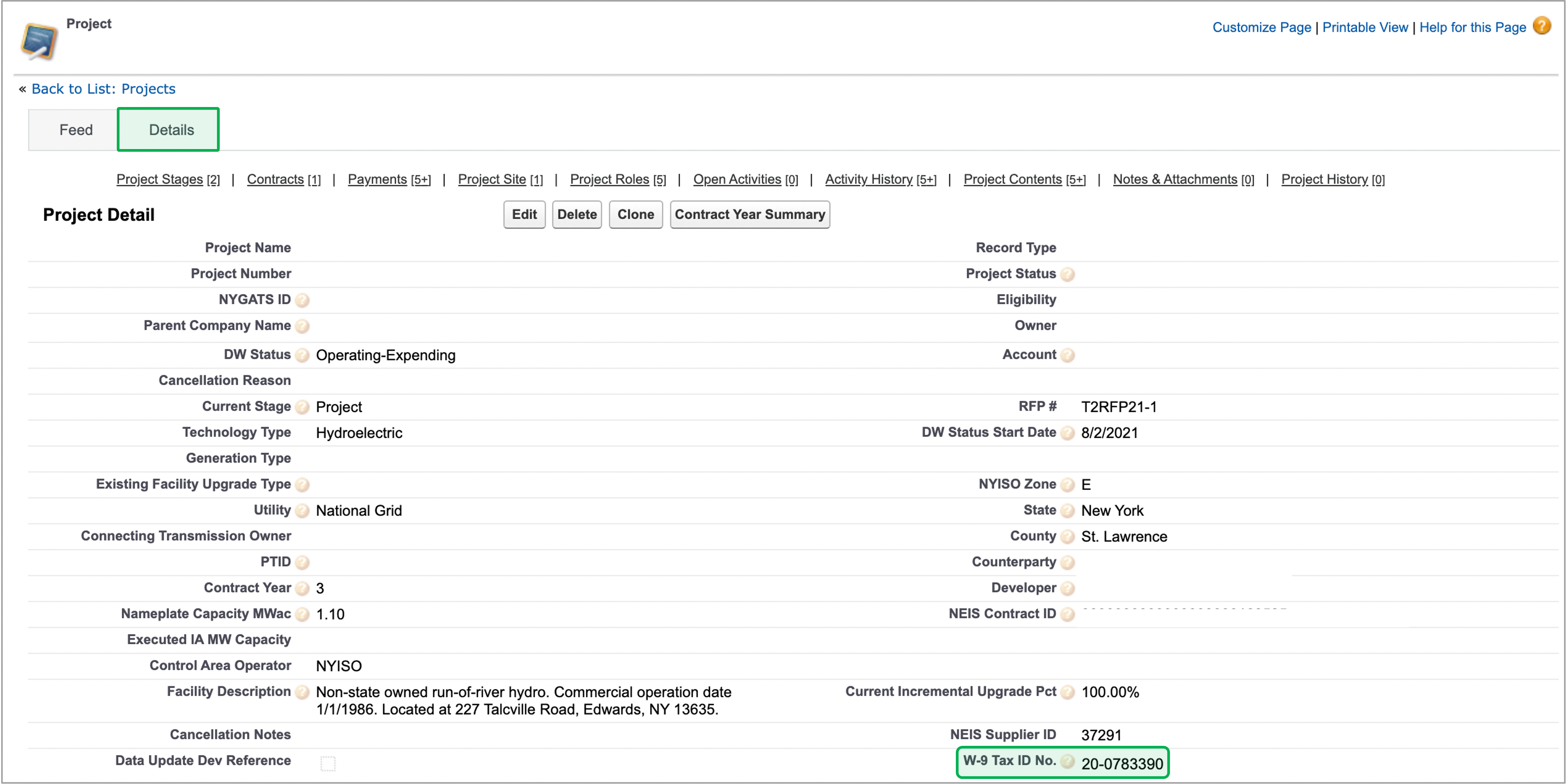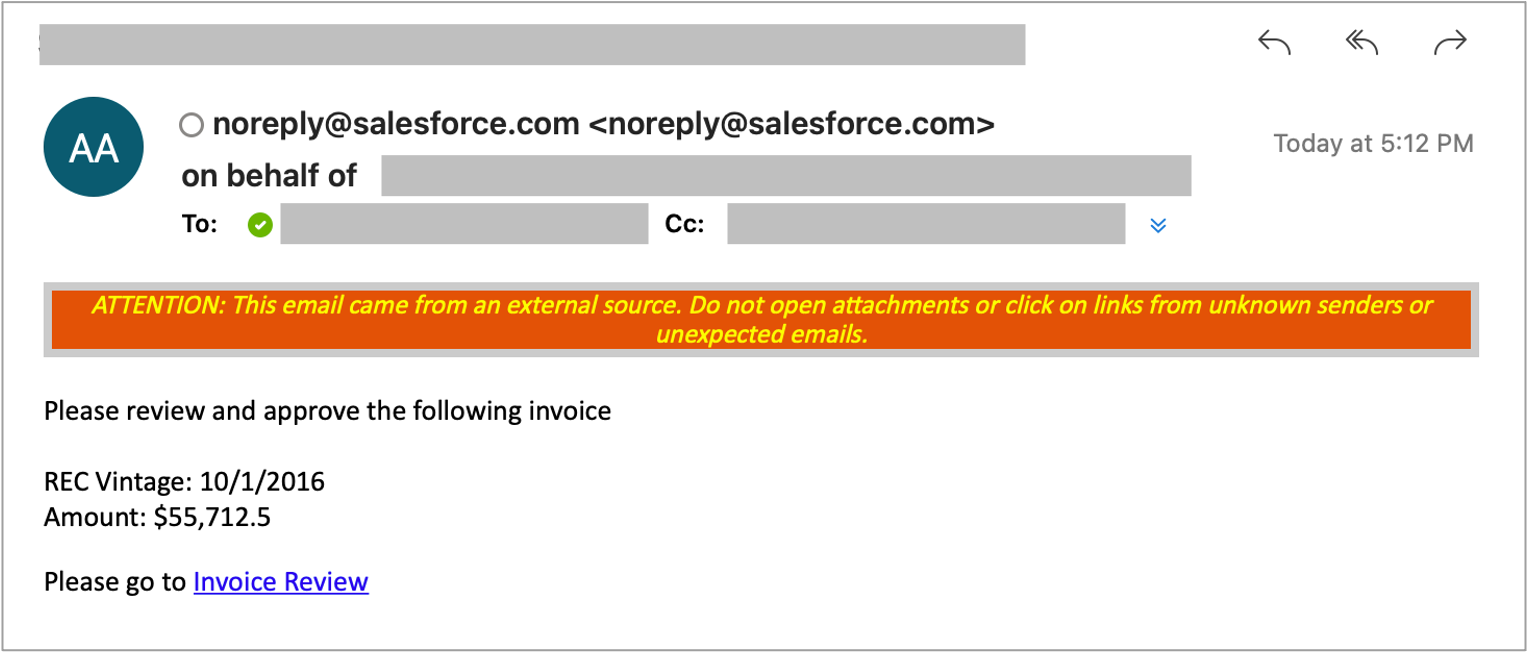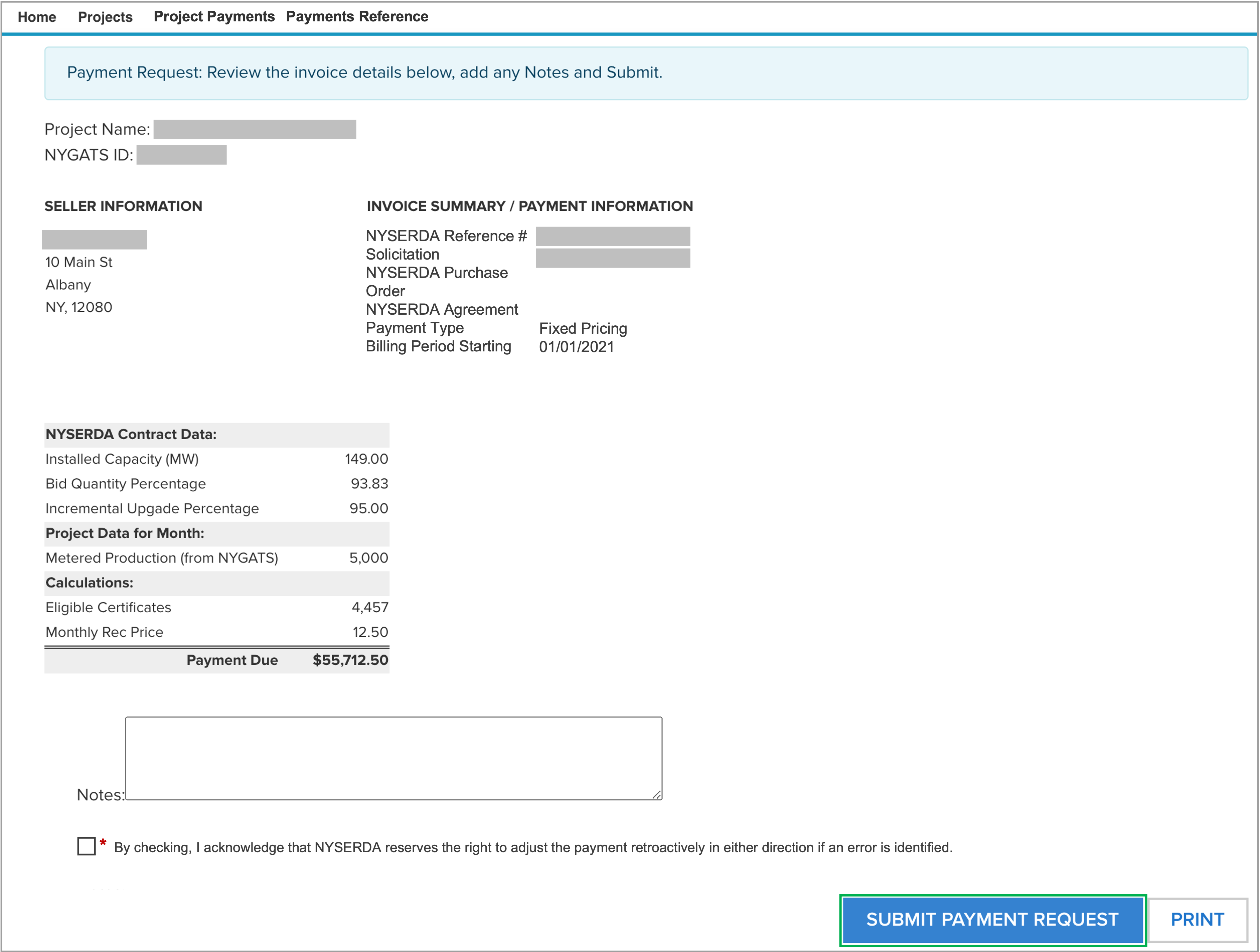| Panel | ||||
|---|---|---|---|---|
| ||||
IntroductionThis page outlines reminders and information needed for payments and provides instructions on how to review and approve Payments through Salesforce. |
Reminders
| UI Steps | ||||||||||||||||||||
|---|---|---|---|---|---|---|---|---|---|---|---|---|---|---|---|---|---|---|---|---|
| ||||||||||||||||||||
|
Review and Approve Payments
| UI Steps | |||||||||||||||||||||||||
|---|---|---|---|---|---|---|---|---|---|---|---|---|---|---|---|---|---|---|---|---|---|---|---|---|---|
| |||||||||||||||||||||||||
|
| HTML |
|---|
<script type="text/javascript" >
jQuery(document).ajaxComplete(function() {
if(jQuery('.ia-fixed-sidebar.collapsed').length == 0 ) {
jQuery('.expand-collapse-trigger').click();
};
});
</script> |