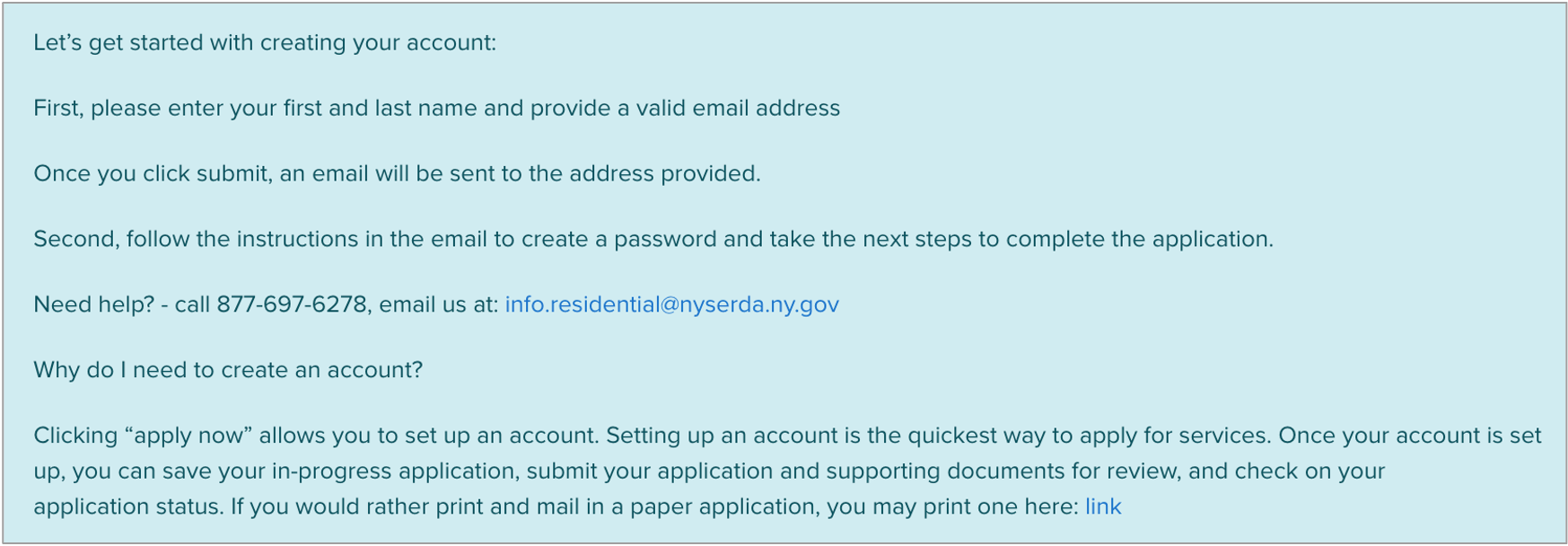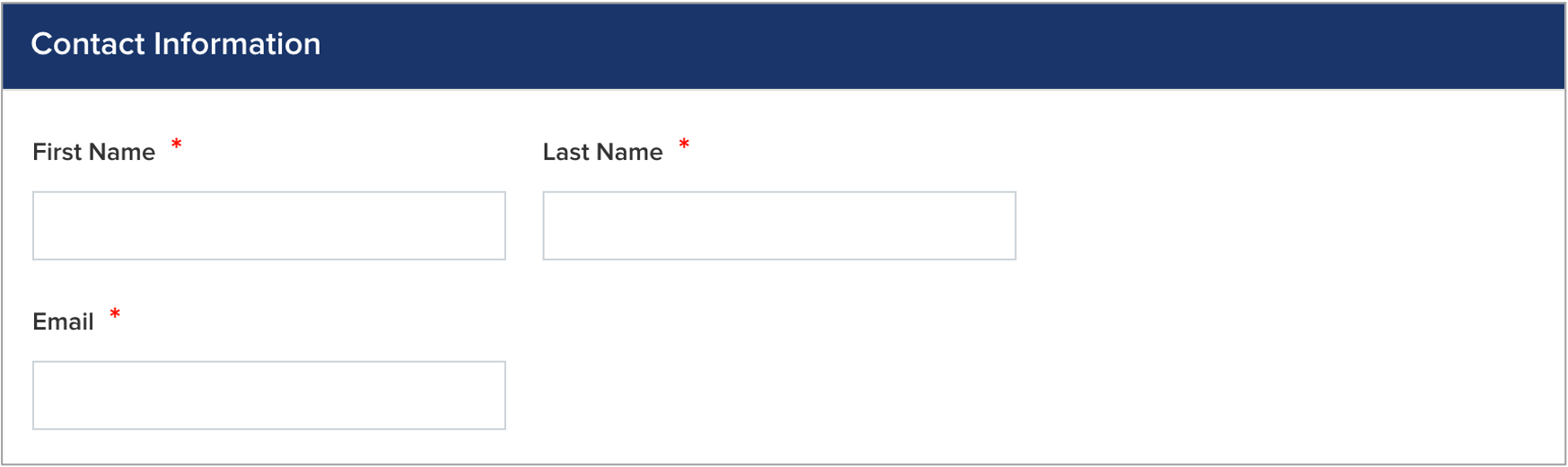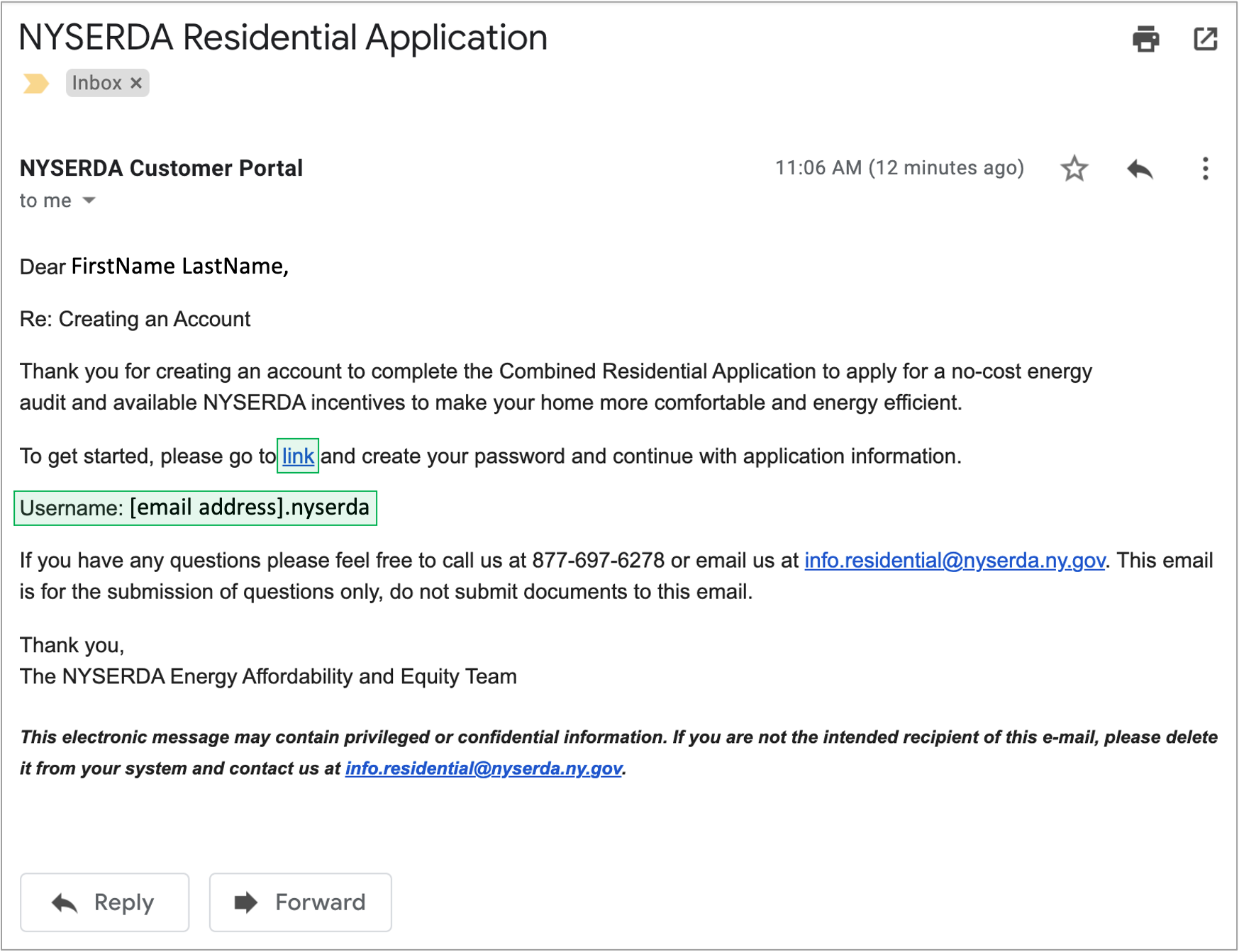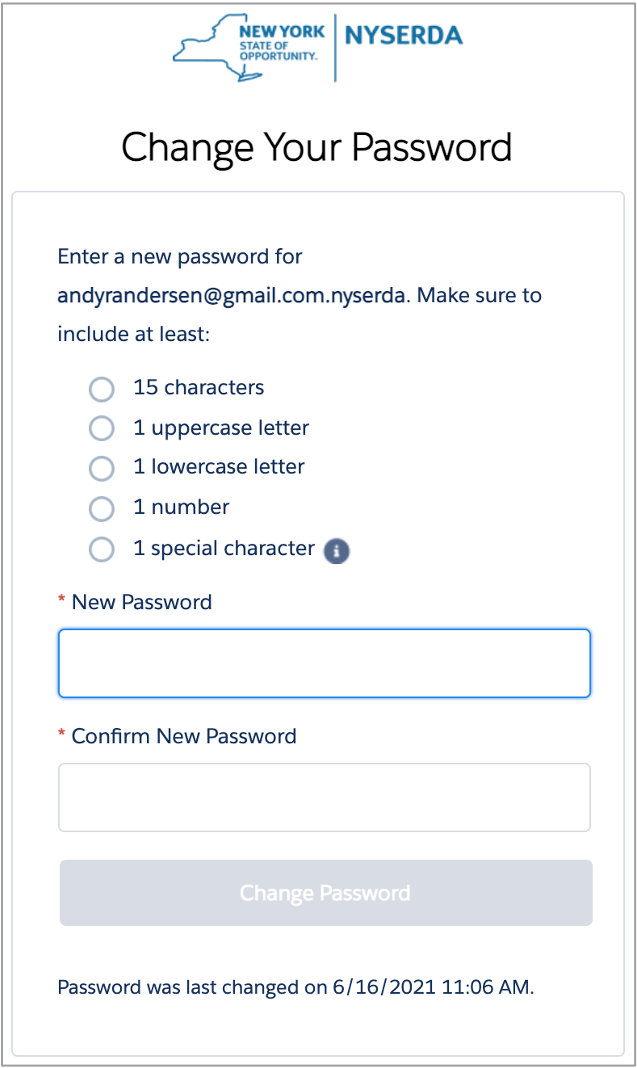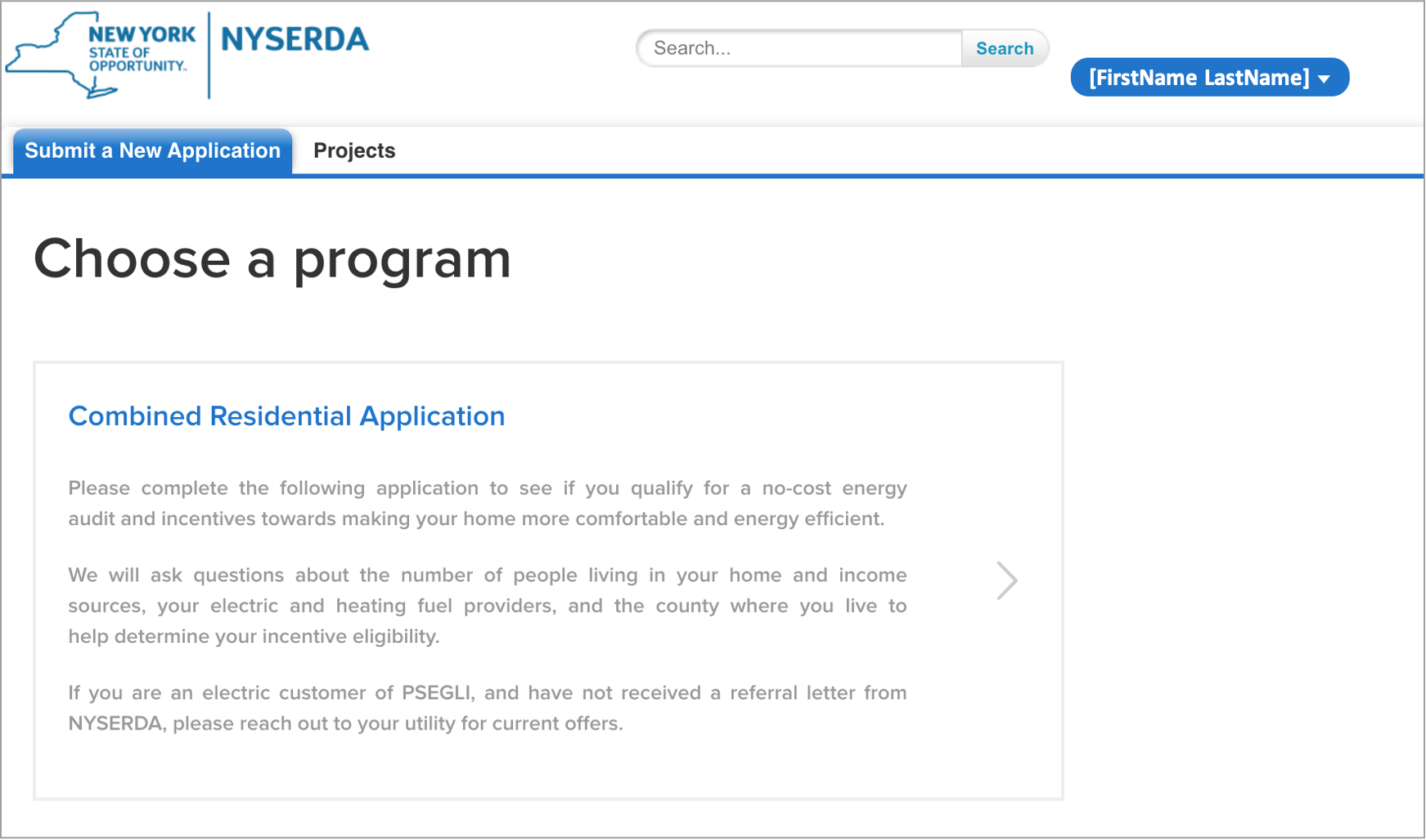| tab | 1 |
|---|
| styles | {"body":{"text":{"color":"#465671","textAlign":"left","fontWeight":"normal","fontSize":14}},"header":{"backgroundColor":{"color":"#f2f8fa"}},"headline":{"alignment":{"horizontal":"start"},"text":{"text":"Salesforce Application Portal","color":"#002d72","textAlign":"left","fontWeight":"bold","fontSize":26}},"base":{"border":{"bottom":false,"left":true,"right":false,"top":false,"color":"#0149b0","width":4,"style":"solid"},"backgroundColor":{"color":"#f2f8fa"},"borderRadius":{"radius":4},"boxShadow":{"shadows":[{"color":"rgba(0, 0, 0, 0.08)","x":0,"y":1,"blur":1,"spread":0},{"color":"rgba(0, 0, 0, 0.16)","x":0,"y":1,"blur":3,"spread":1}]}}} |
|---|
| body | <p><br /></p> |
|---|
|