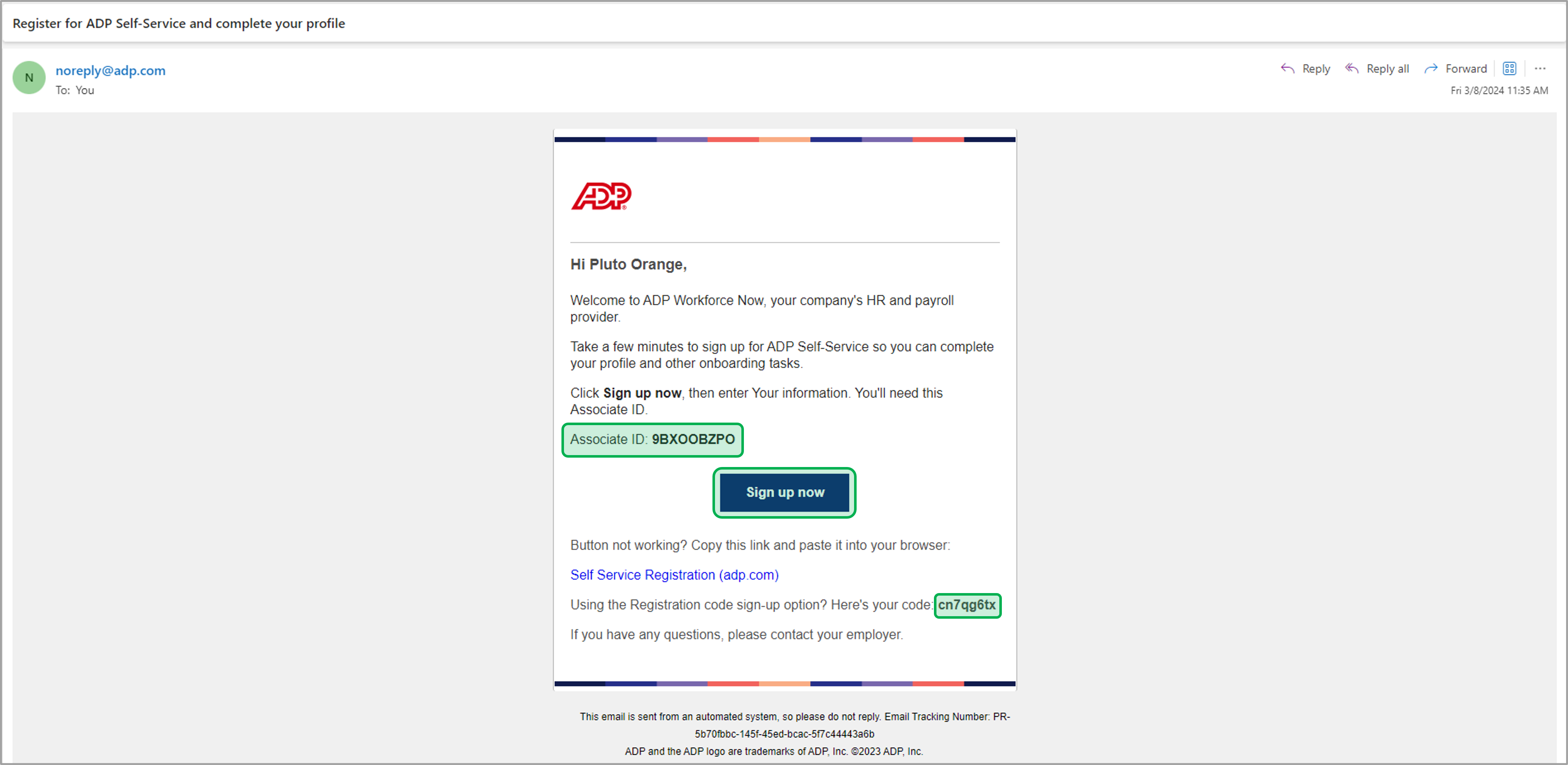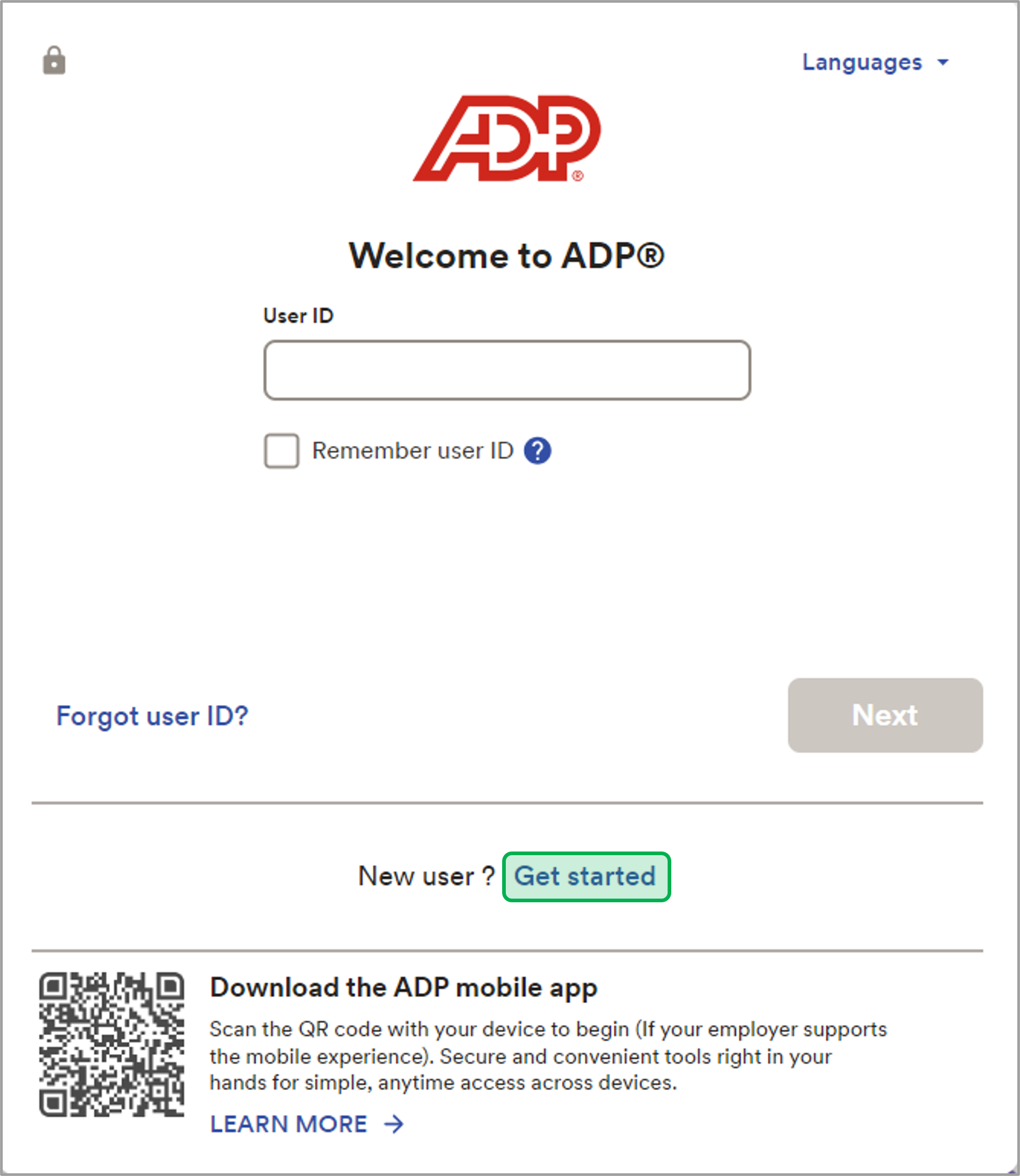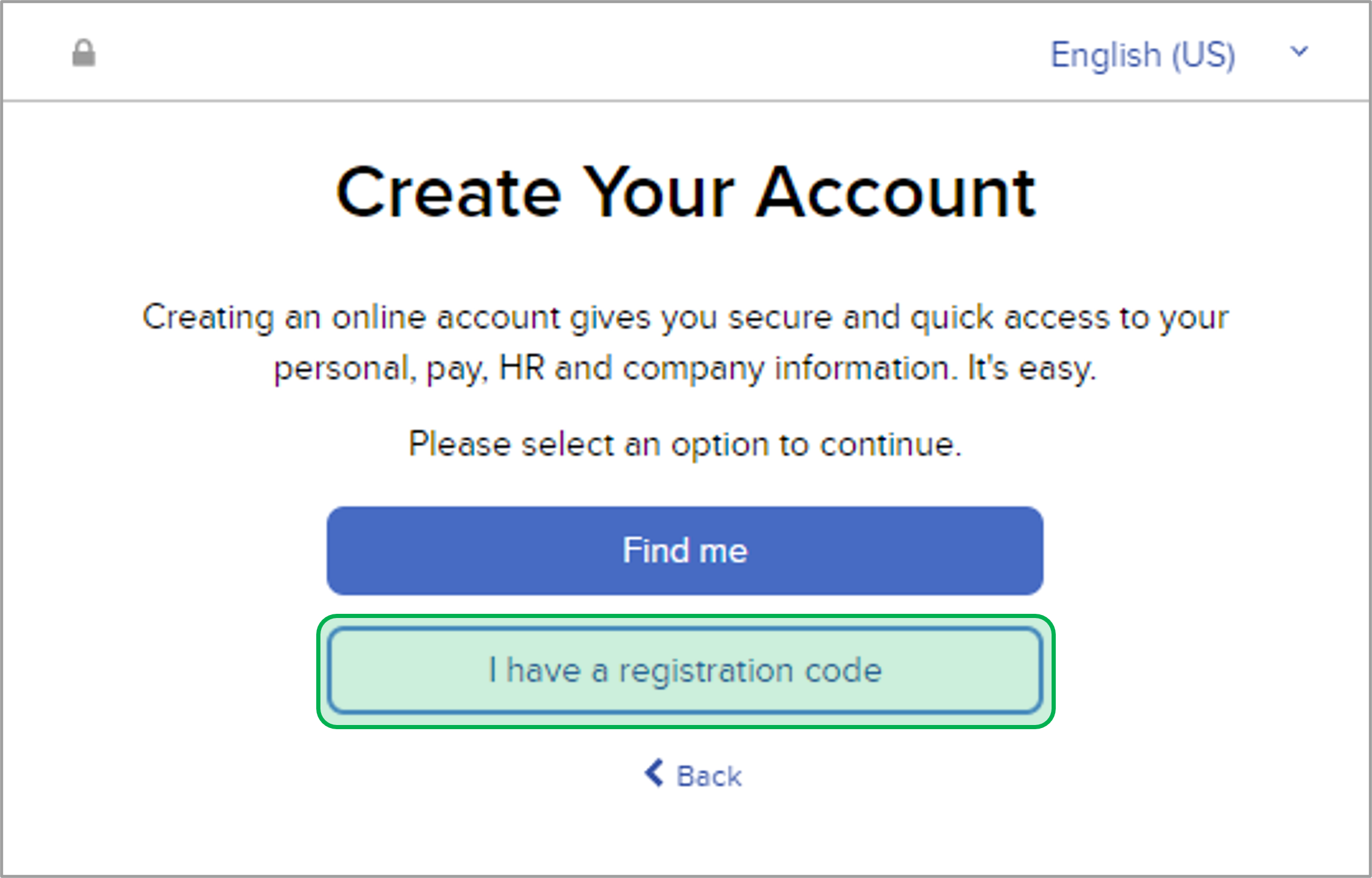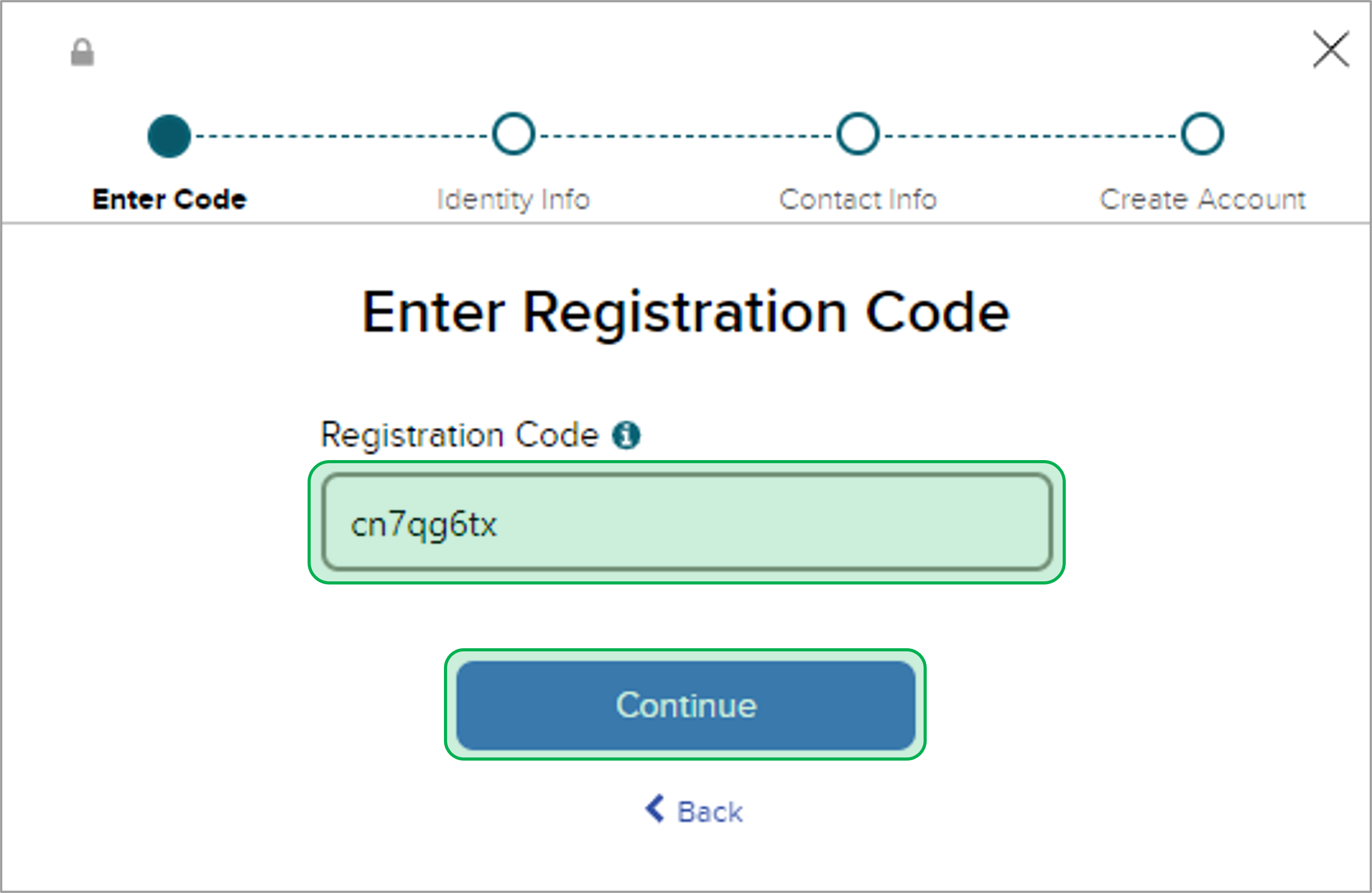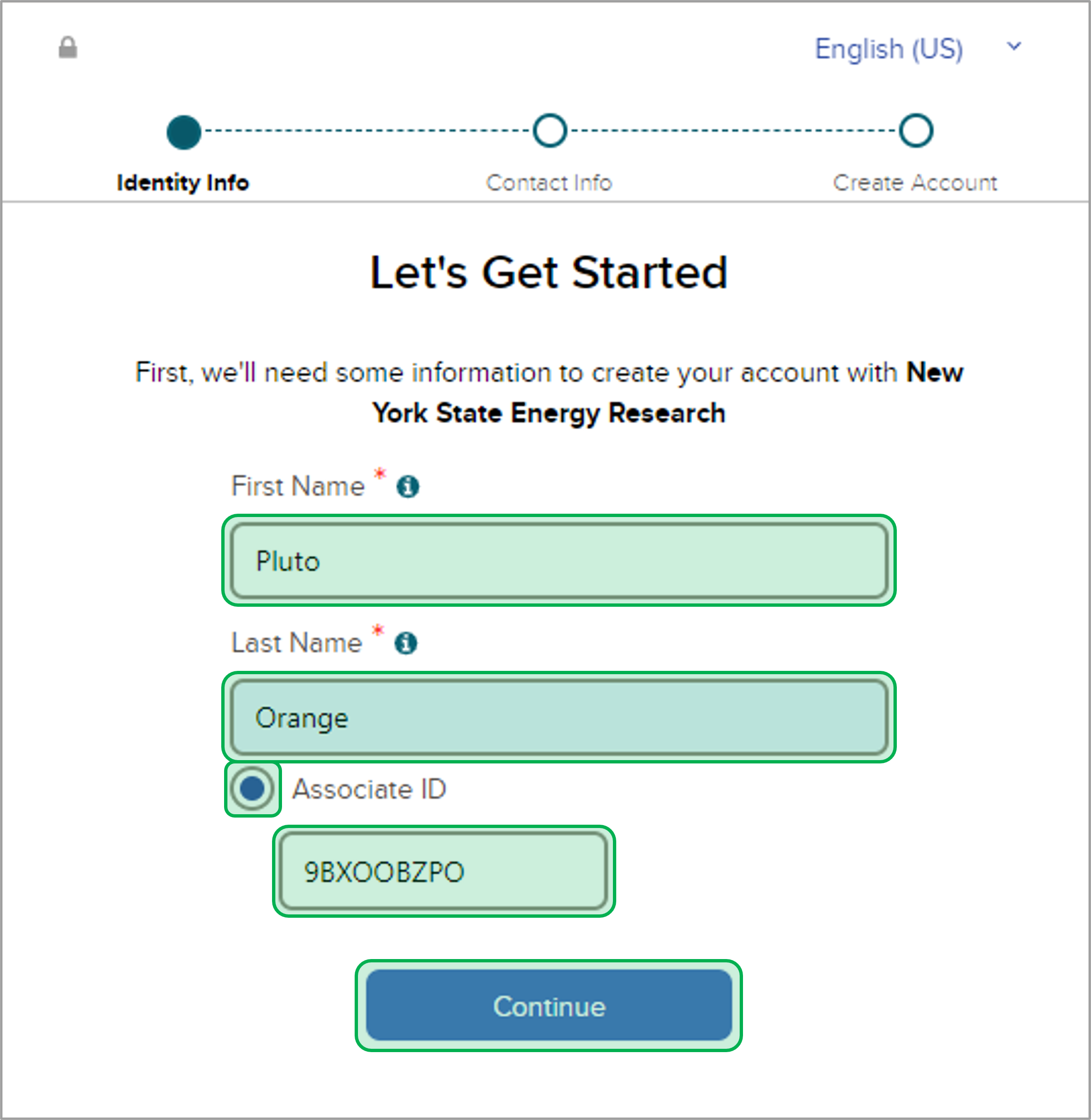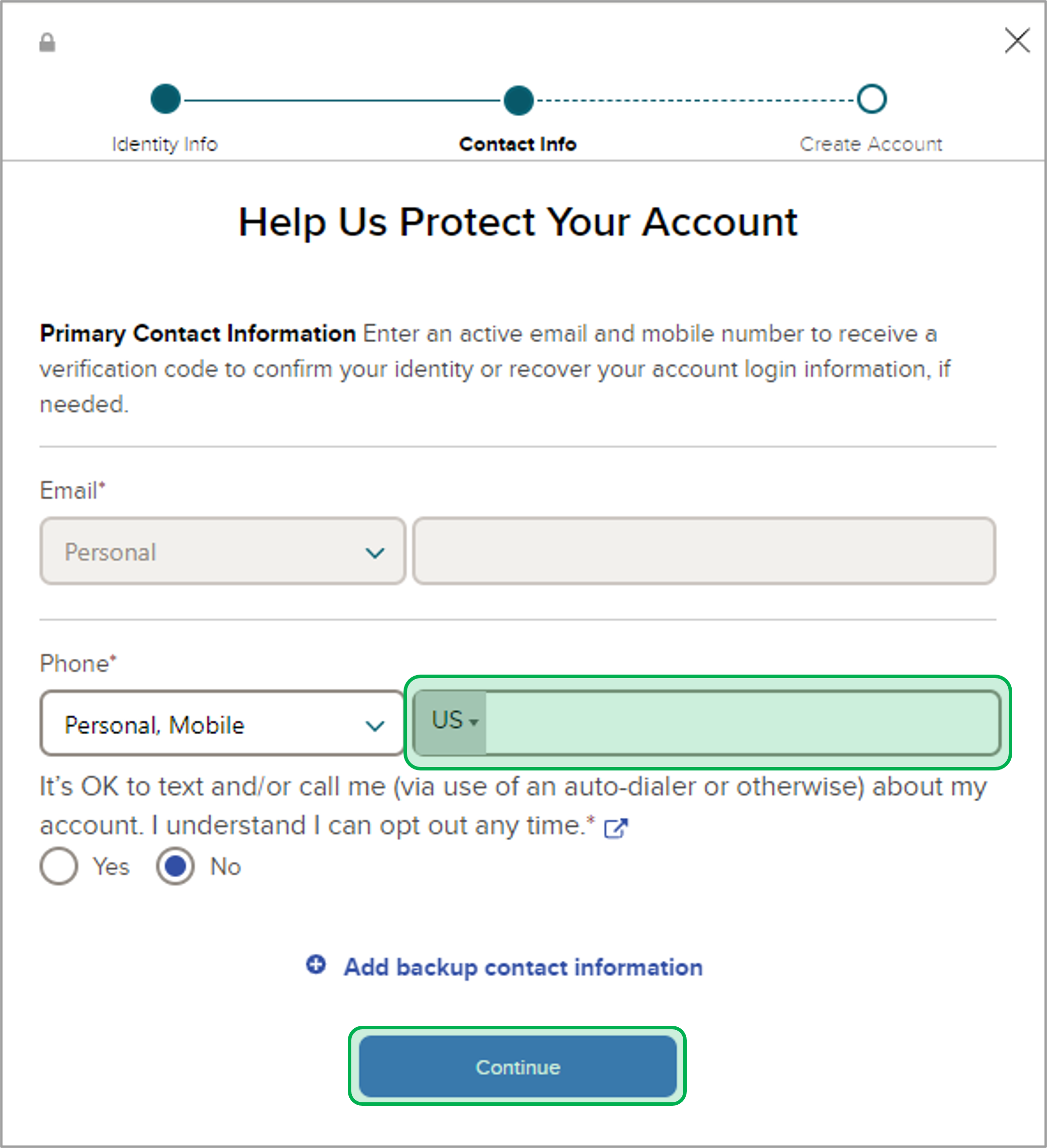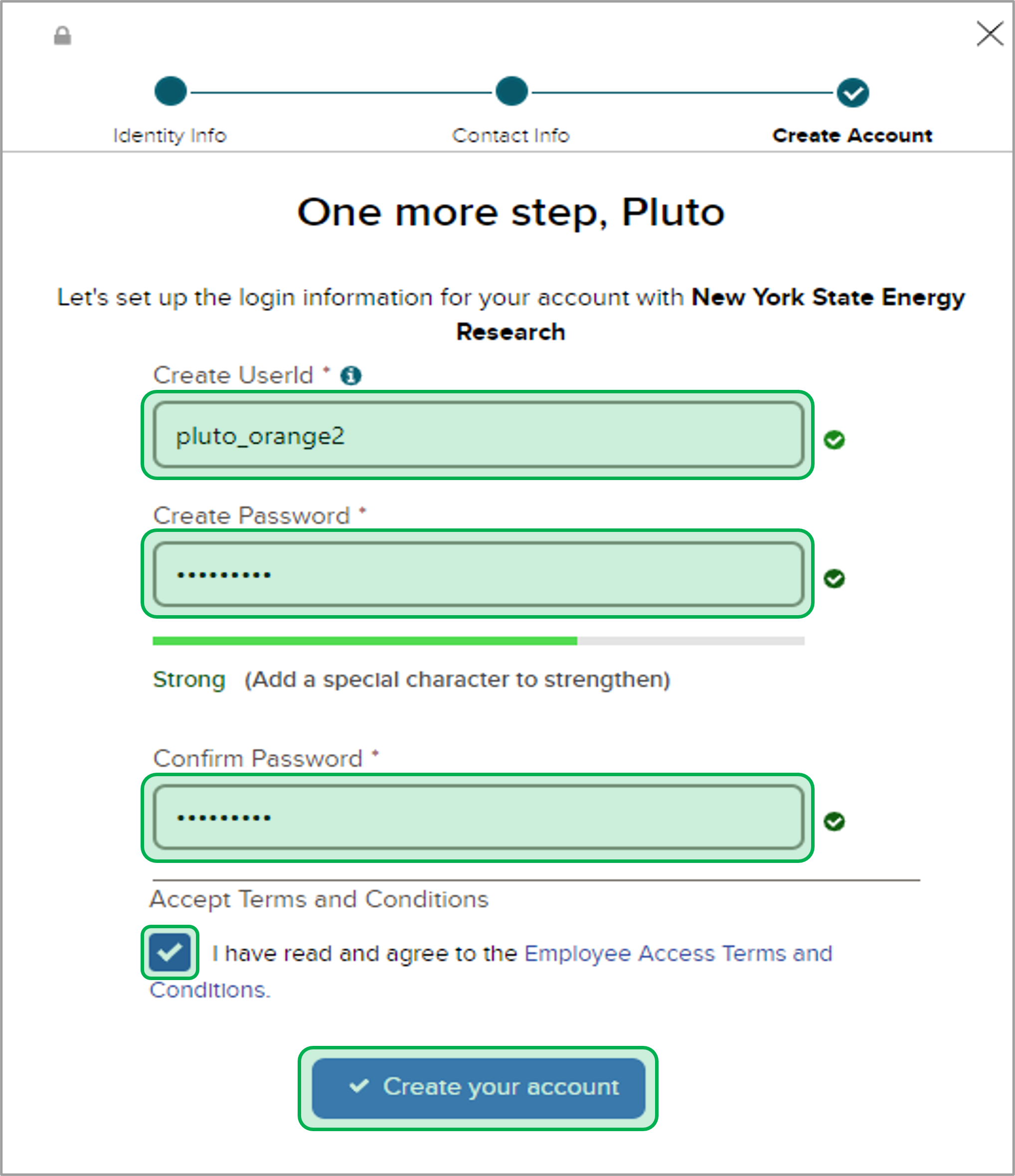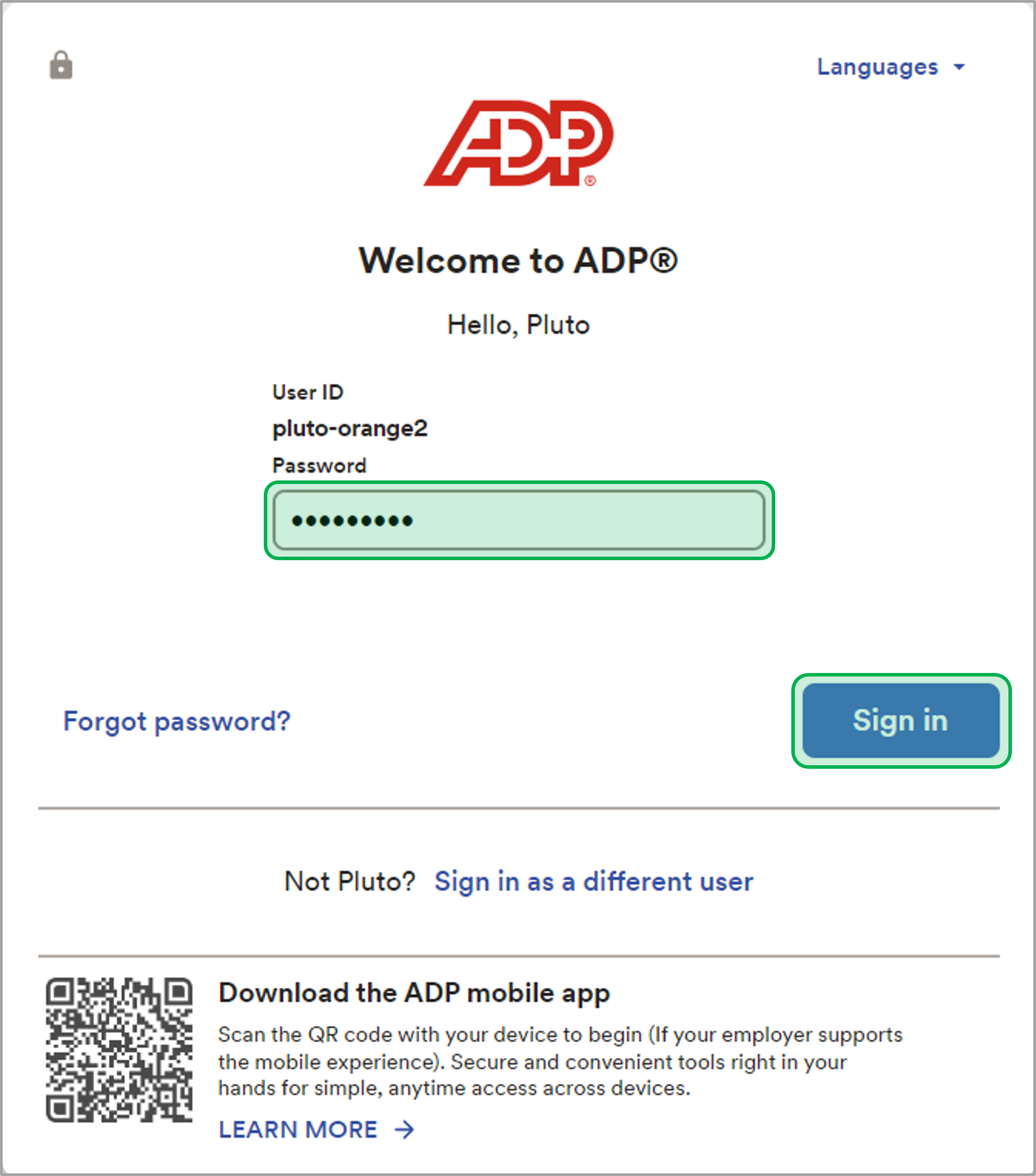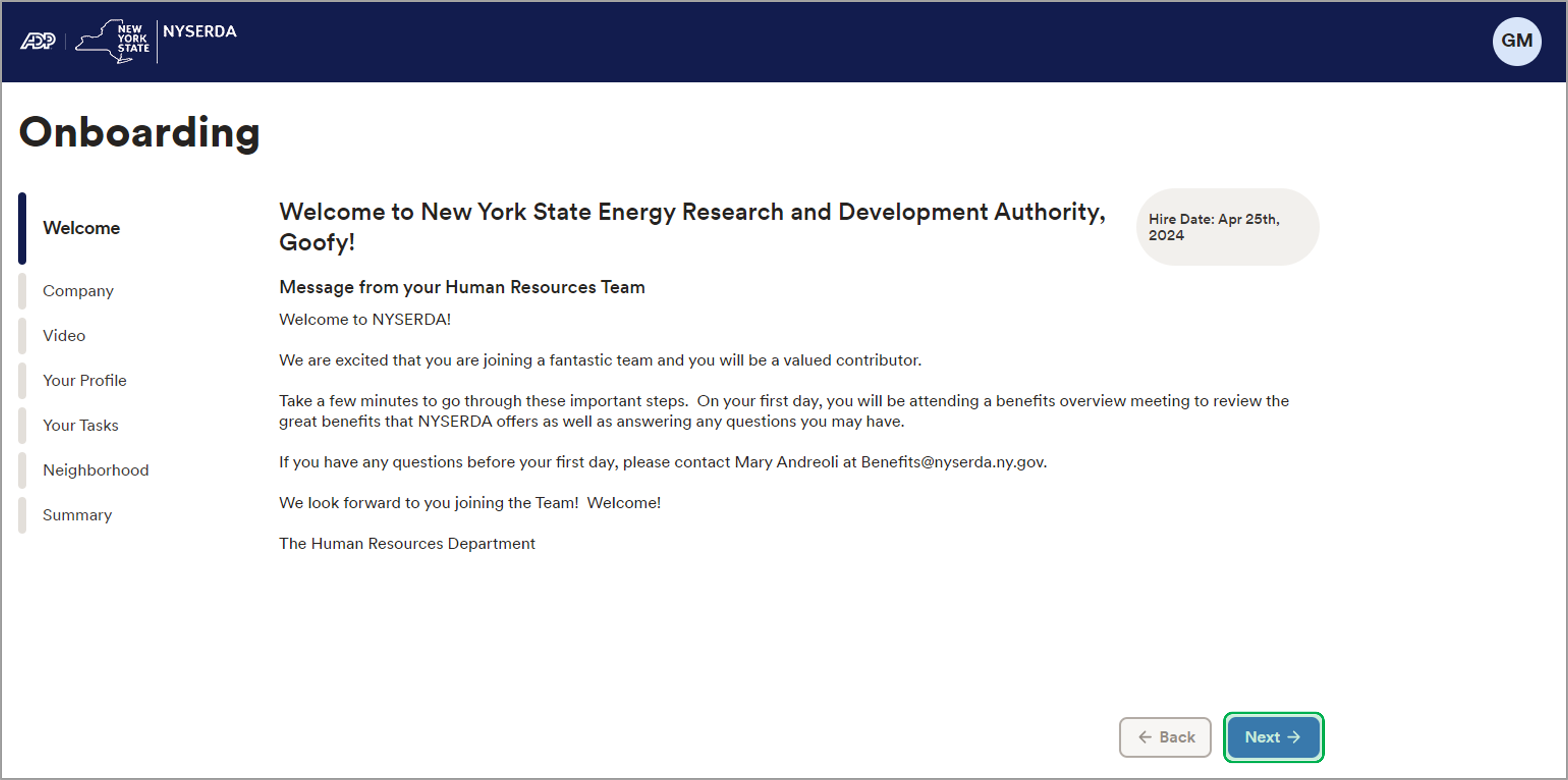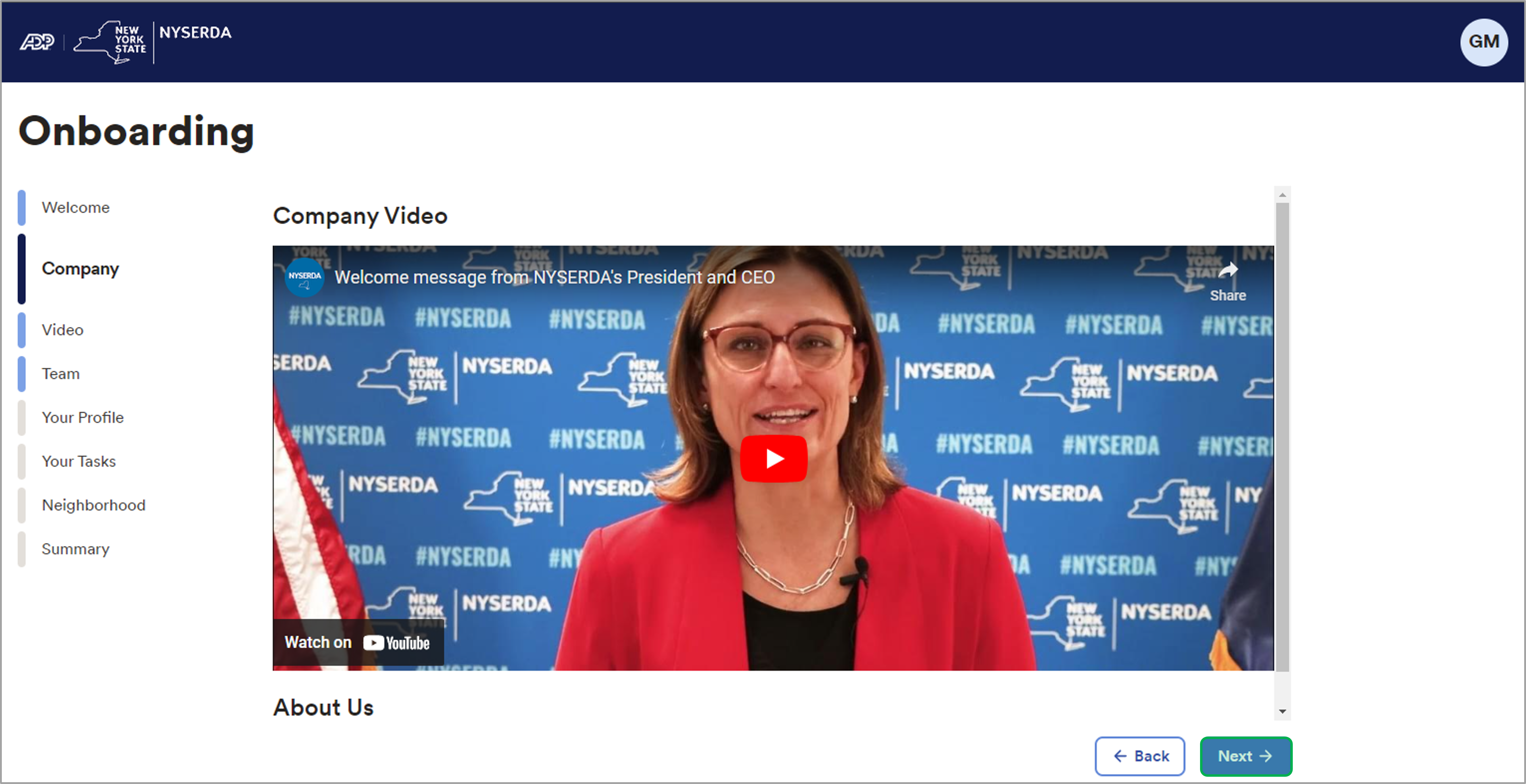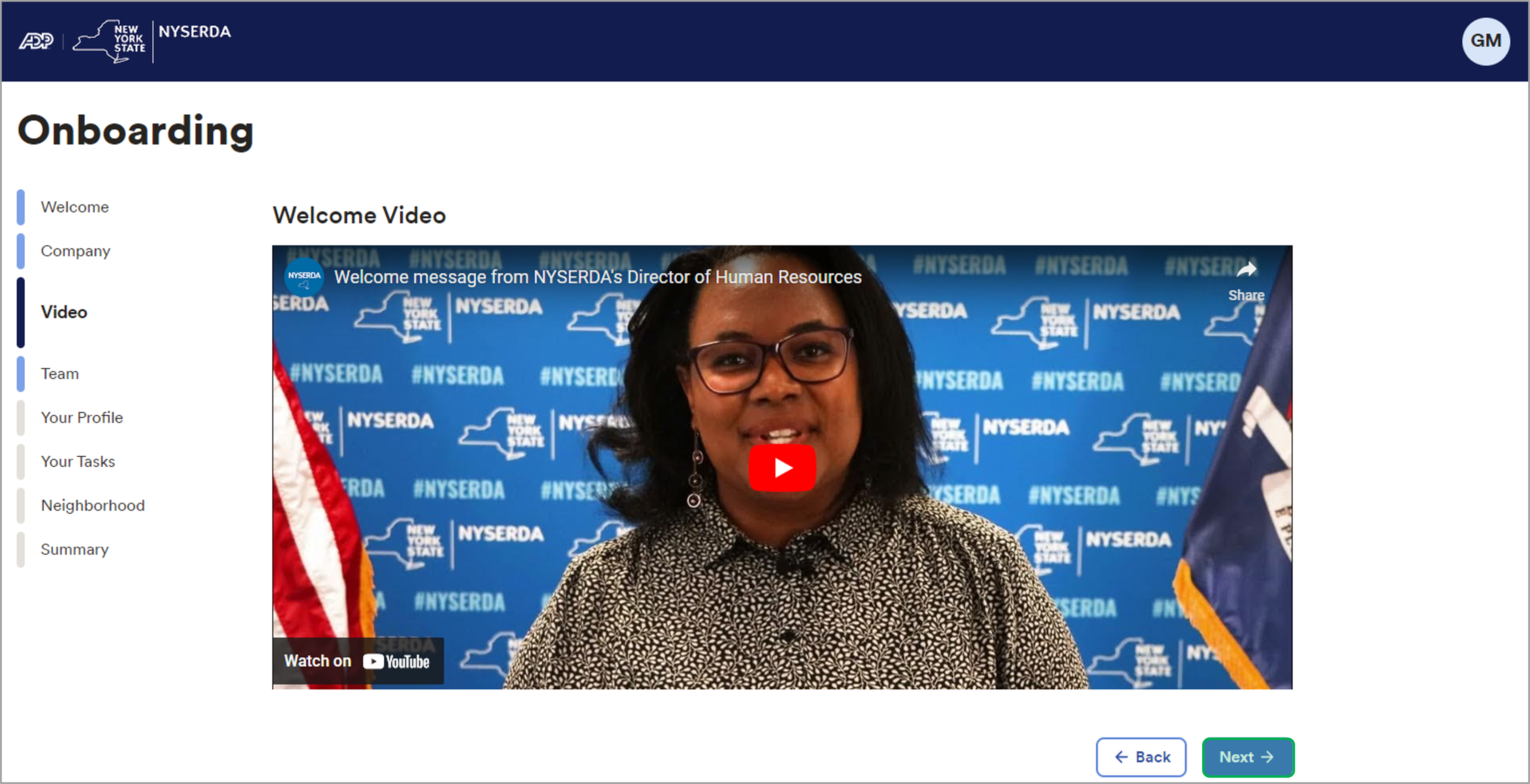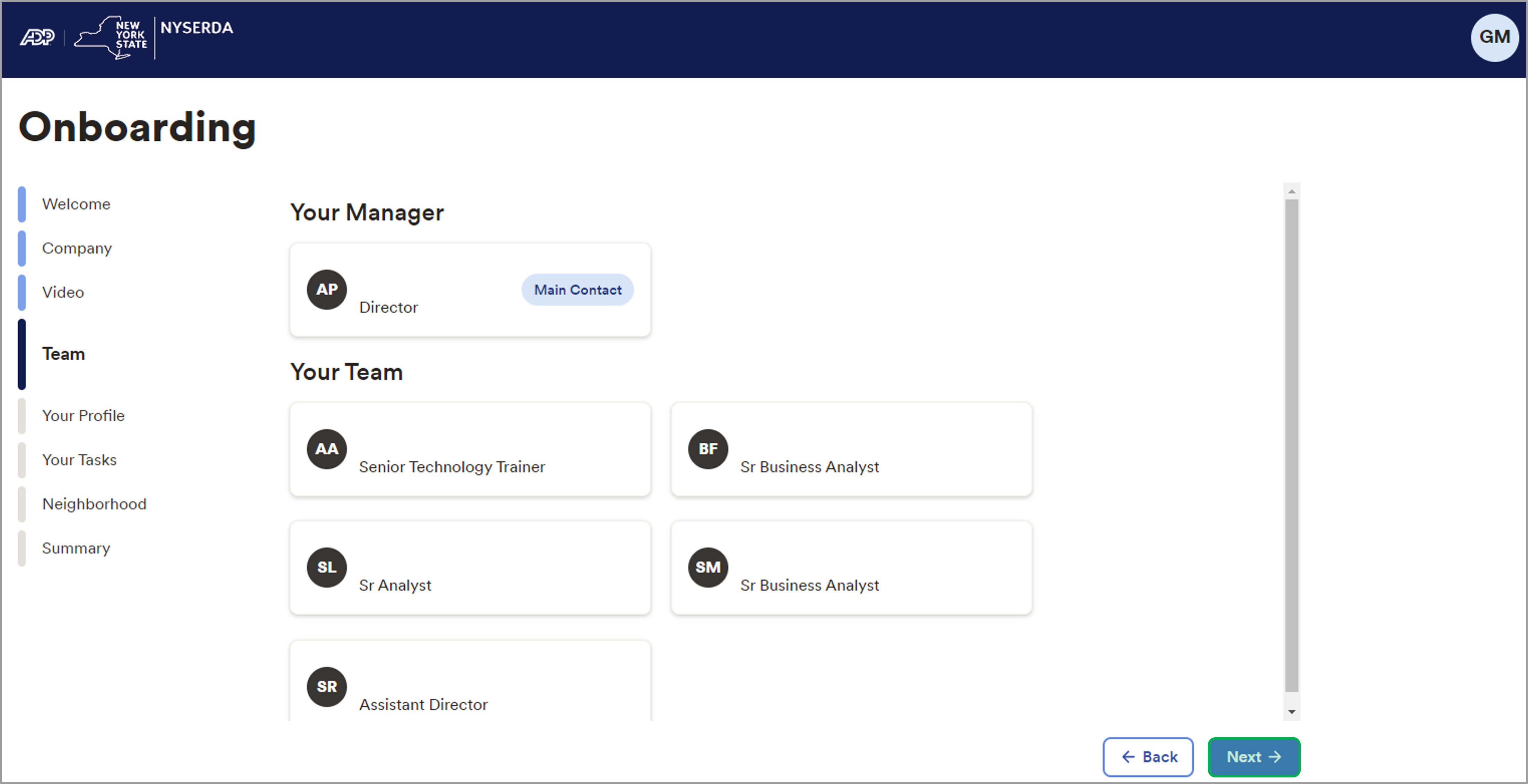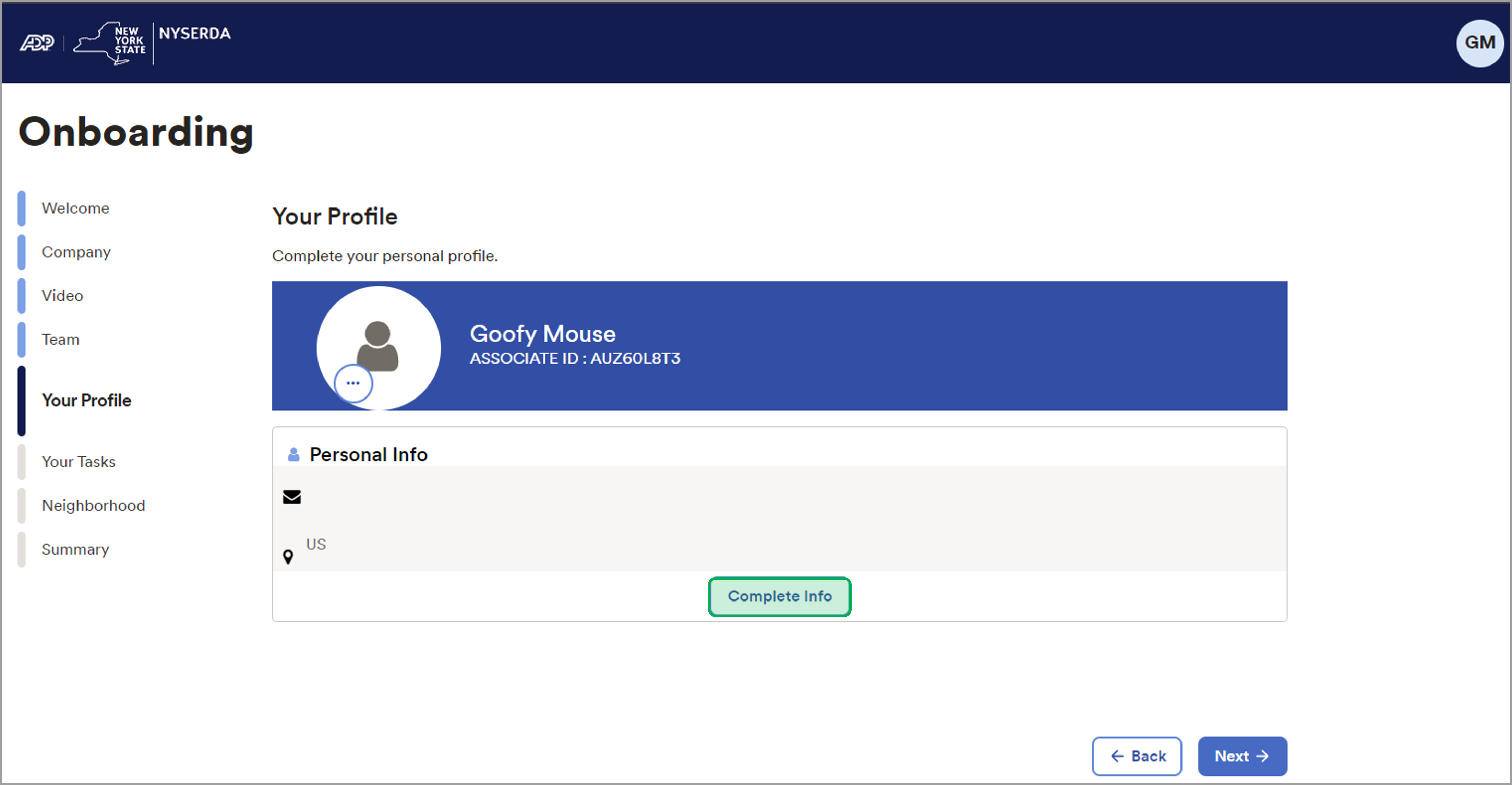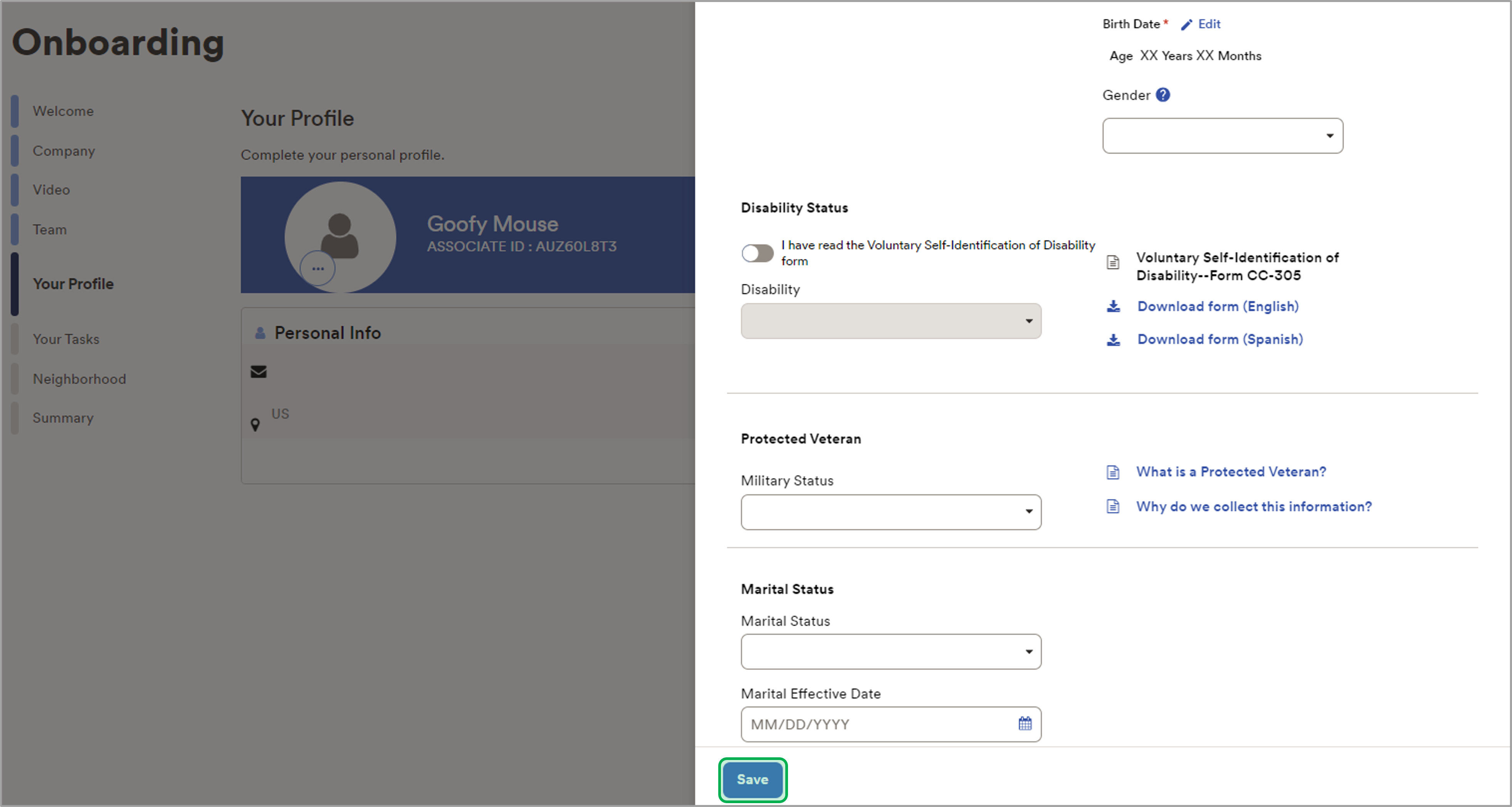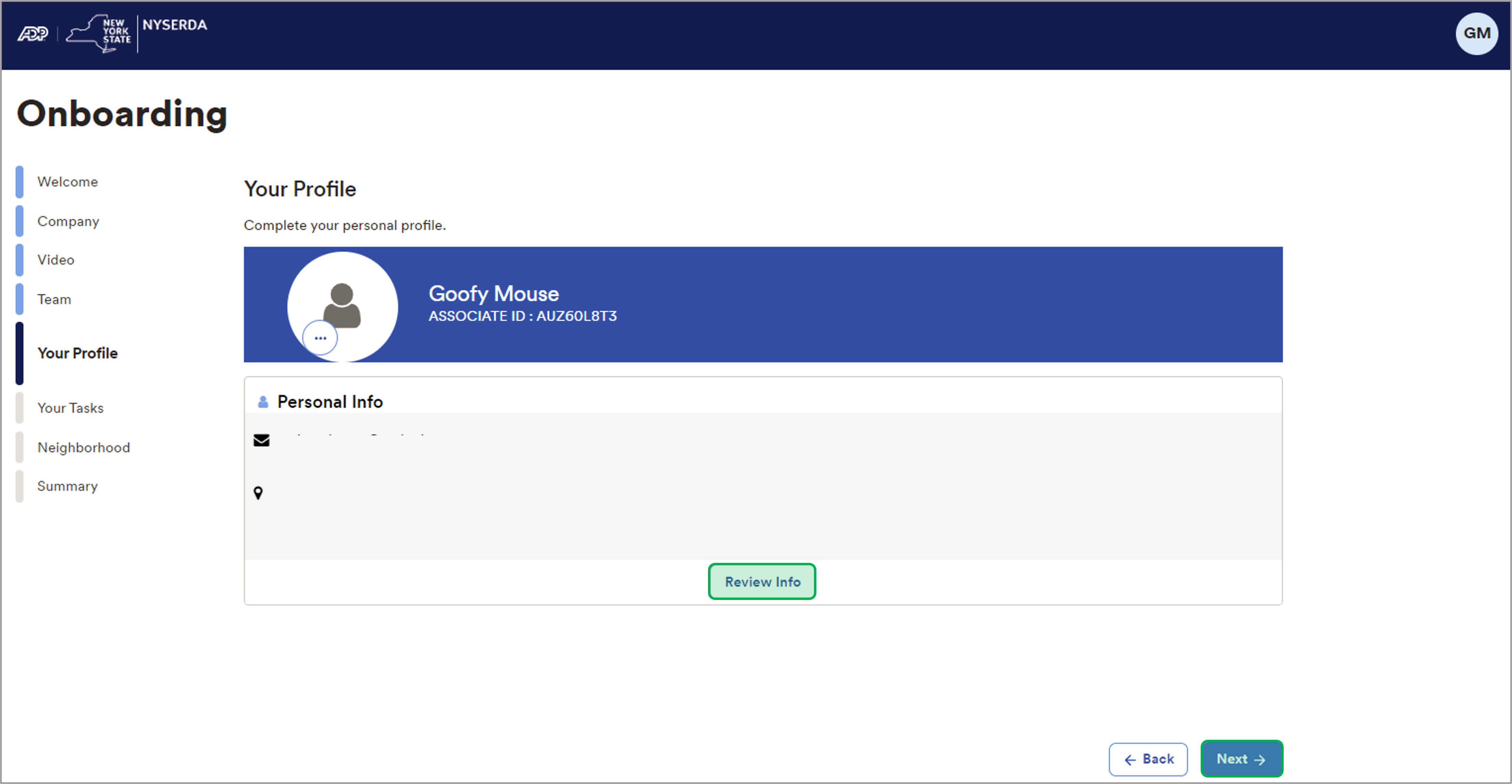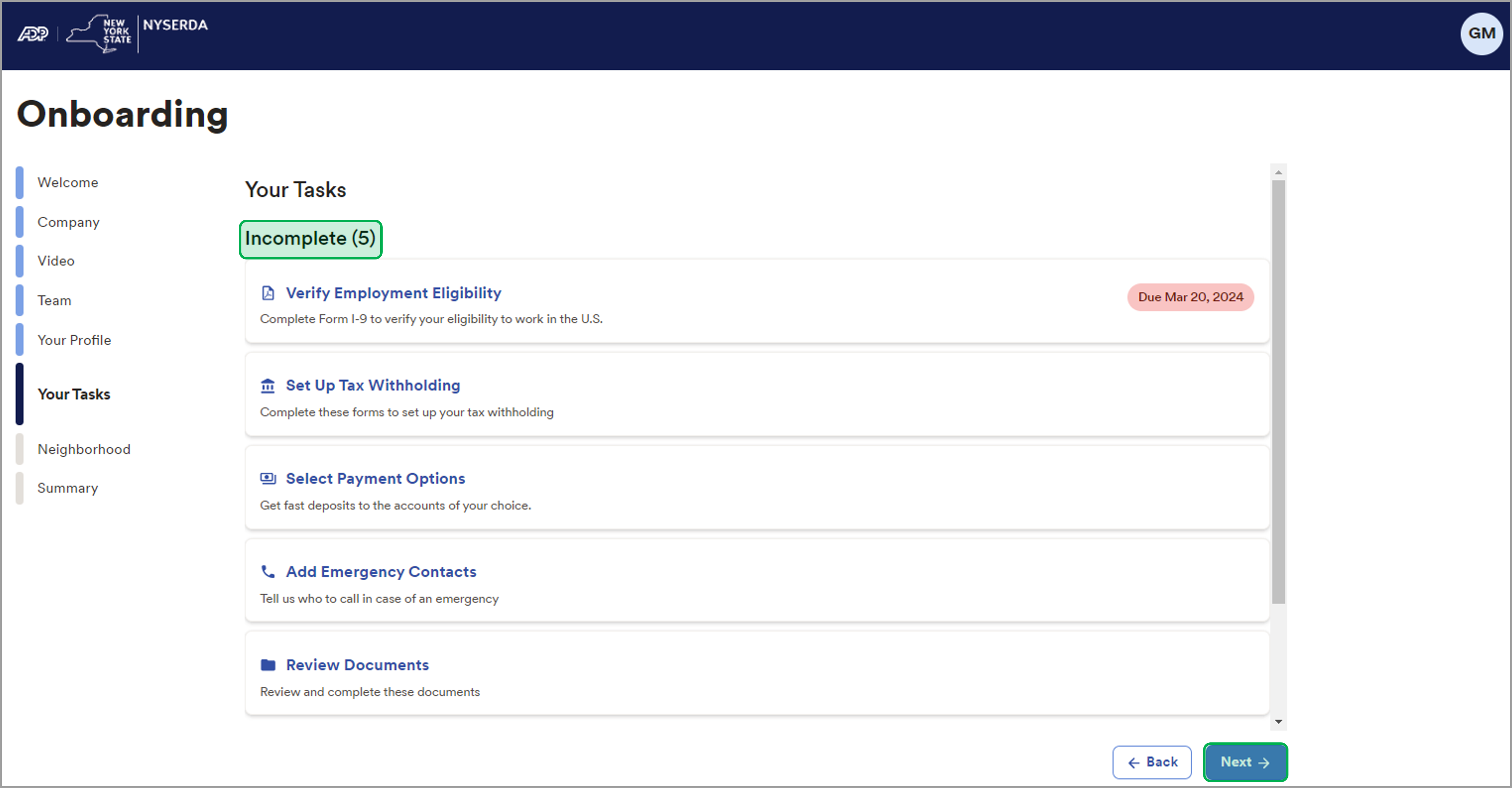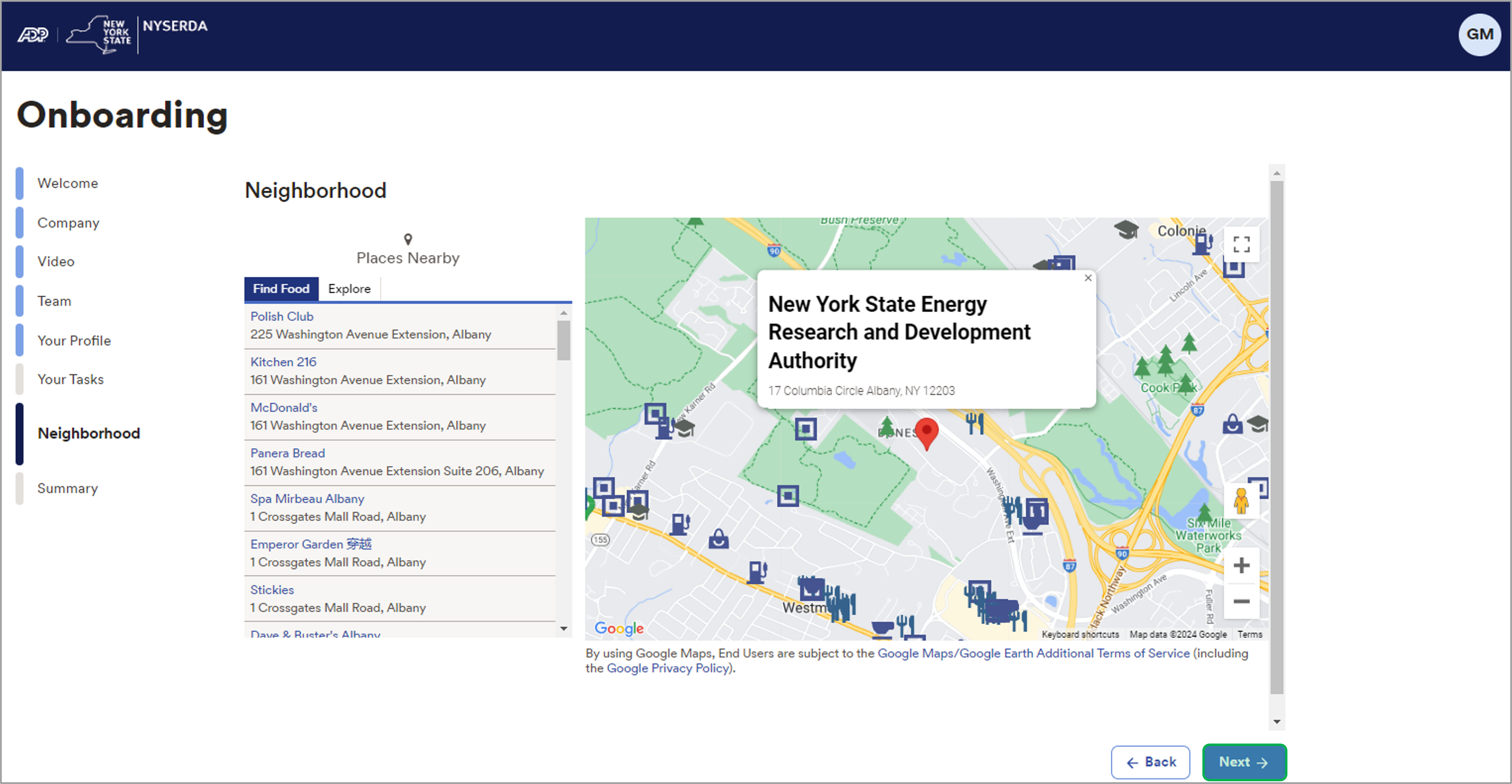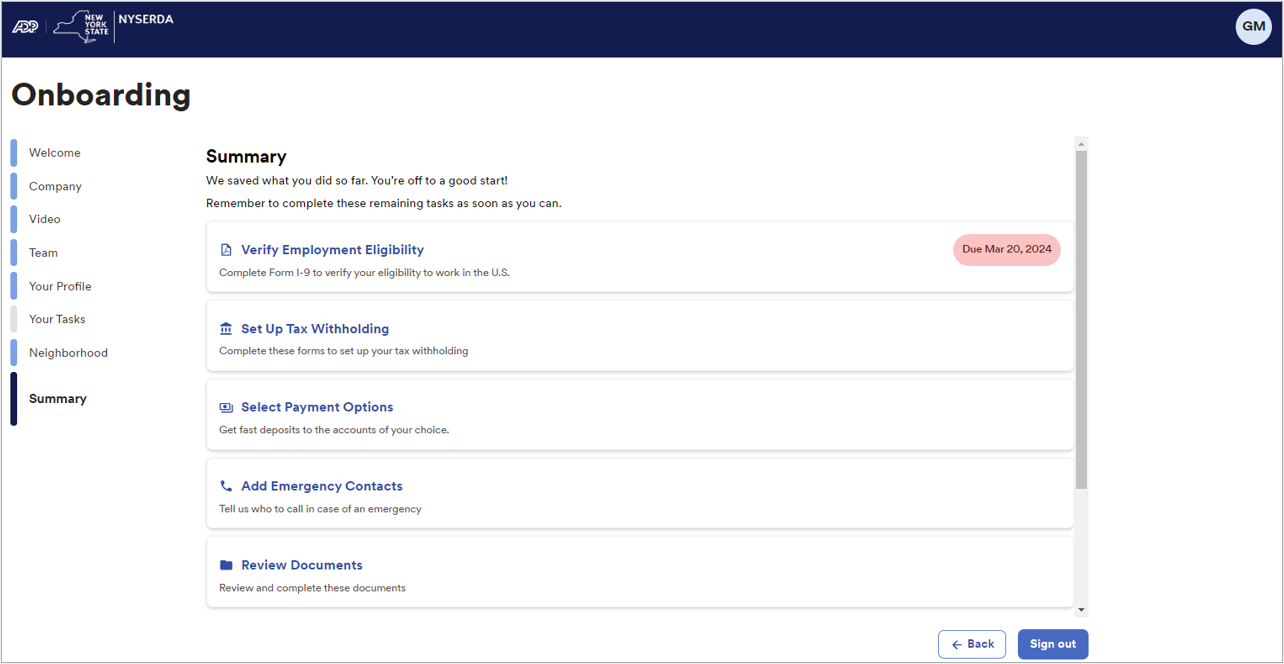| Aura - Tab |
|---|
| title | Procedure 1.1Account Registration |
|---|
| | UI Steps |
|---|
| | UI Steps |
|---|
| | UI Step |
|---|
Once NYSERDA's HR staff has initiated the onboarding process, you will receive an email from email from [email protected] containing the sign up link and instructions. | Expand |
|---|
| 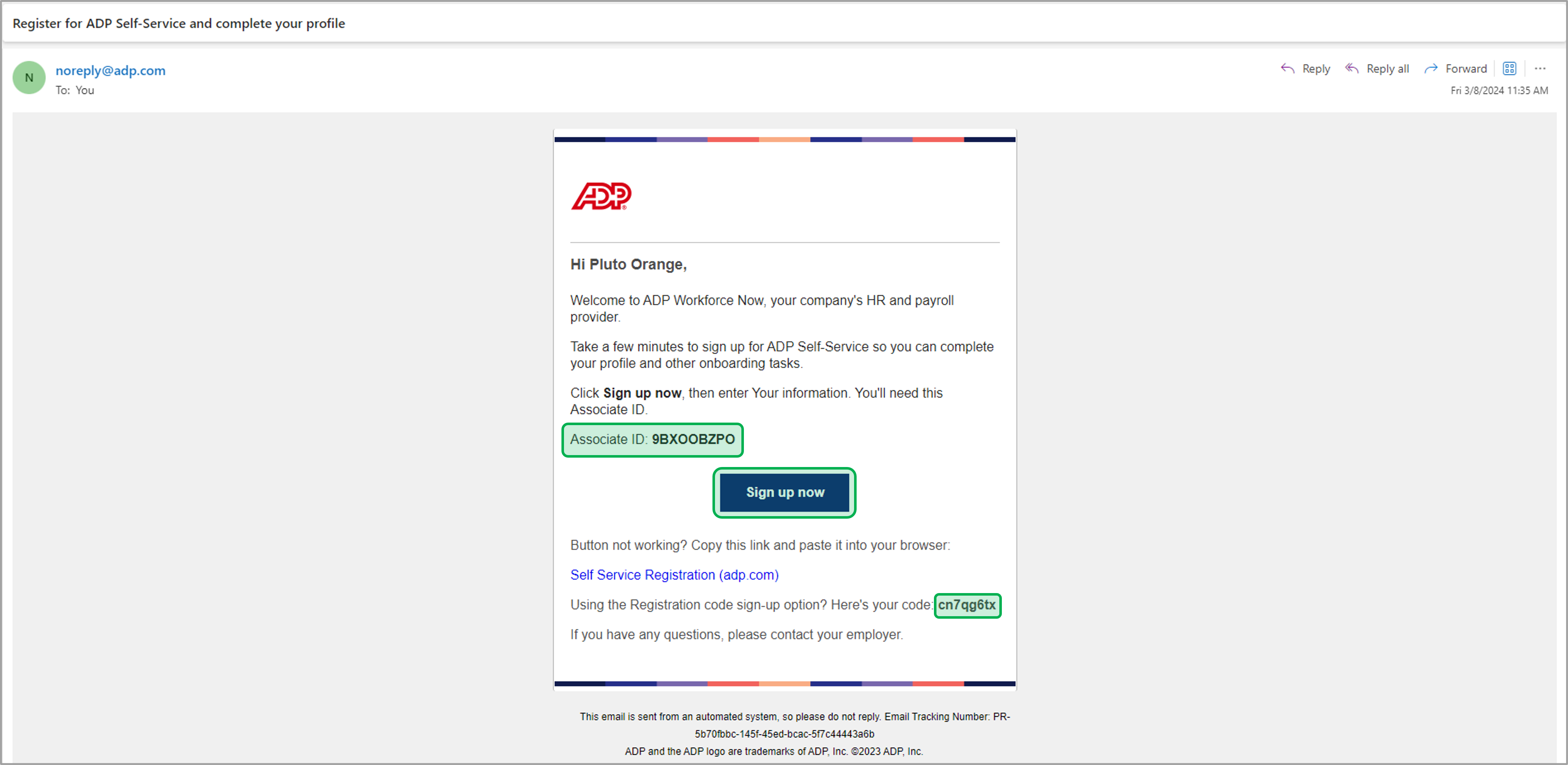
|
|
| UI Step |
|---|
Open ADP Workforce Now by clicking the link in the email. |
| UI Step |
|---|
Click Get Started to set up your ADP profile. | Expand |
|---|
| 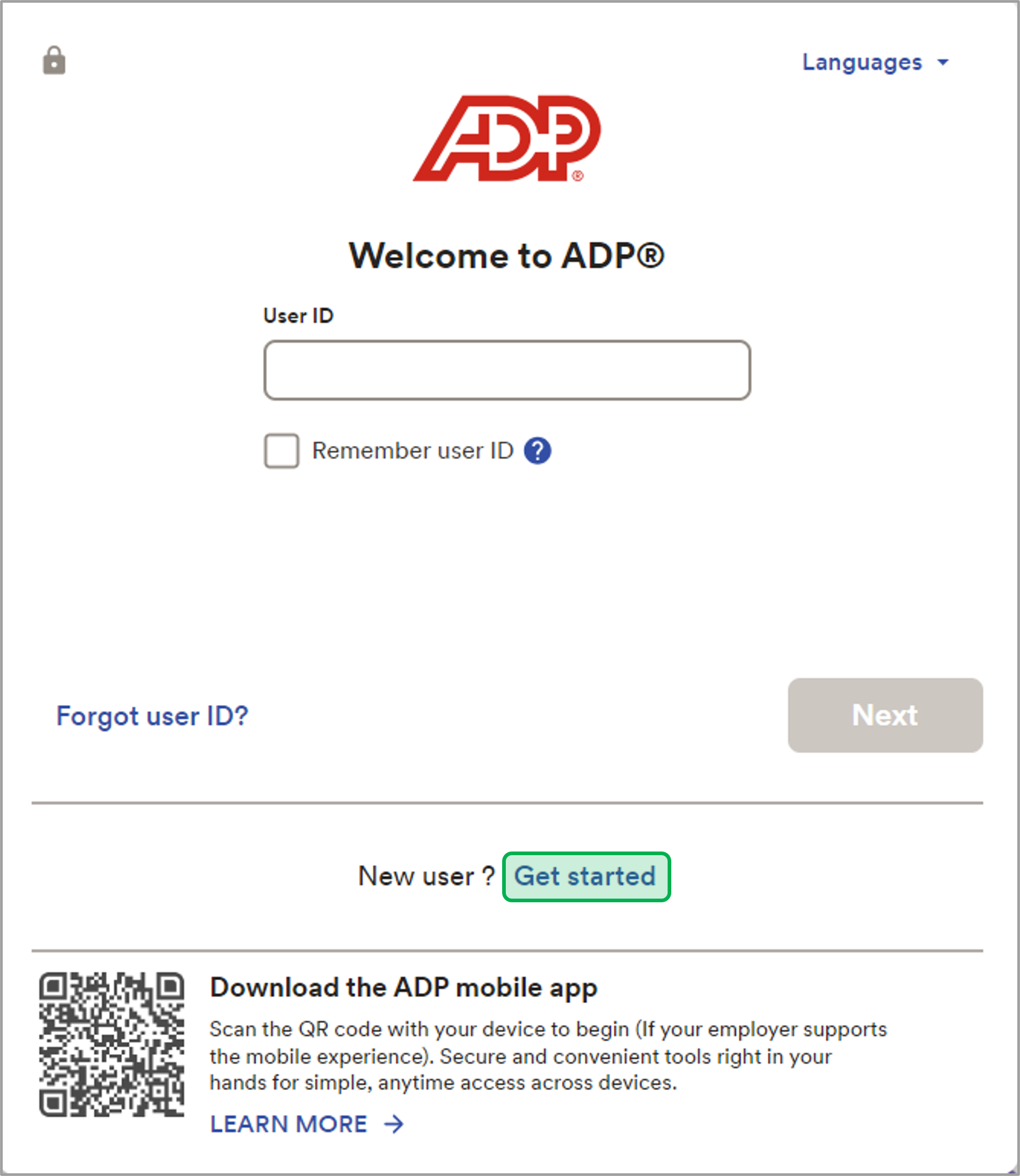 |
|
| UI Step |
|---|
Select I have a registration code. | Expand |
|---|
| 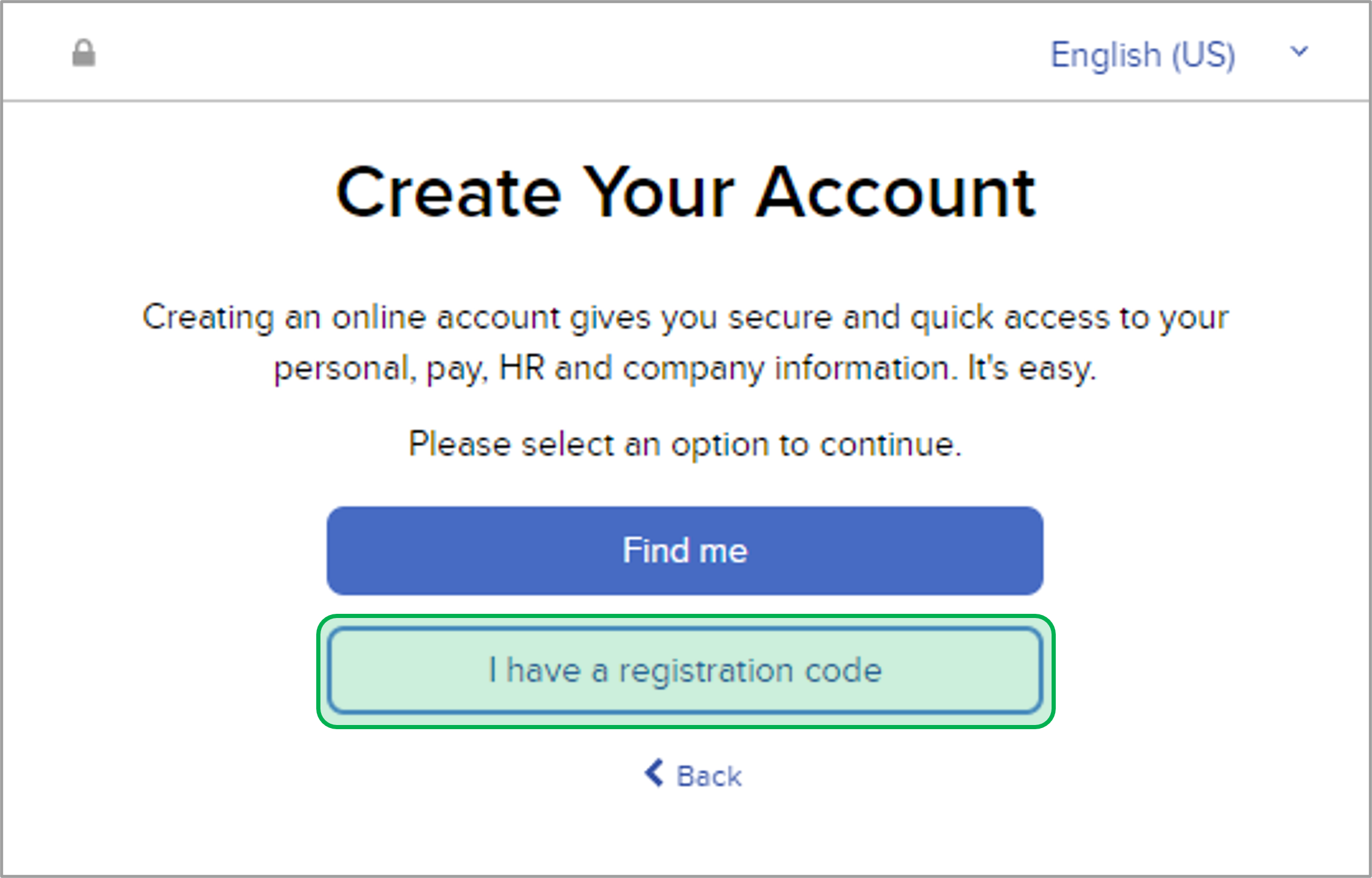 |
|
| UI Step |
|---|
Enter the Registration Code included in the email, then click Continue. | Expand |
|---|
| 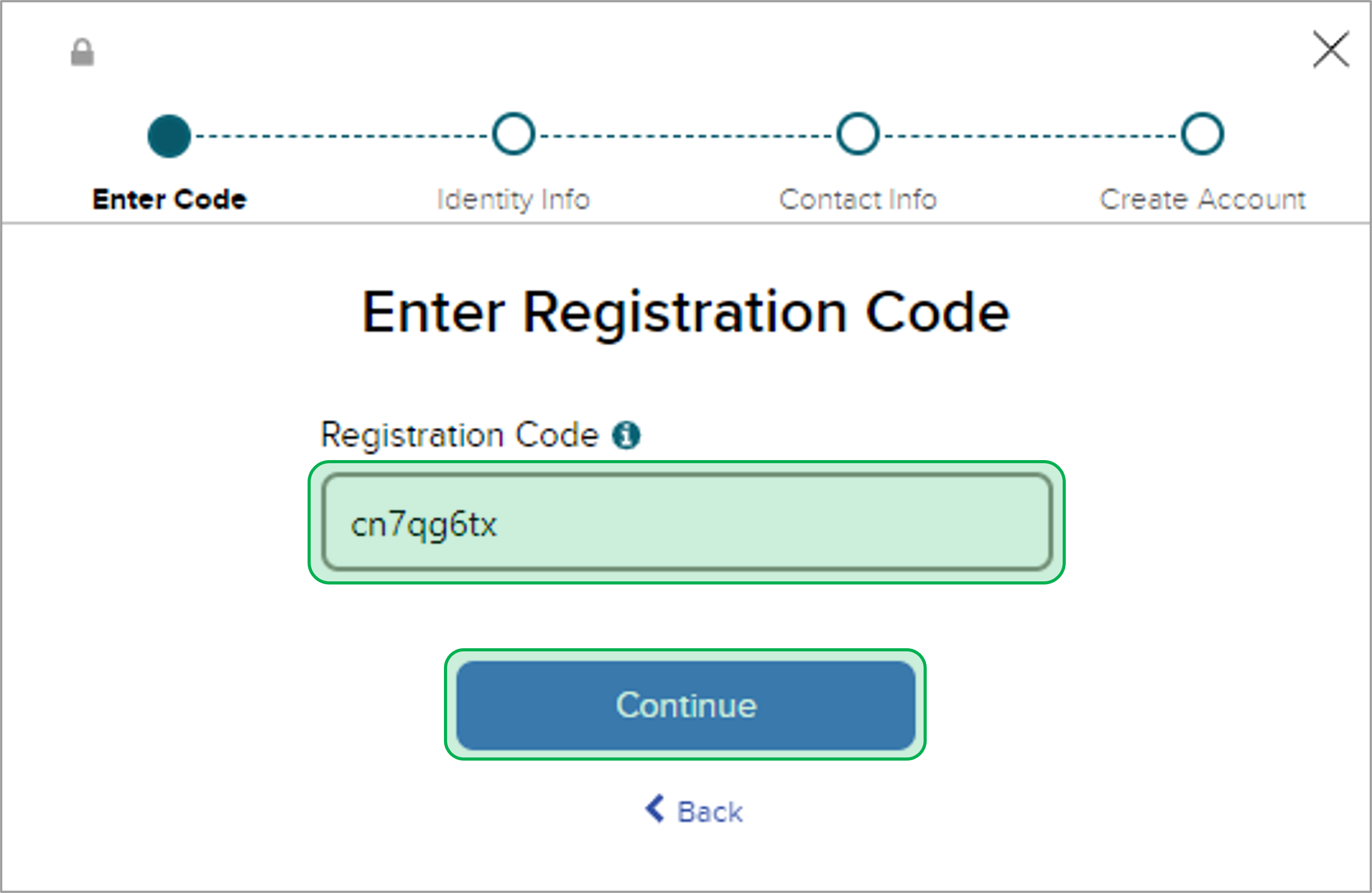
|
|
| UI Step |
|---|
Type your First and Last Name as provided in the email, then click Associate ID and enter the ID included in the email. | Expand |
|---|
| 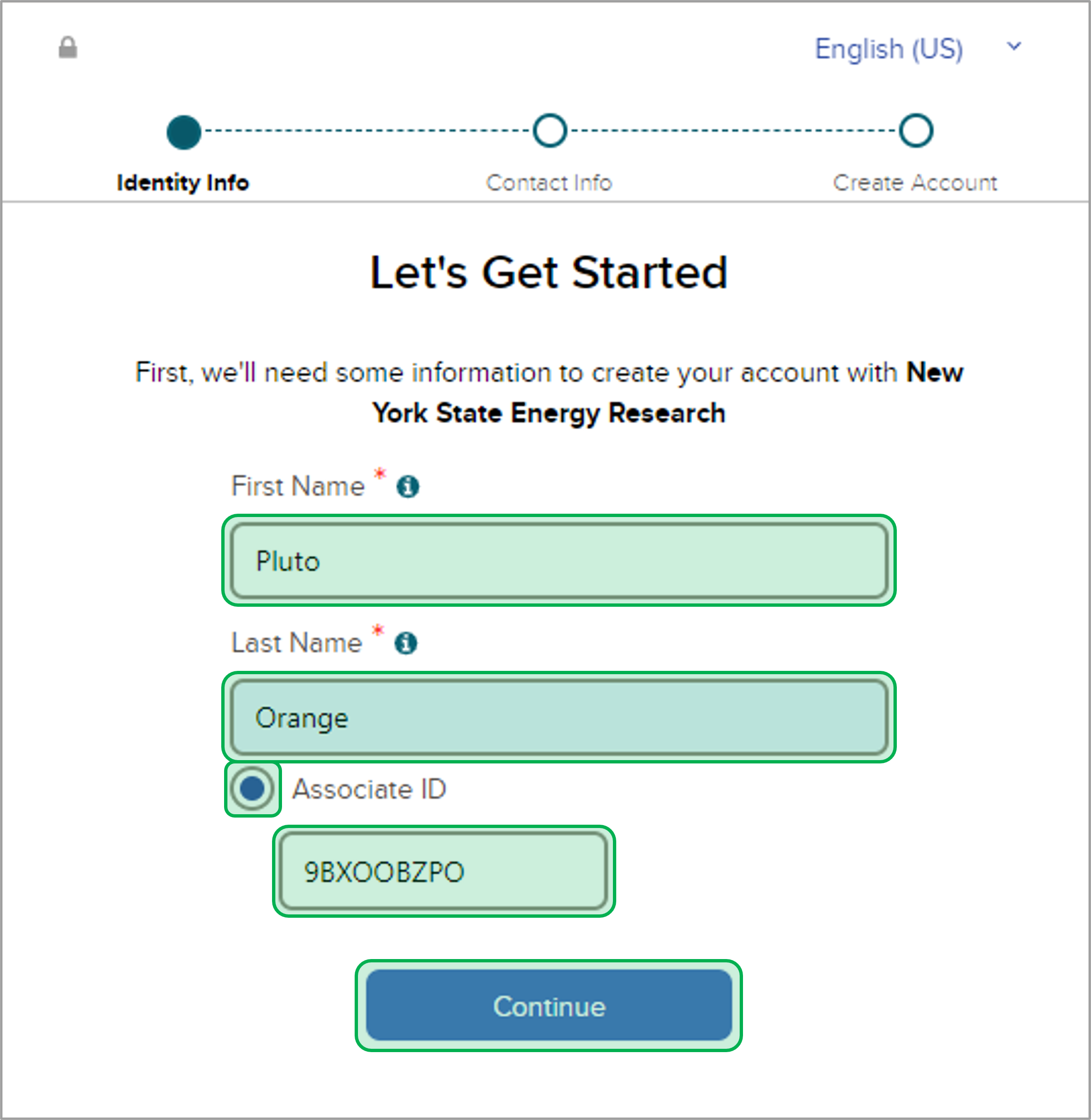
|
|
| UI Step |
|---|
Enter your primary contact information (Email and Phone Number), then select whether or not you would like to receive calls and texts about your account. Then, click Continue. | Expand |
|---|
| 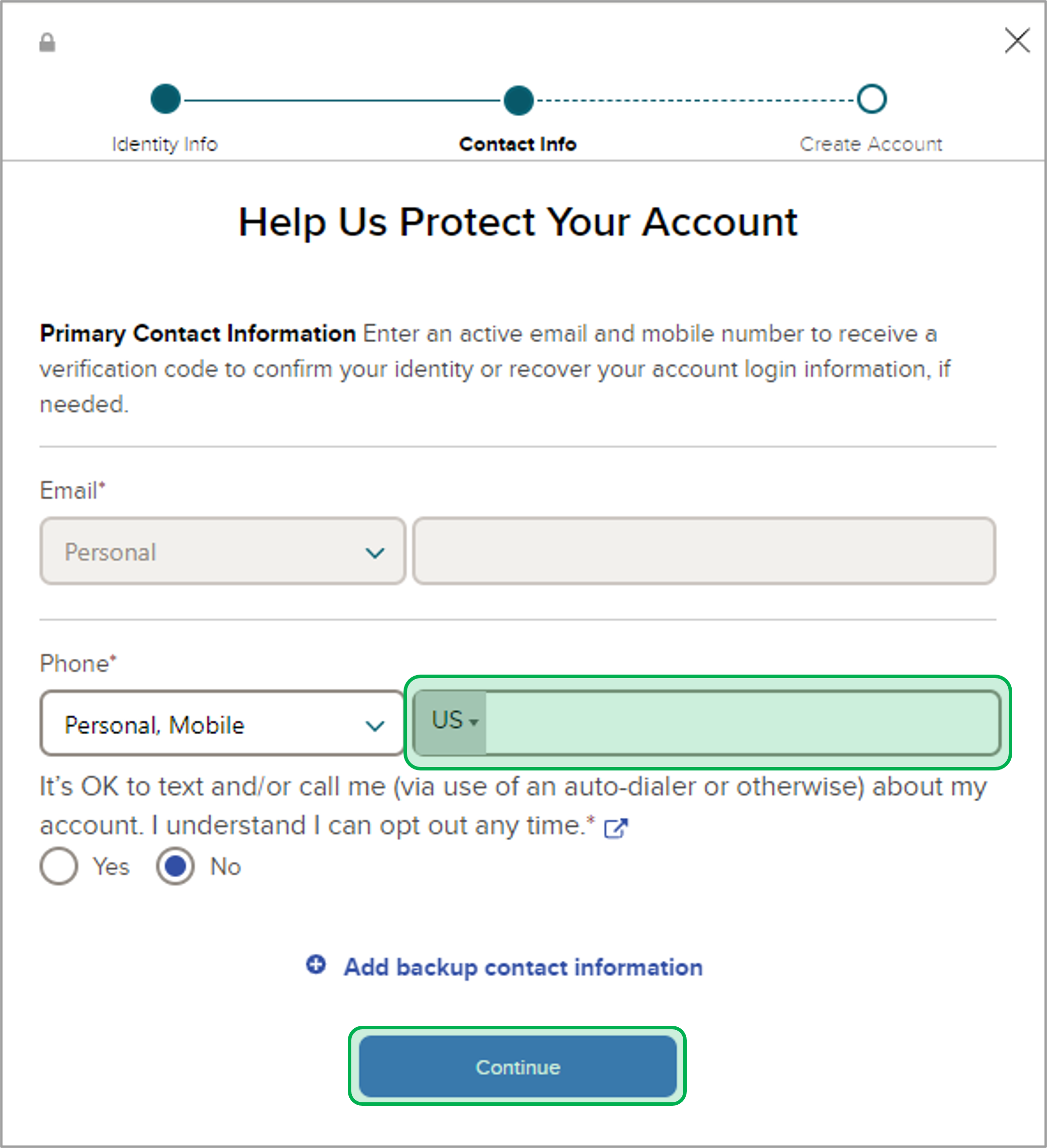
|
|
| UI Step |
|---|
Create a User ID and Password, then select the checkbox confirming that you have read and agreed to the Terms and Conditions. Click Create your Account. | Expand |
|---|
| 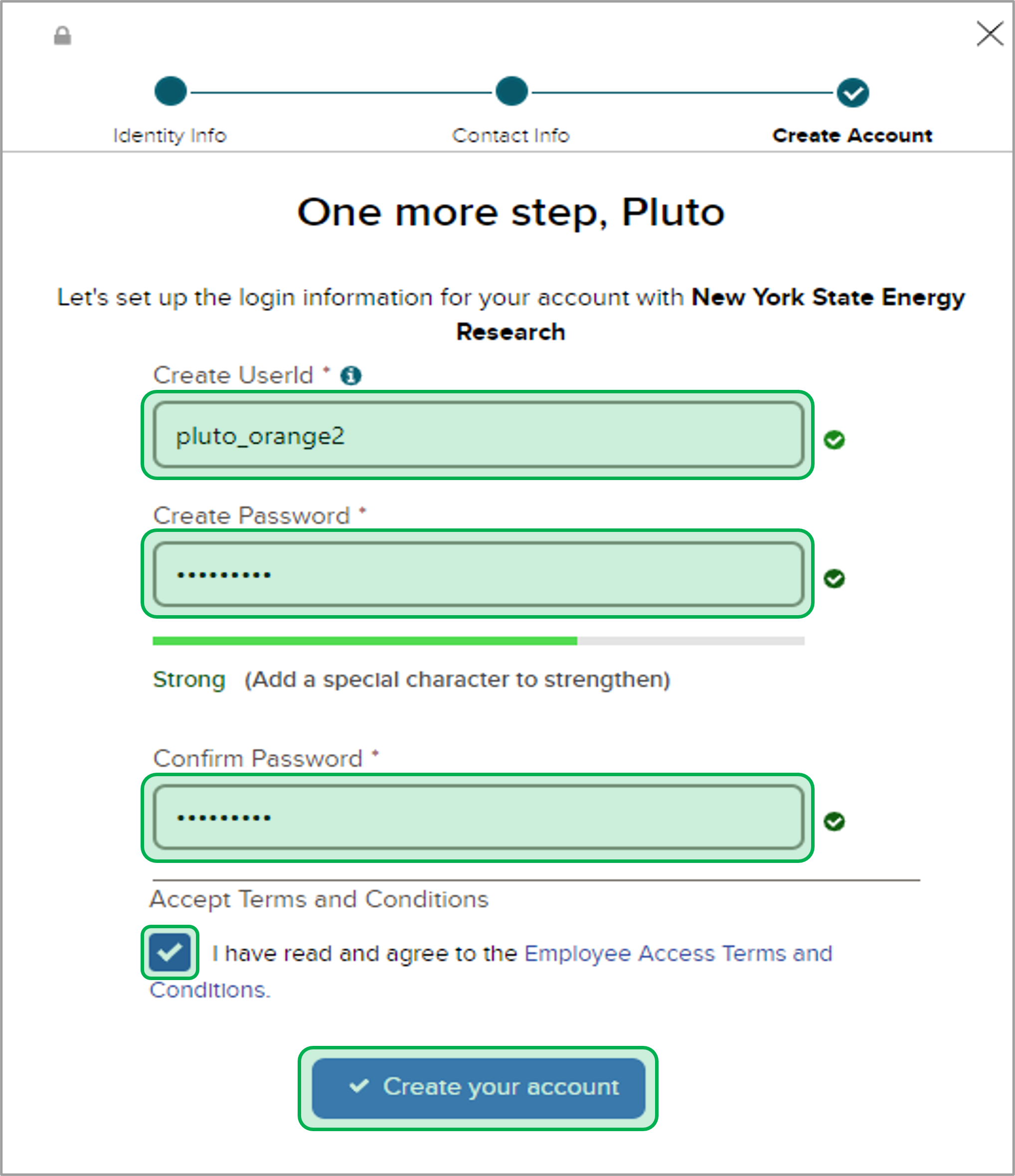
|
|
| UI Step |
|---|
Sign into ADP Workforce Now with the login information you just created. | Expand |
|---|
| 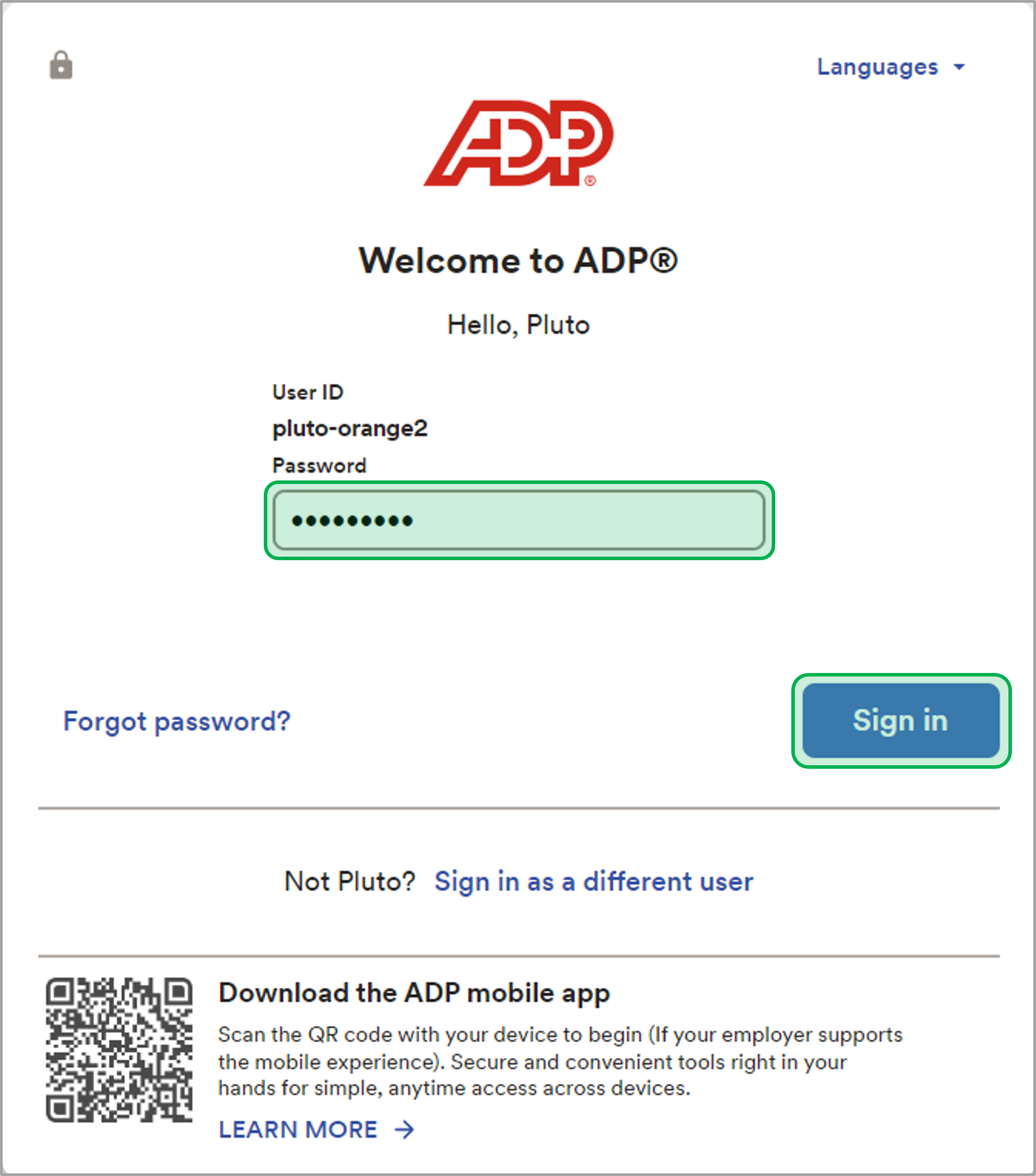
|
|
|
|
|
| Aura - Tab |
|---|
| title | Procedure 1.2ADP Onboarding Process |
|---|
| | UI Steps |
|---|
| | UI Step |
|---|
Read the Welcome Message on the Onboarding Home Page, then click Next. | Expand |
|---|
| 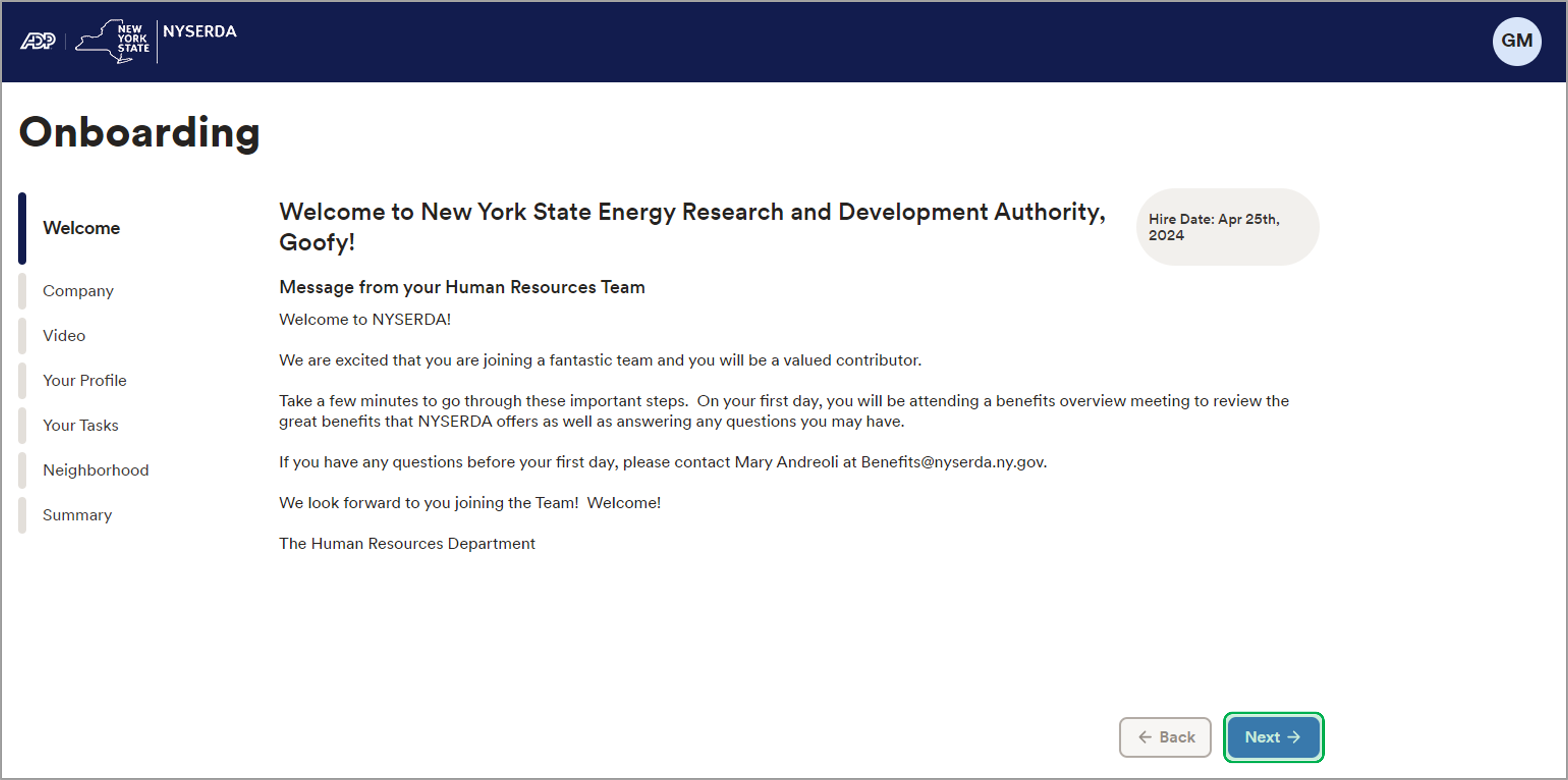
|
|
| UI Step |
|---|
Watch the Company Welcome Video from NYSERDA President Doreen Harris, then click Next.
| Expand |
|---|
| 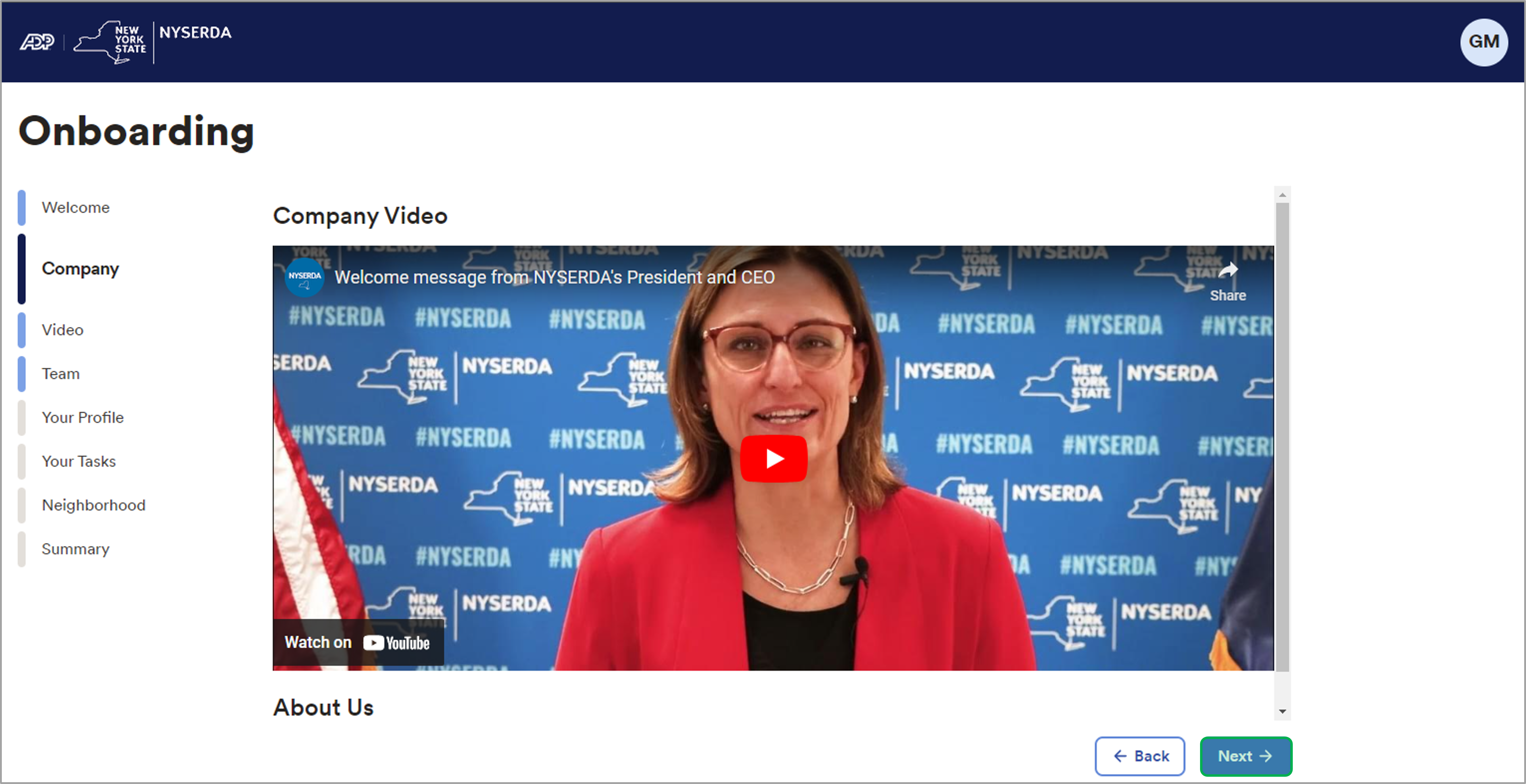
|
|
| UI Step |
|---|
Watch the HR Onboarding Welcome Video from the Director of Human Resources Jalisa Williams, then click Next. | Expand |
|---|
| 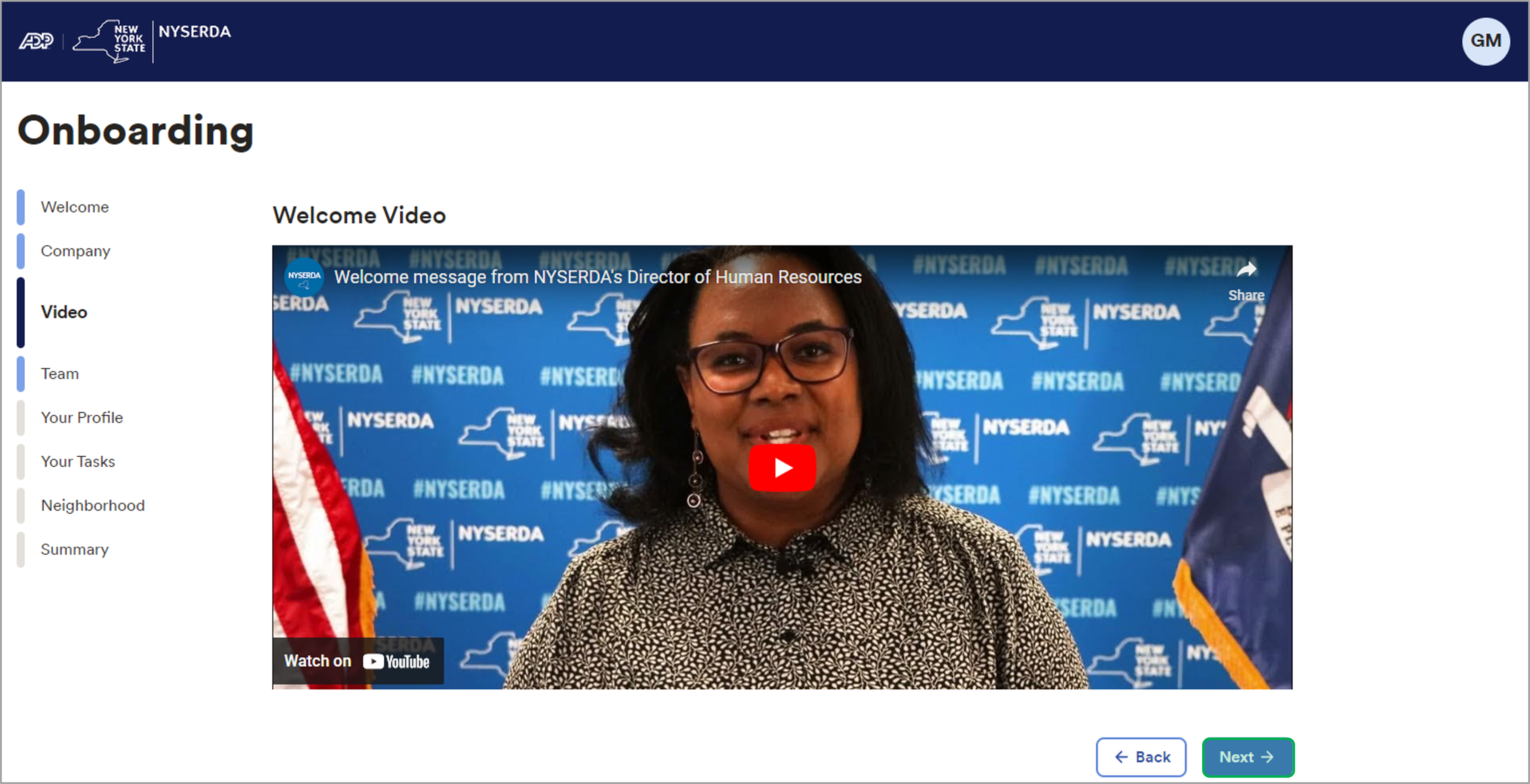
|
|
| UI Step |
|---|
On the Team page, see your Manager as well as other team members. Click Next to proceed. | Expand |
|---|
| 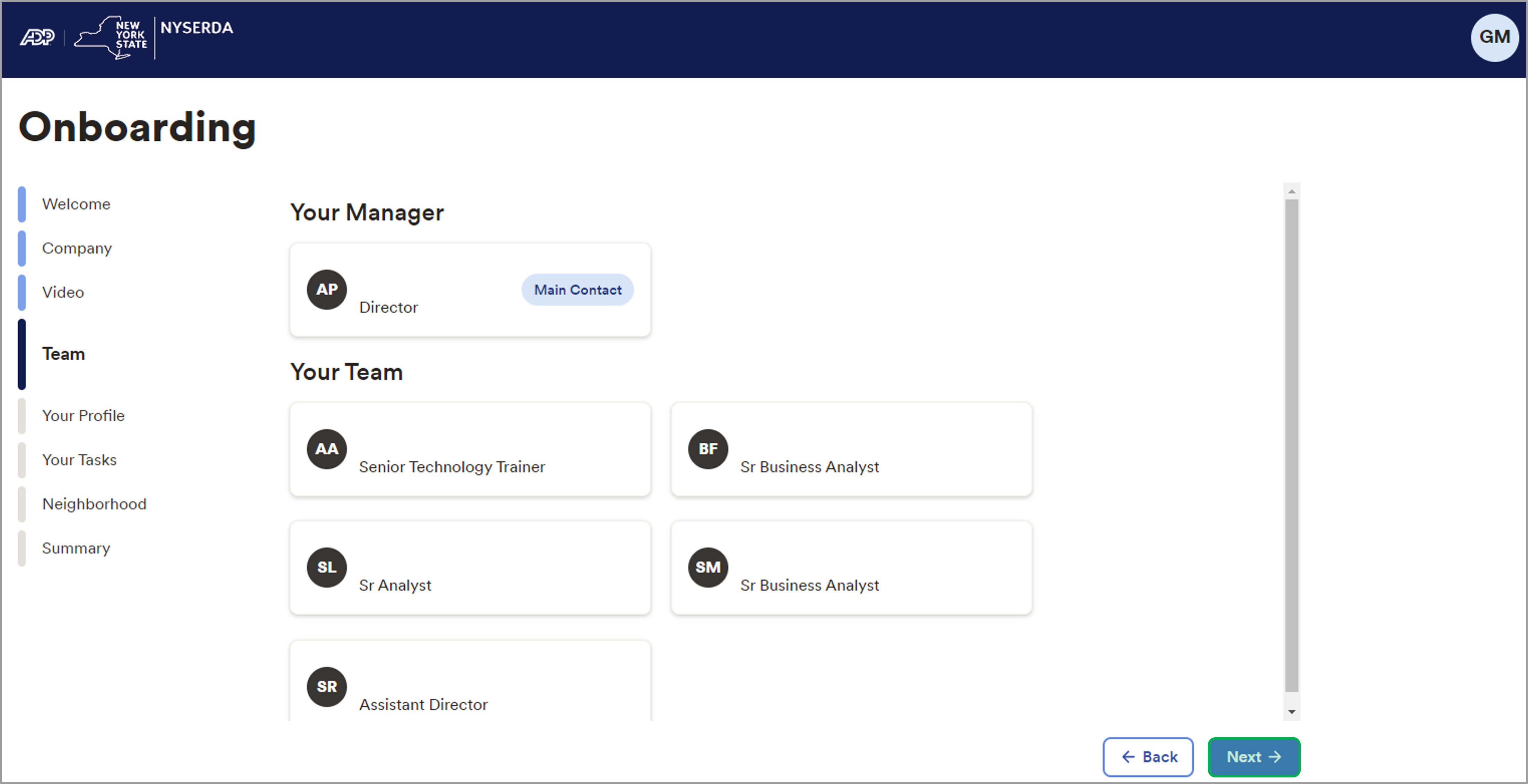
|
|
| UI Step |
|---|
On the Your Profile page, click Complete Info in order to fill in your Employee Profile Information. | Expand |
|---|
| 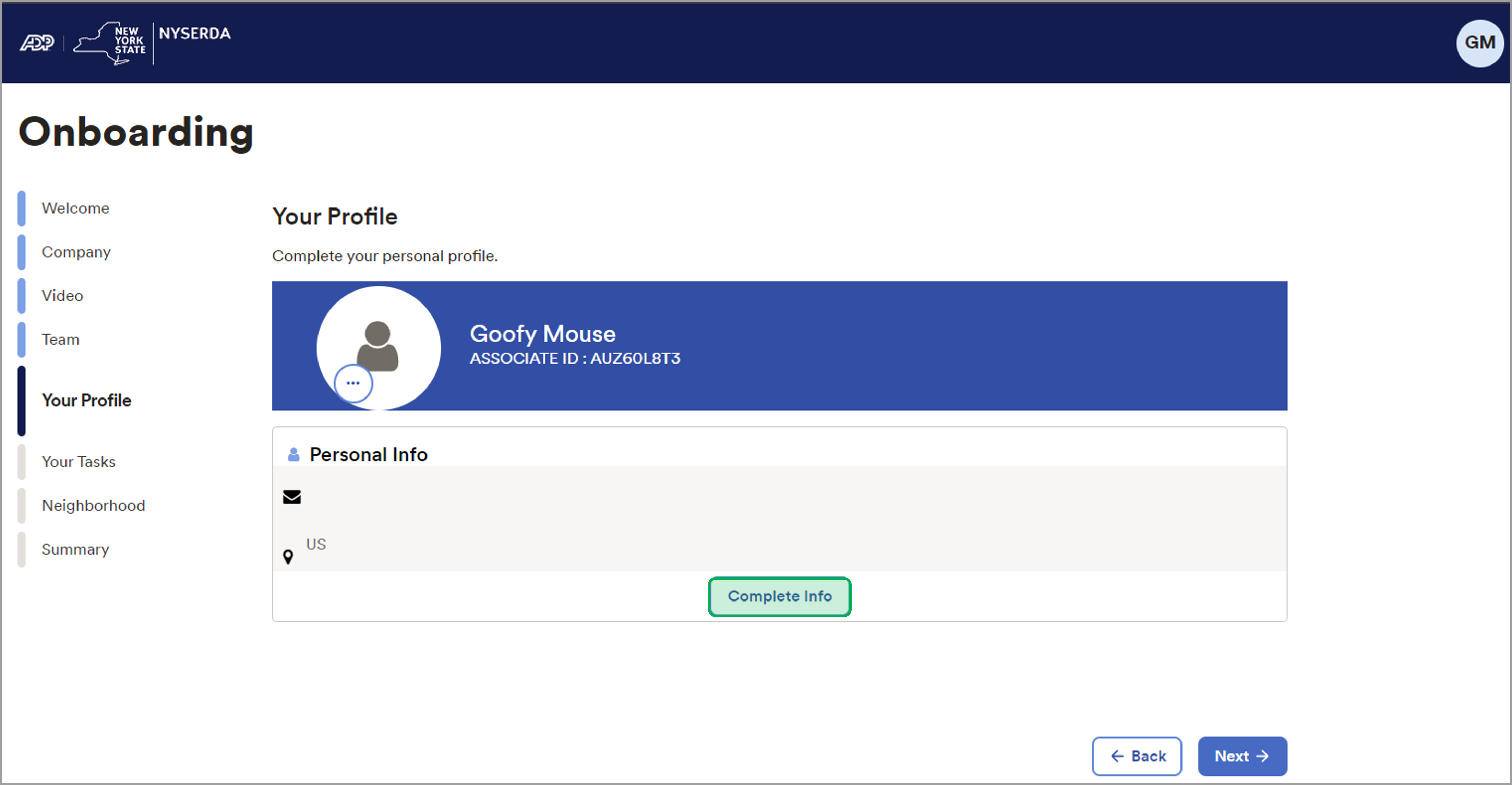 |
|
| UI Step |
|---|
Please fill out all required fields to complete your profile. | Tip |
|---|
| Please complete all relevant fields you are able to fill out, even those fields not listed in the table below. |
| Expand |
|---|
| | Required Field Name | Description |
|---|
| Legal Name | Fill out your Legal First and Last Name and your Middle Name (if applicable). | | Preferred or Chosen Name | If you use a name other than your Legal Name, select the checkbox and enter your Preferred Name. | | Legal Address | Enter your Legal Address, including your Country, Address Line 1, City, State/Territory, Zip Code, and County. | | Email | Enter the email that can be used as a method of contact. | | Tax ID Type | Select United States Social Security Number (SSN) from the dropdown. | Tax ID | Enter and re-enter your Tax ID number. | | National Identifier | This field should be auto-filled. If not, select the country pertaining to your Tax ID number. | | Birth Date | Click Edit, then click the Calendar Icon, and select your birth date. |
|
|
| UI Step |
|---|
After completing the relevant fields, click Save. | Expand |
|---|
| 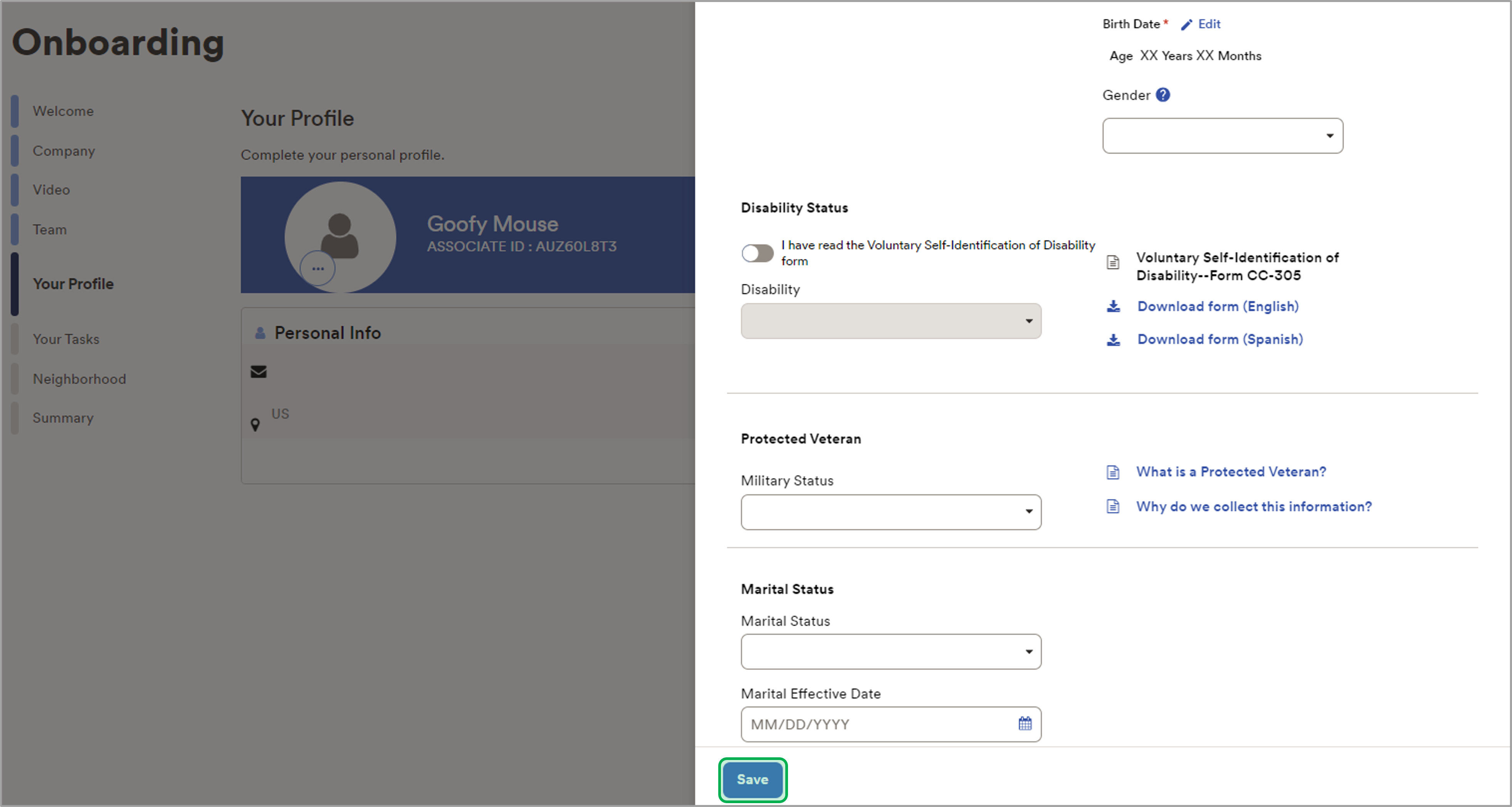 |
|
| UI Step |
|---|
If you would like to review your Profile Information, click Review Info. Otherwise, click Next. | Expand |
|---|
| 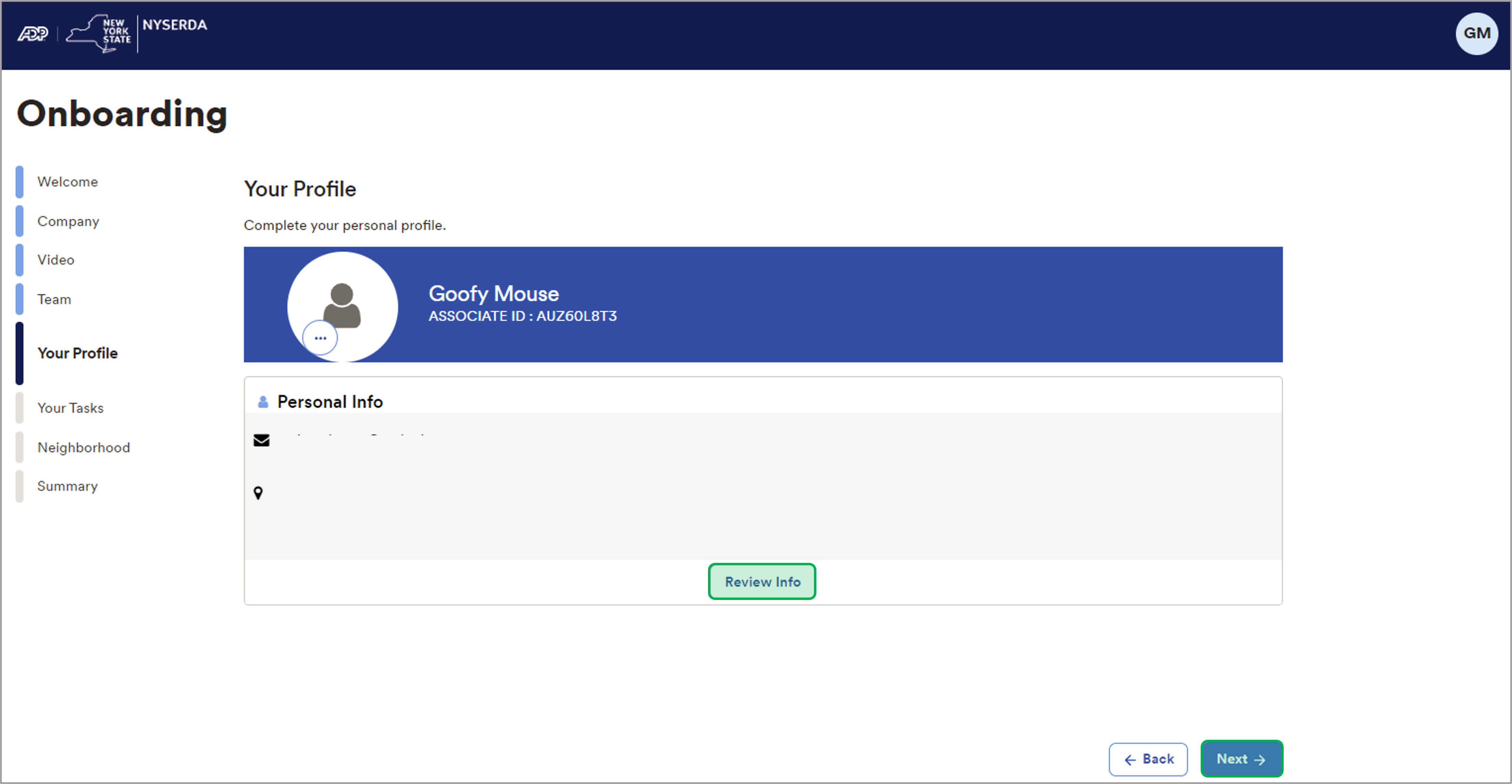
|
|
| UI Step |
|---|
On the Your Tasks Page, complete all incomplete tasks. | Tip |
|---|
| You do not need to complete all tasks in one sitting. |
| Expand |
|---|
|
| Task Name | Description |
|---|
| Verify Employment Eligibility | Electronically complete your I-9 to confirm US Employment Eligibility. | | Set Up Tax Withholding | Complete the necessary forms to Set Up your Tax Withholding. | | Select Payment Options | Set up your Direct Deposit information for receiving your paycheck from NYSERDA. | | Add Emergency Contacts | Fill in the contacts of the people whom you would like to be called in the case of an emergency. | | Review Documents | Please fill out all Fillable Documents, and carefully read and review each of the Read-Only Documents. |
|
|
| UI Step |
|---|
To proceed, click Next. | Expand |
|---|
| 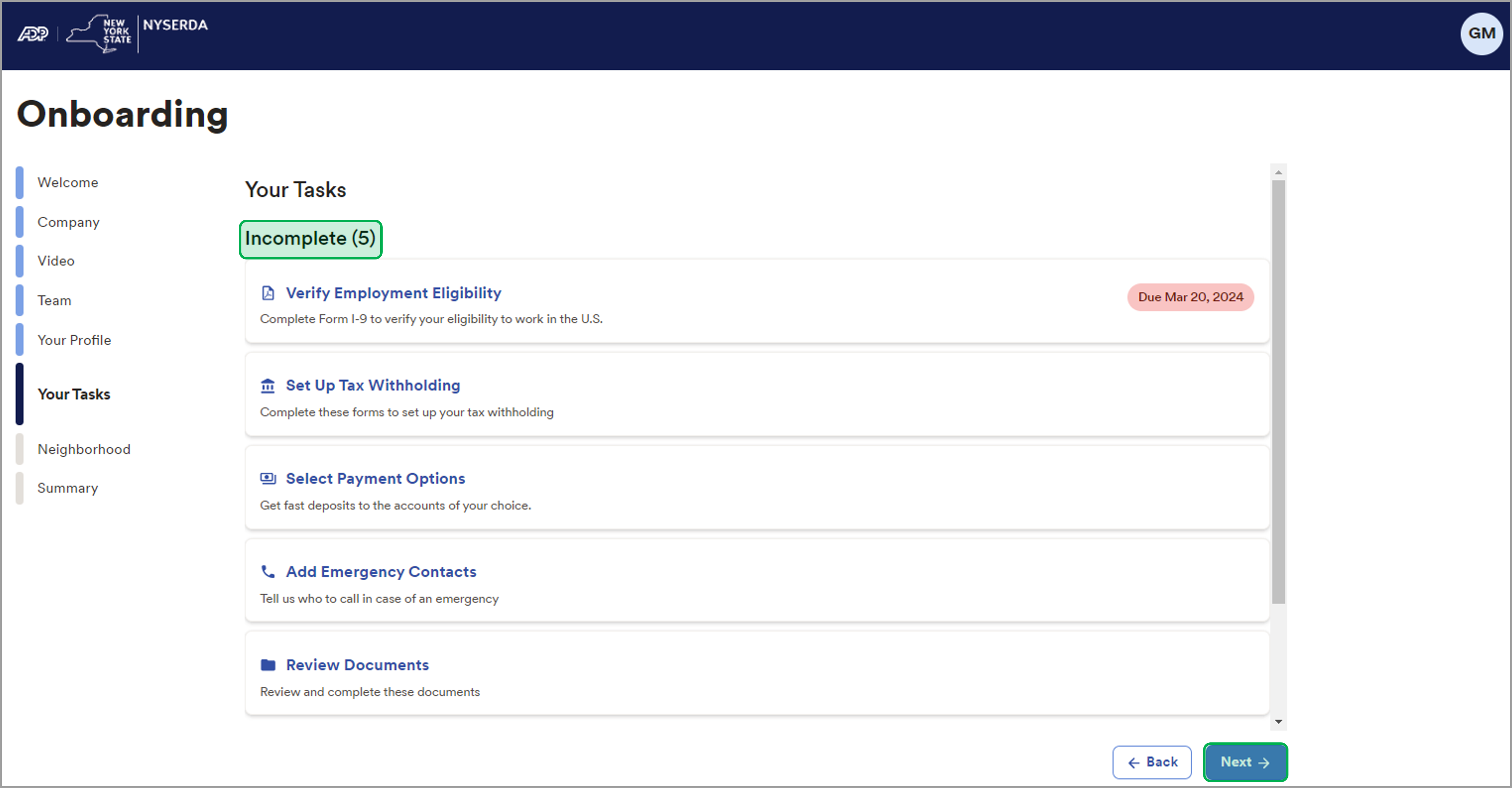 |
|
| UI Step |
|---|
On the Neighborhood Page, you are able to see the area in which you will be working, allowing you to explore nearby restaurants and facilities. Click Next. | Expand |
|---|
| 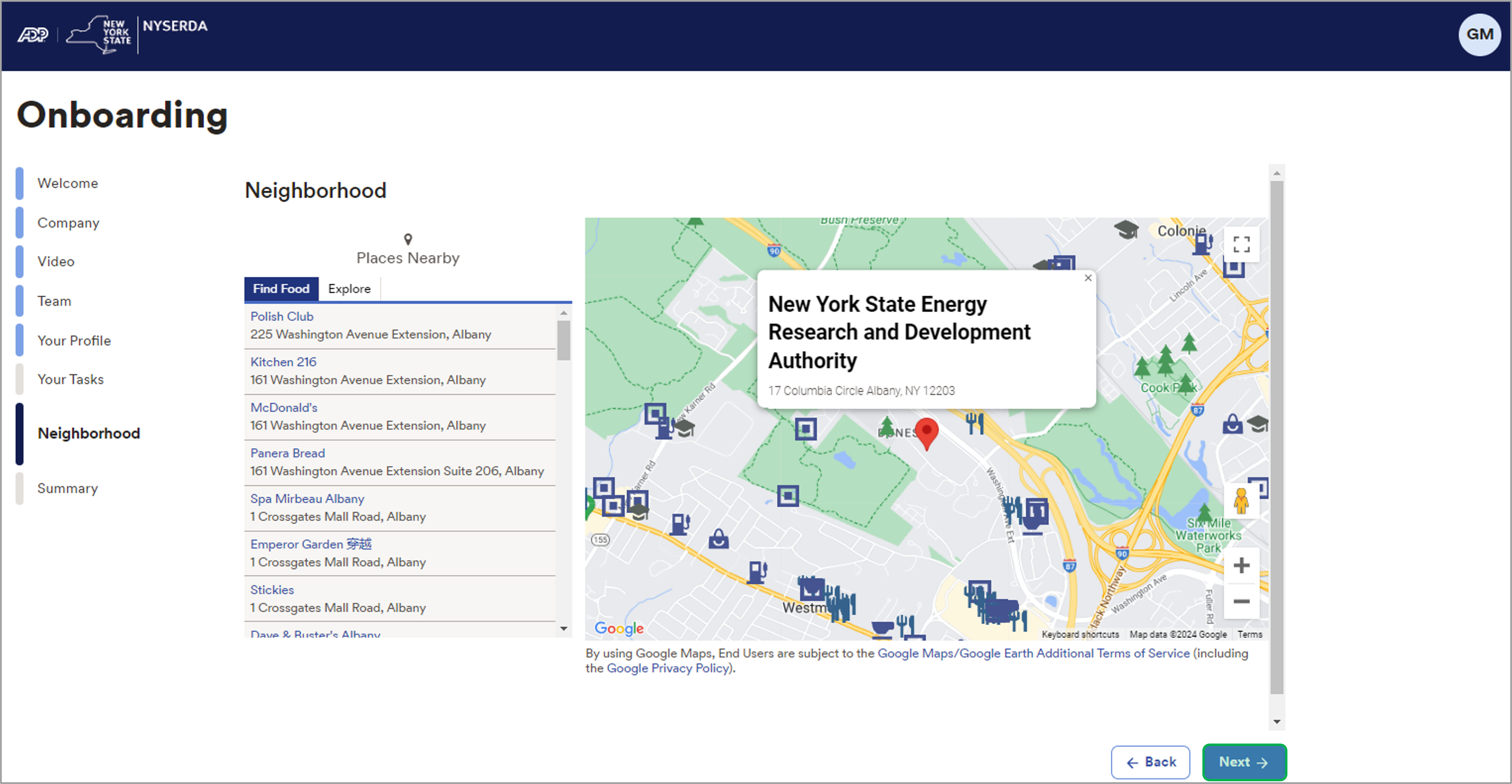 |
|
| UI Step |
|---|
On the Summary Page, you are able to see which tasks and items still need to be completed. | Expand |
|---|
| 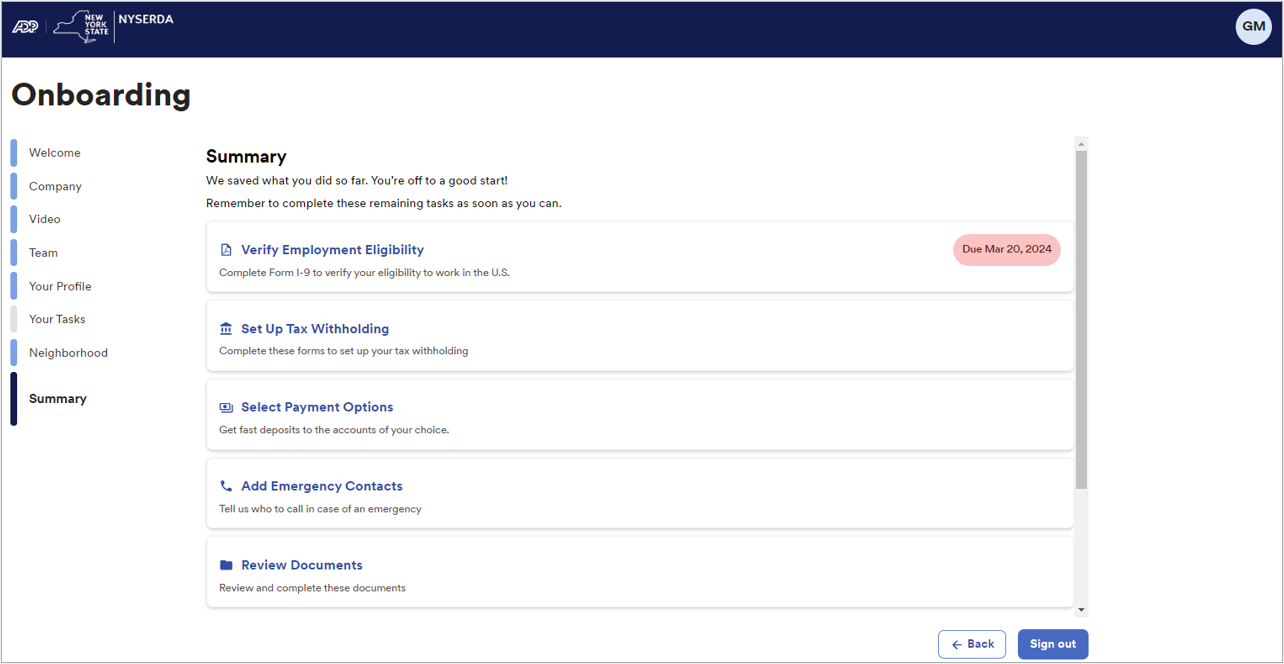 |
|
|
|
|