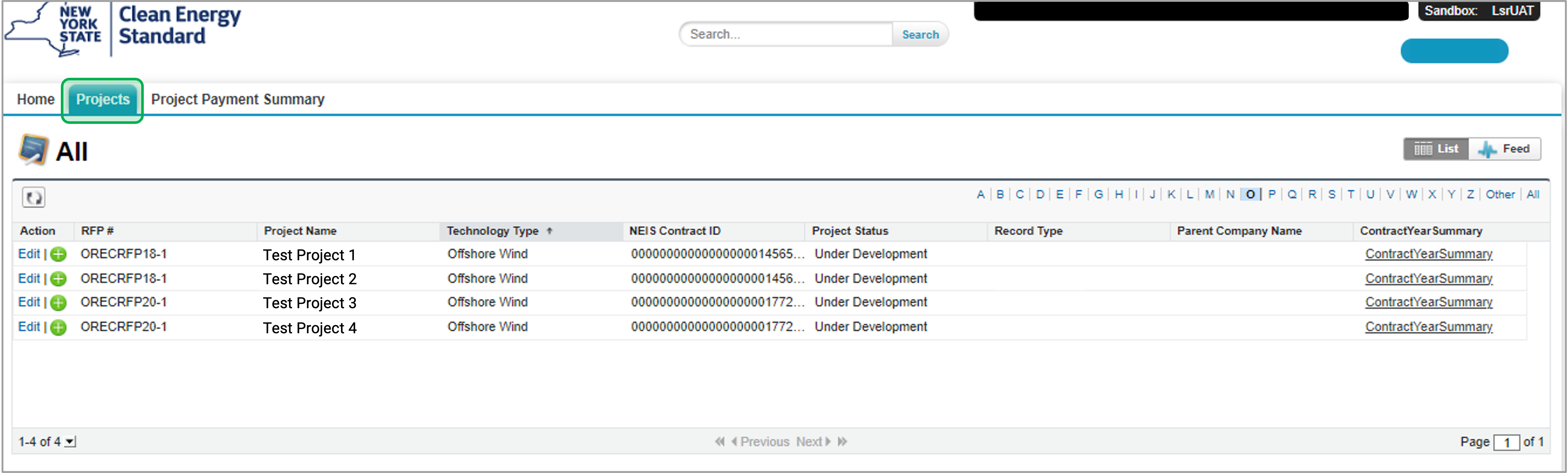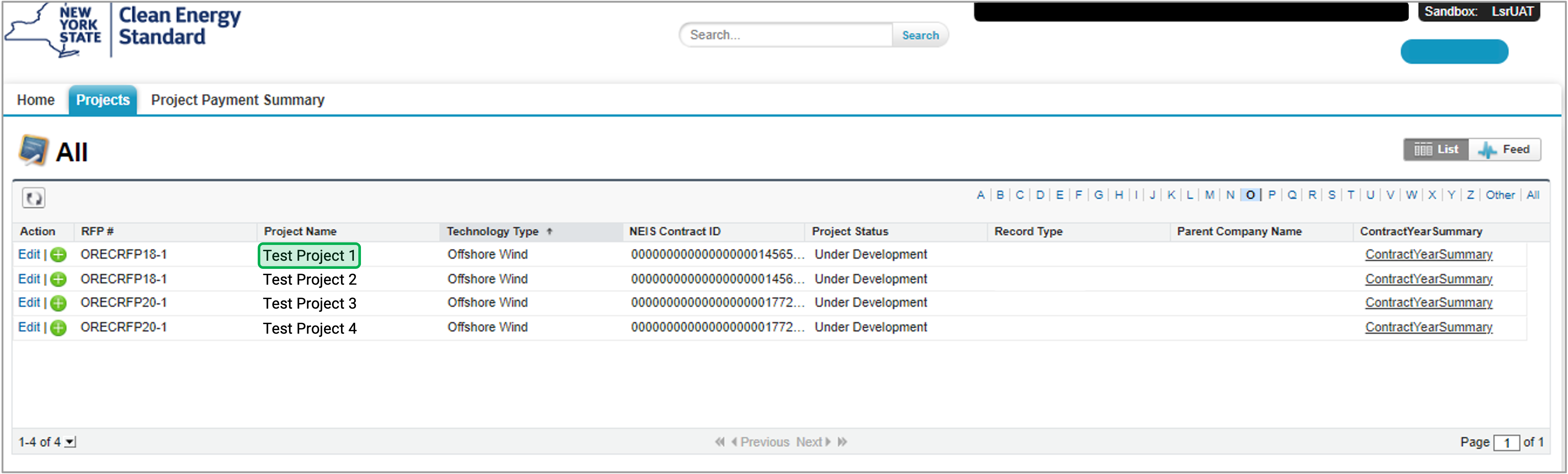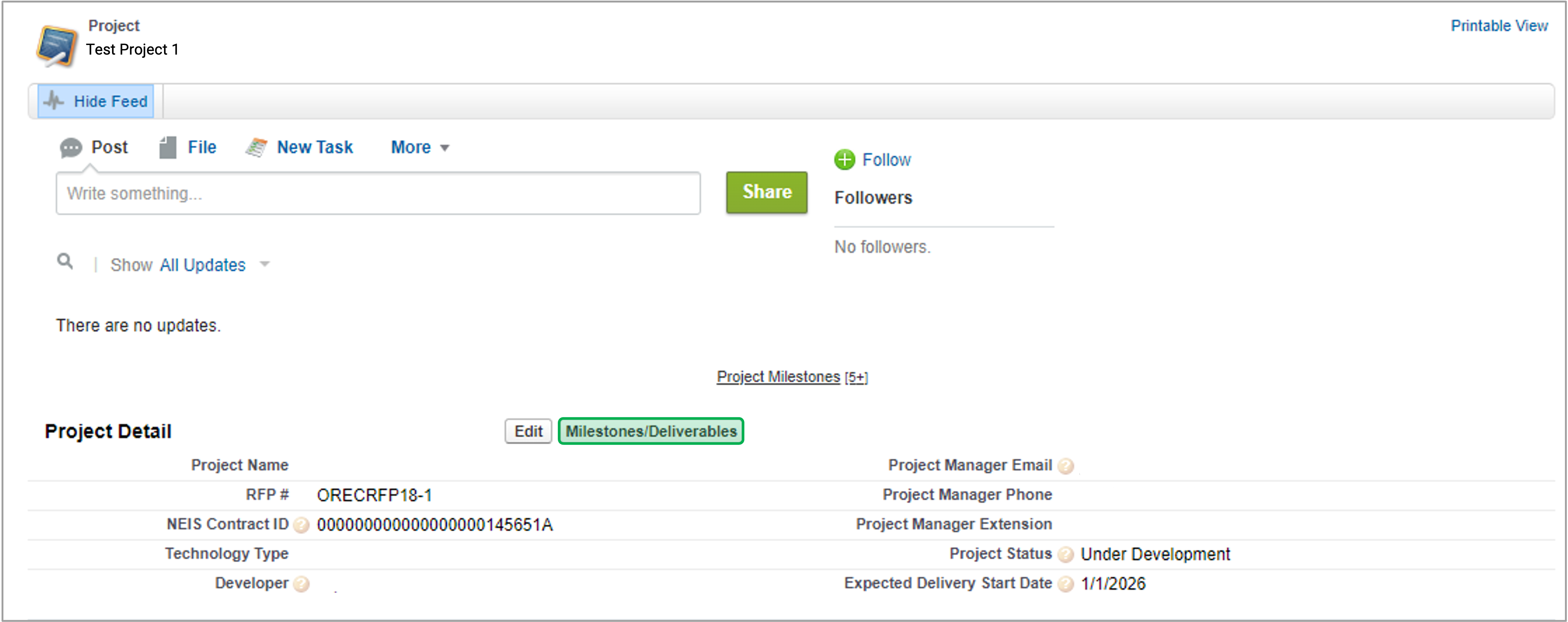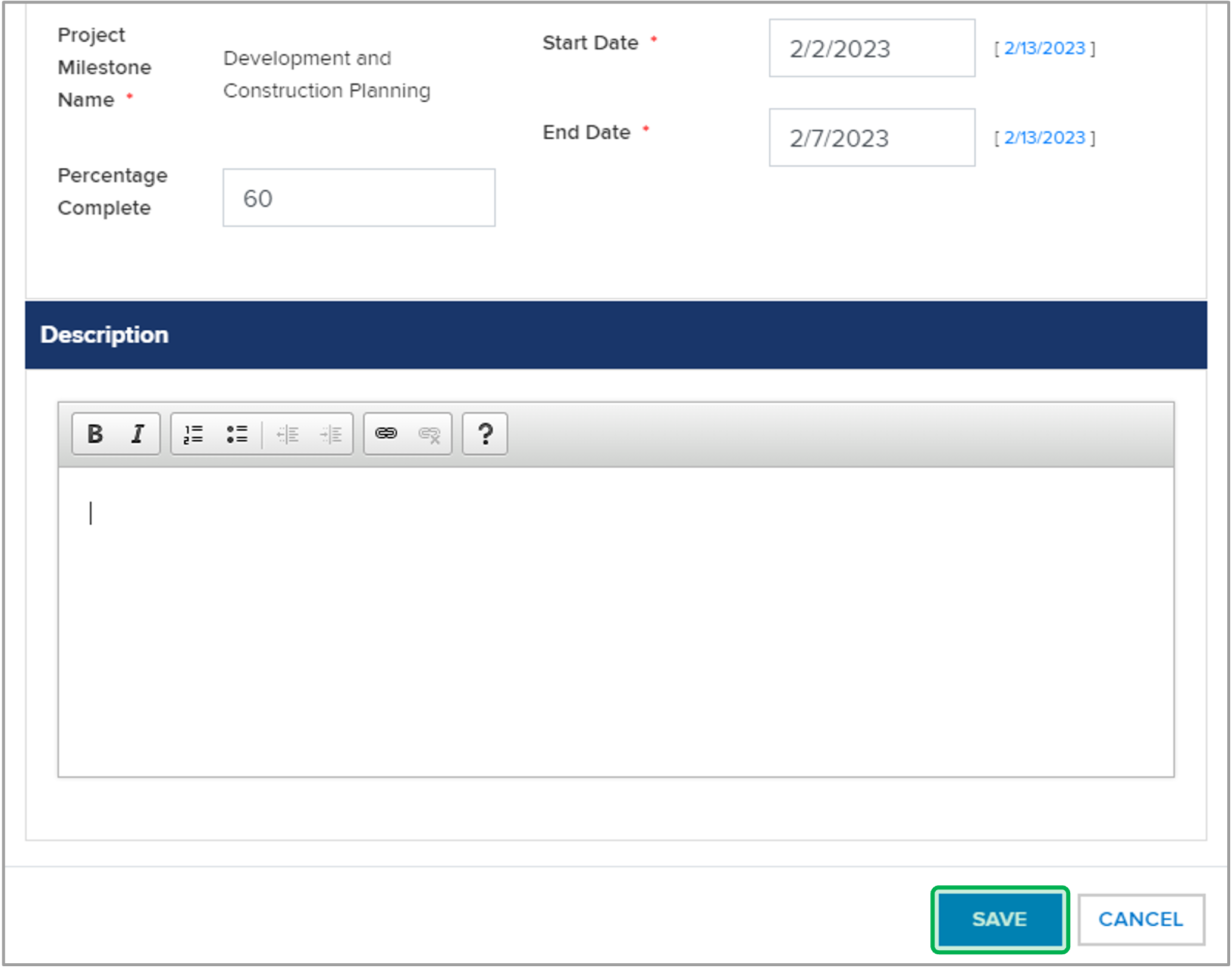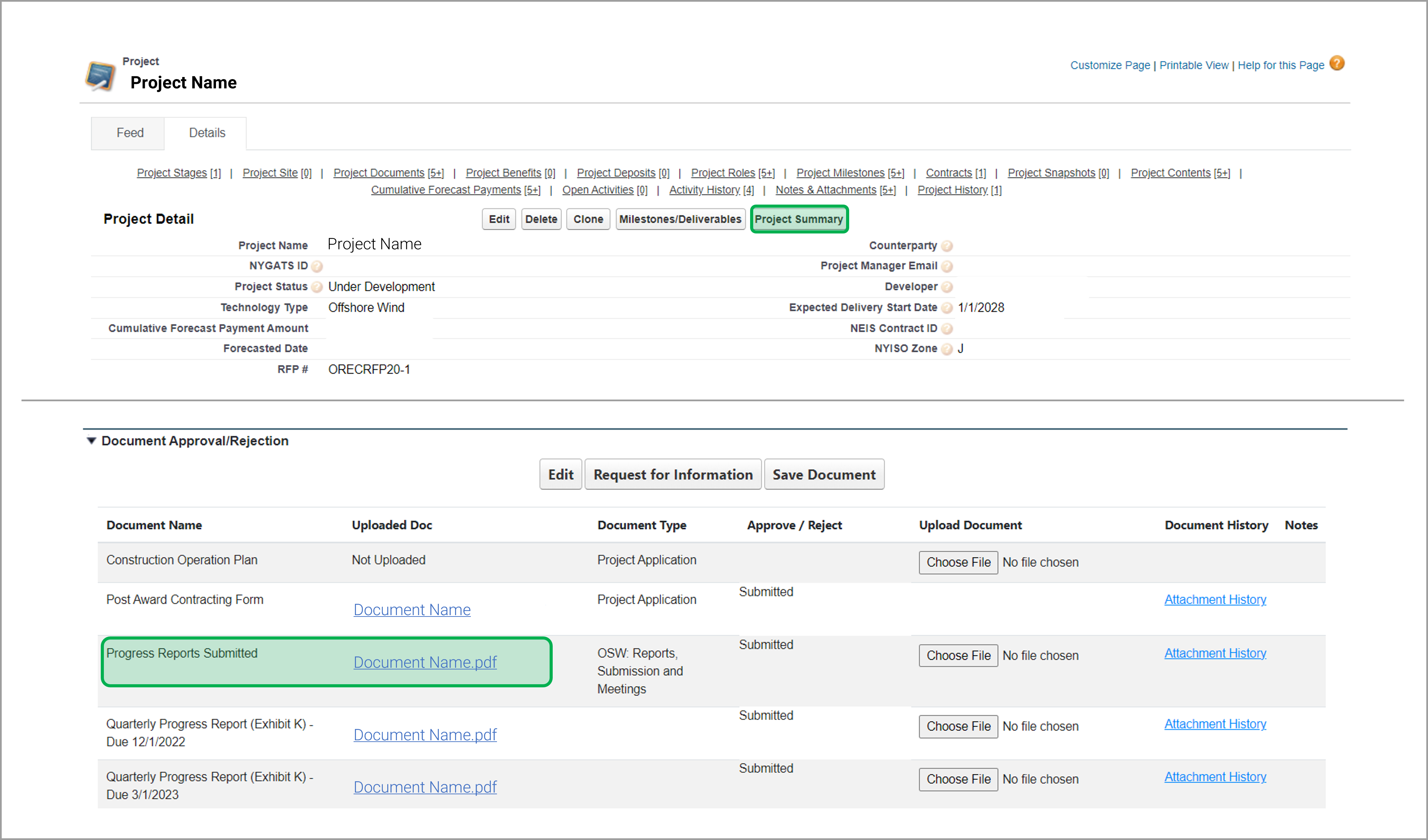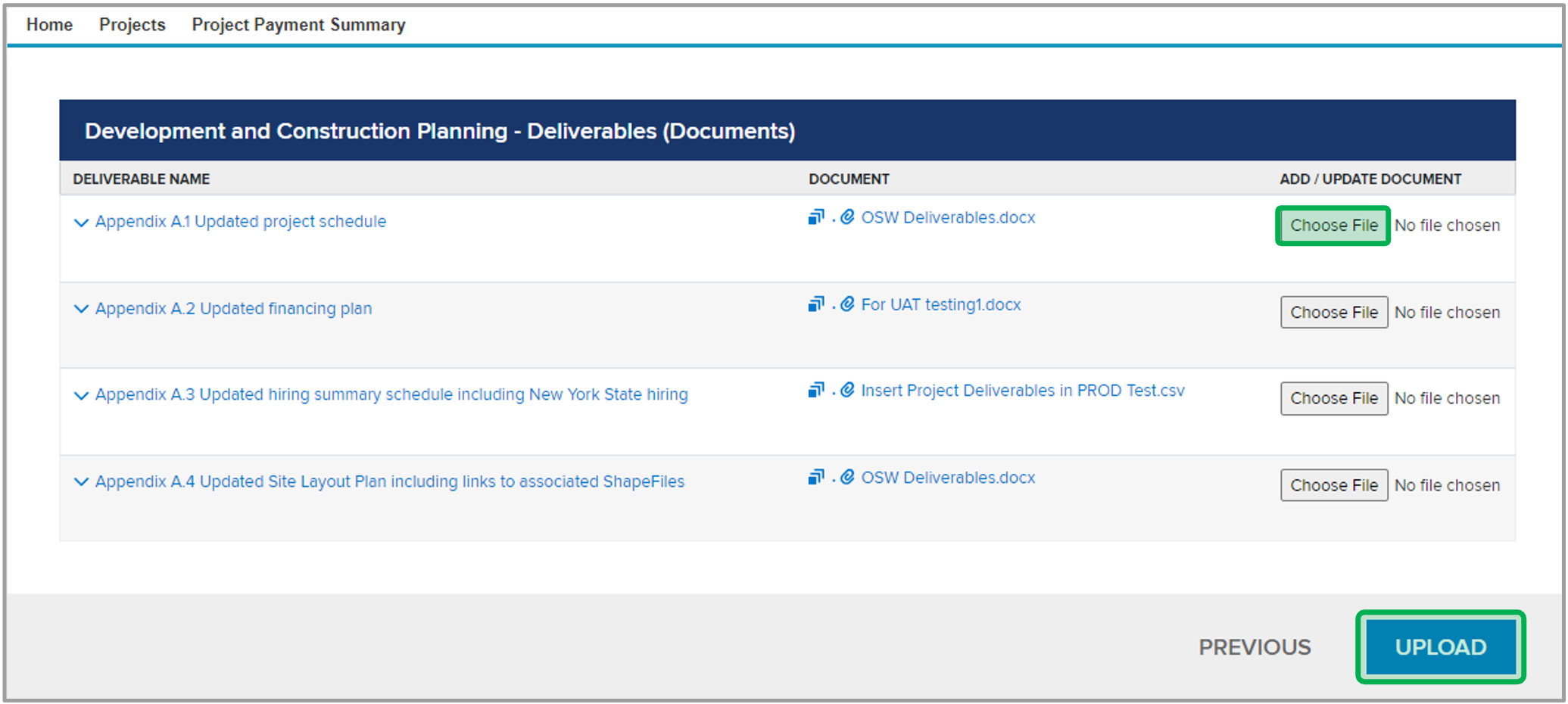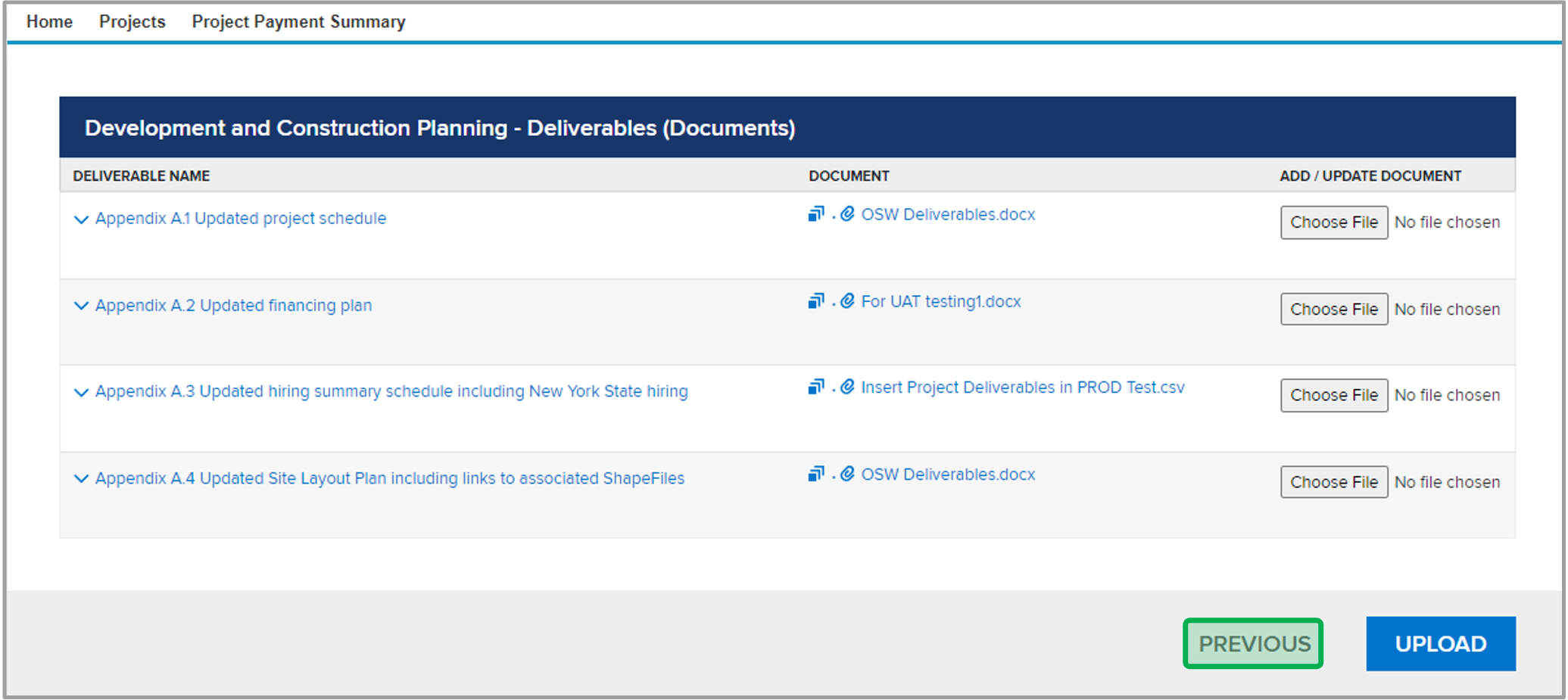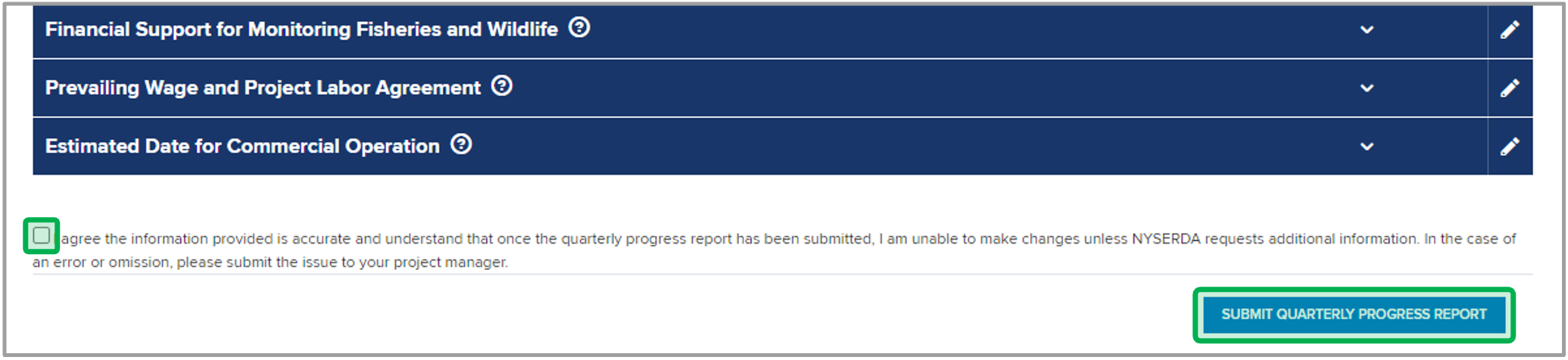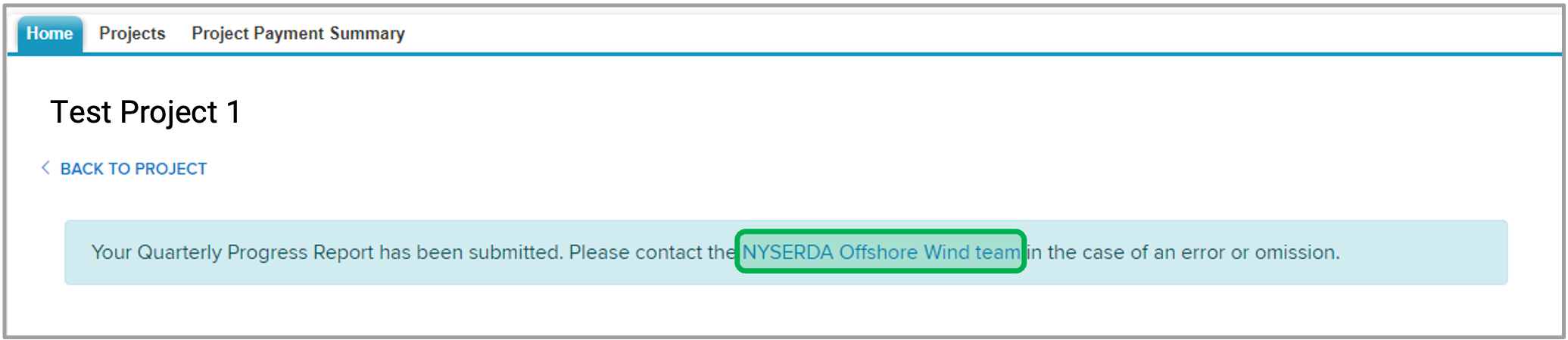| Panel | ||||||
|---|---|---|---|---|---|---|
| ||||||
System Instructions |
| Panel | ||||
|---|---|---|---|---|
| ||||
IntroductionAll projects from contract execution through commercial operation must submit quarterly reports through the LSR portal. Reports are due March 1st, June 1st, September 1st, and December 1st. The quarterly report consists of an updated project schedule and project narrative, plus attachments where applicable. |
Instructions
| Info | ||||||||||||
|---|---|---|---|---|---|---|---|---|---|---|---|---|
| ||||||||||||
All reports are due each quarter. Use the table below for a detailed guidance on the functionalities within the Milestones/Deliverables page:
Description |
|
| UI Steps | ||||||||||||||||||||||||||||||||||||||||||||||||||||||||||||||||||||||||||||||||||||||||||||
|---|---|---|---|---|---|---|---|---|---|---|---|---|---|---|---|---|---|---|---|---|---|---|---|---|---|---|---|---|---|---|---|---|---|---|---|---|---|---|---|---|---|---|---|---|---|---|---|---|---|---|---|---|---|---|---|---|---|---|---|---|---|---|---|---|---|---|---|---|---|---|---|---|---|---|---|---|---|---|---|---|---|---|---|---|---|---|---|---|---|---|---|---|
| ||||||||||||||||||||||||||||||||||||||||||||||||||||||||||||||||||||||||||||||||||||||||||||
|