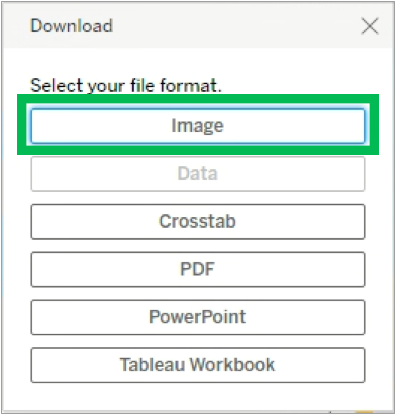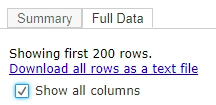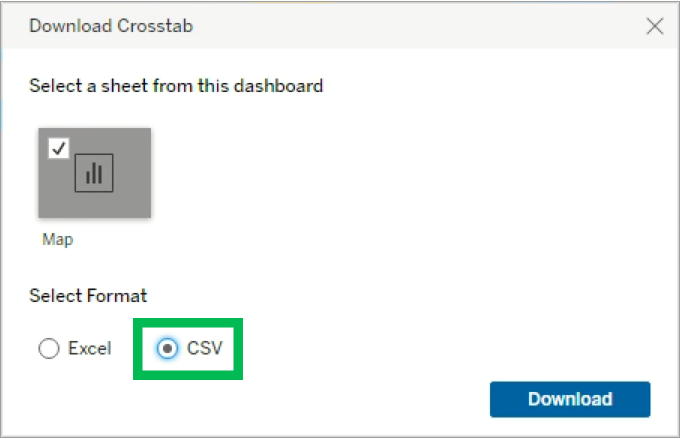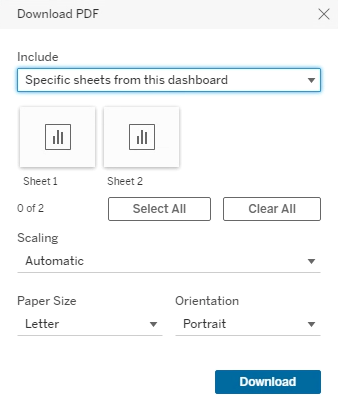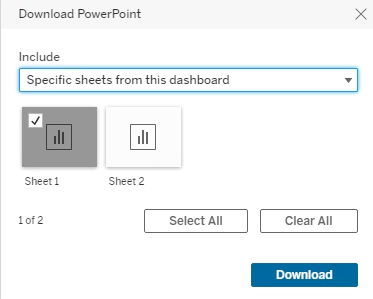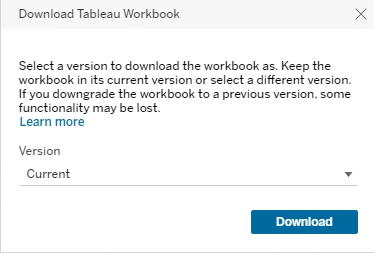Page History
| Aura - Title | ||||||||||||||
|---|---|---|---|---|---|---|---|---|---|---|---|---|---|---|
| ||||||||||||||
Tableau: Downloading Tableau Data |
| Aura - Divider | ||||
|---|---|---|---|---|
|
| Info | ||
|---|---|---|
|
| Panel | ||||||
|---|---|---|---|---|---|---|
| ||||||
System Instructions |
| Panel | ||||
|---|---|---|---|---|
| ||||
Tableau allows users to configure data and save it locally. Additionally, users can download reports and share them internally, and under certain circumstances, externally. | ||||
| Info | ||||
This page outlines how to download data from Tableau in different formats. Some Tableau dashboards contain multiple tabs that represent each worksheet in the dashboard. Data is only downloaded from the active worksheet. This does not apply to Views which contain the same data elements but organized differently. |
| UI Steps | ||||||||||||||
|---|---|---|---|---|---|---|---|---|---|---|---|---|---|---|
| ||||||||||||||
|
|
|
|
|
| HTML |
|---|
<style type="text/css">
#title-text {display: none;}
</style> |