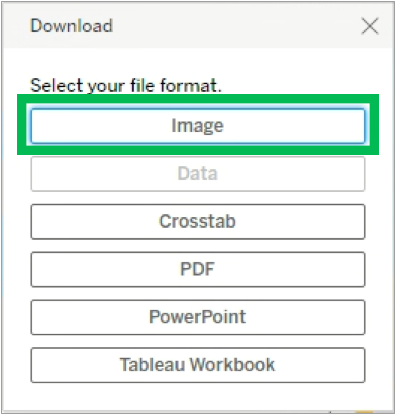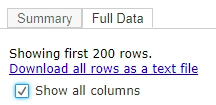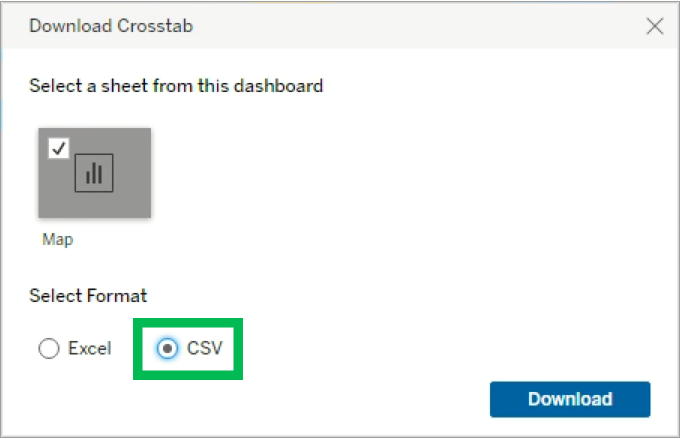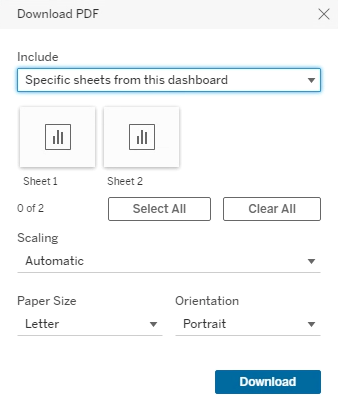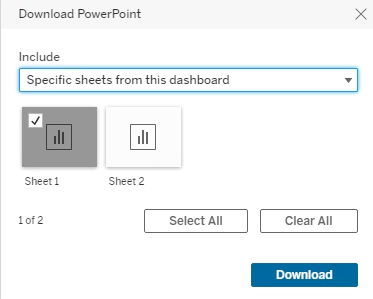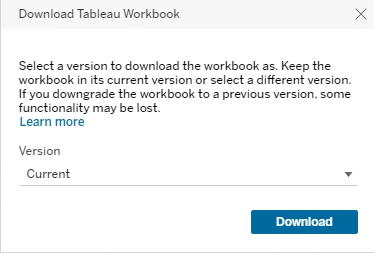Page History
| Aura - Title | ||||||||||||||
|---|---|---|---|---|---|---|---|---|---|---|---|---|---|---|
| ||||||||||||||
Tableau: Downloading Tableau Data |
| Aura - Divider | ||||
|---|---|---|---|---|
|
| Info | ||
|---|---|---|
|
Tableau allows users to configure data and save it locally. |
Downloading Data from Tableau Reports
This page outlines how to download data from Tableau in different formats. Some Tableau dashboards contain multiple tabs that represent each worksheet in the dashboard. Data is only downloaded from the active worksheet. This does not apply to Views which contain the same data elements but organized differently. |
| UI Steps | ||
|---|---|---|
| ||
|
| ||||||
| ||||||
- PDF: Allows users to select multiple views (tabs) and consolidate them into one report and print as a PDF
- Crosstab: Downloads data as displayed in reports into excel, giving the same view as the tabular view (one view at a time)
- Data: Downloads all underlying data used to create a tab into excel
- Image: Downloads a picture of the view, although usually not recommended
| Tip |
|---|
Some tabs have multiple worksheets on the same tab — Example in the NEIS Periodic Procurement Report, the Section 1 summary includes two worksheets. One worksheet is a summary table and the other has calculations of the competitive percentage. When working in a view like this, Tableau downloads the data that pertains to the worksheet that your cursor is in. If you want to download the table itself, your cursor would have to be active in the table. |
|
| HTML |
|---|
<style type="text/css">
#title-text {display: none;}
</style> |
Sharing Data with External Stakeholders
Question
Can a Tableau project (dashboards, reports, maps, etc.) be shared with an external stakeholder such as a NYSERDA contractor, partner, or another state entity?
Answer
Yes, there are two ways to share a Tableau project with an external stakeholder; either via a URL or via a static file.
PROS
CONS
Notes
URL
· Automatically refreshes data daily
· Provides user with access to the underlying data
· Not secure; Only PUBLIC information can be included in the Tableau Project
Sharing a Tableau project with an External Stakeholder via a URL is the preferred method, but it can only be leveraged for Public information. All Tableau projects published to the External space on NYSERDA’s server are vulnerable to discovery by the public. The only way to share a Tableau project with someone external to NYSERDA given NYSERDA’s existing Tableau server structure is by publishing it to the External space on NYSERDA servers. Solutions to add/modify servers to securely share a Tableau project with an External Stakeholder are very expensive.
Static File
· Tableau project can contain confidential information
· User must download and install a free version of Tableau Reader. ITS tenants can submit a ticket to ITS to get Tableau Reader installed on their machine. ITS has an install package in SCCM for Tableau reader software.
· Data is NOT automatically refreshed; any updates to the data or project requires NYSERDA staff to send a new File to the External Stakeholder
· User cannot access the underlying data
The Tableau File can be shared securely through an External SharePoint site or other secure file transfer; Confidential information can be included in the Tableau Project (permission from Data Governance must be obtained prior to sharing any confidential information through any means with an External Stakeholder)
Required Action: