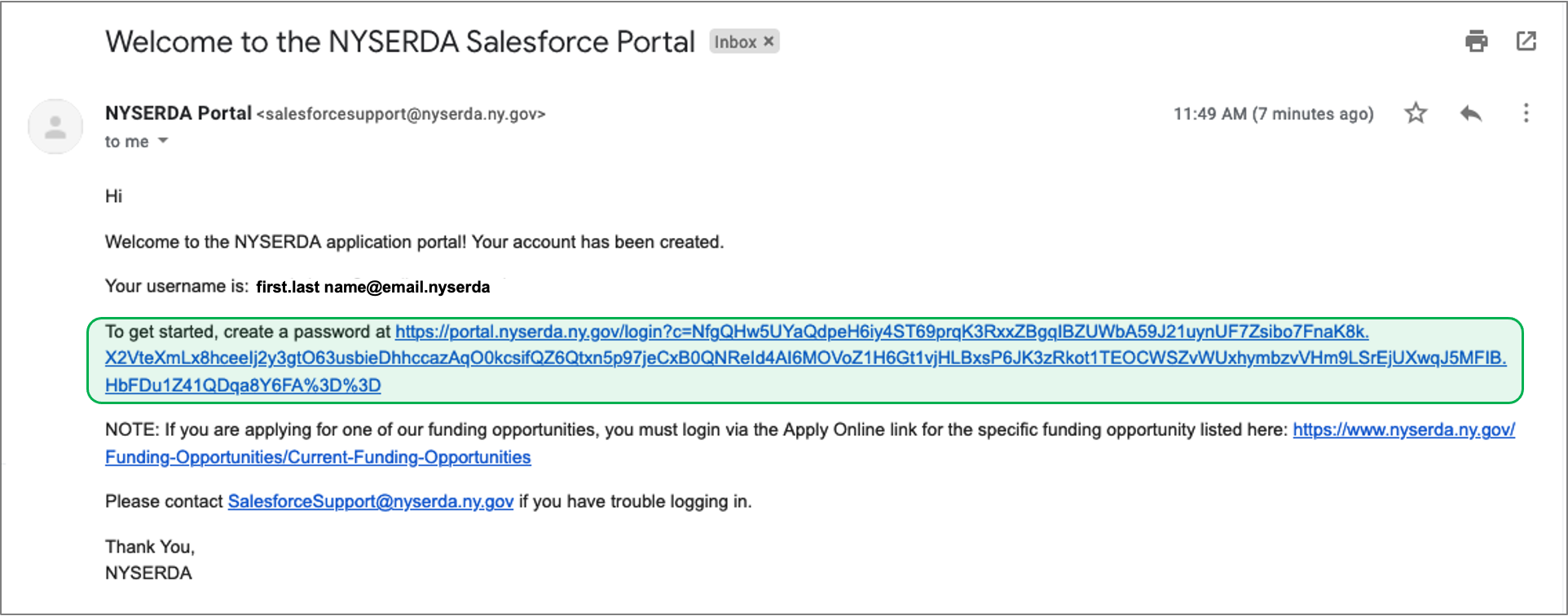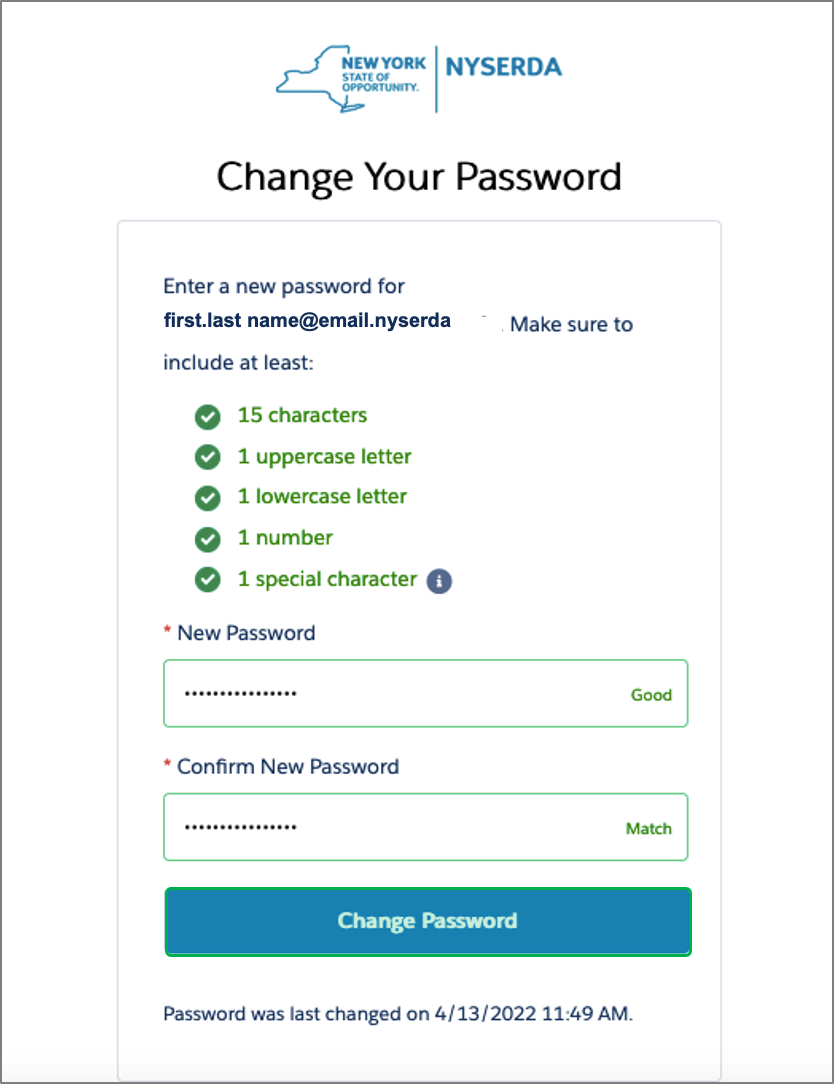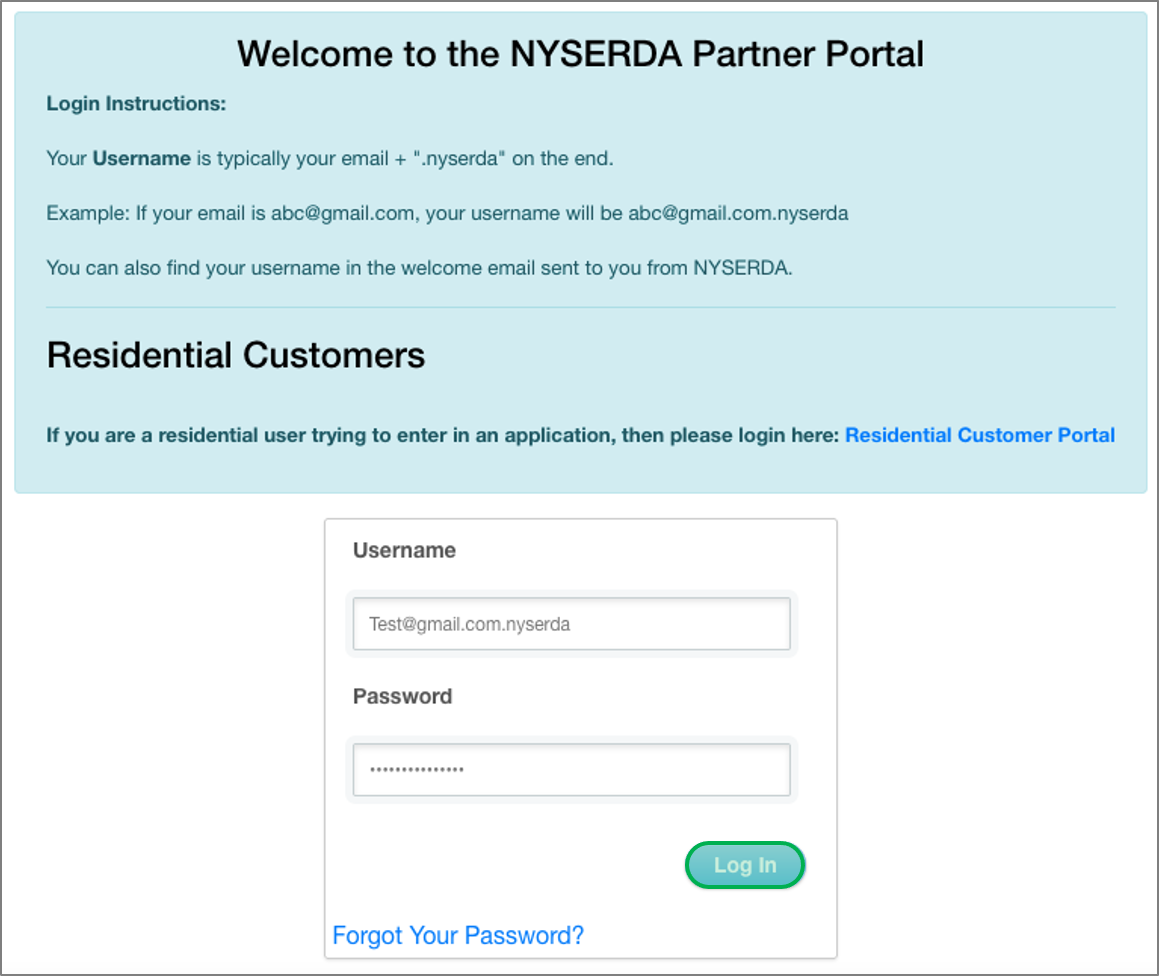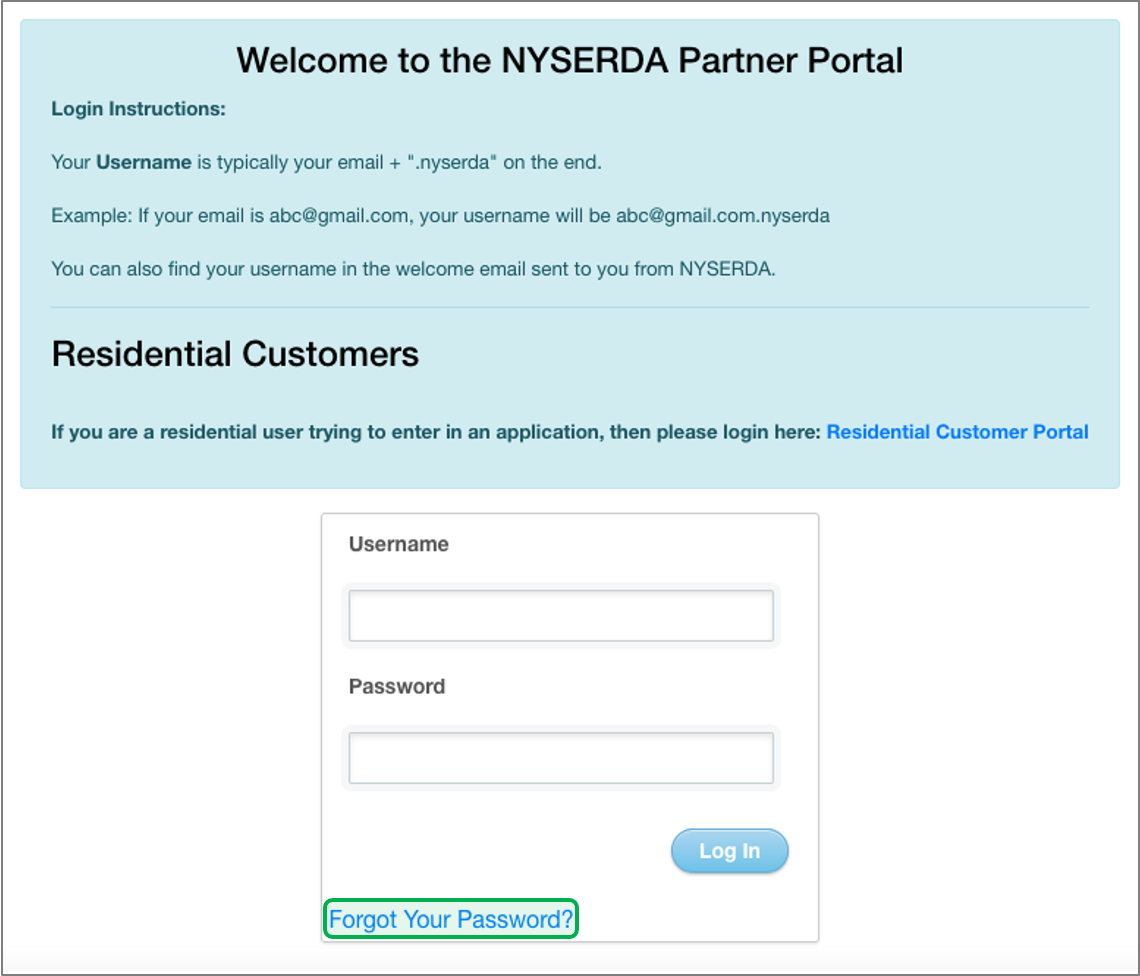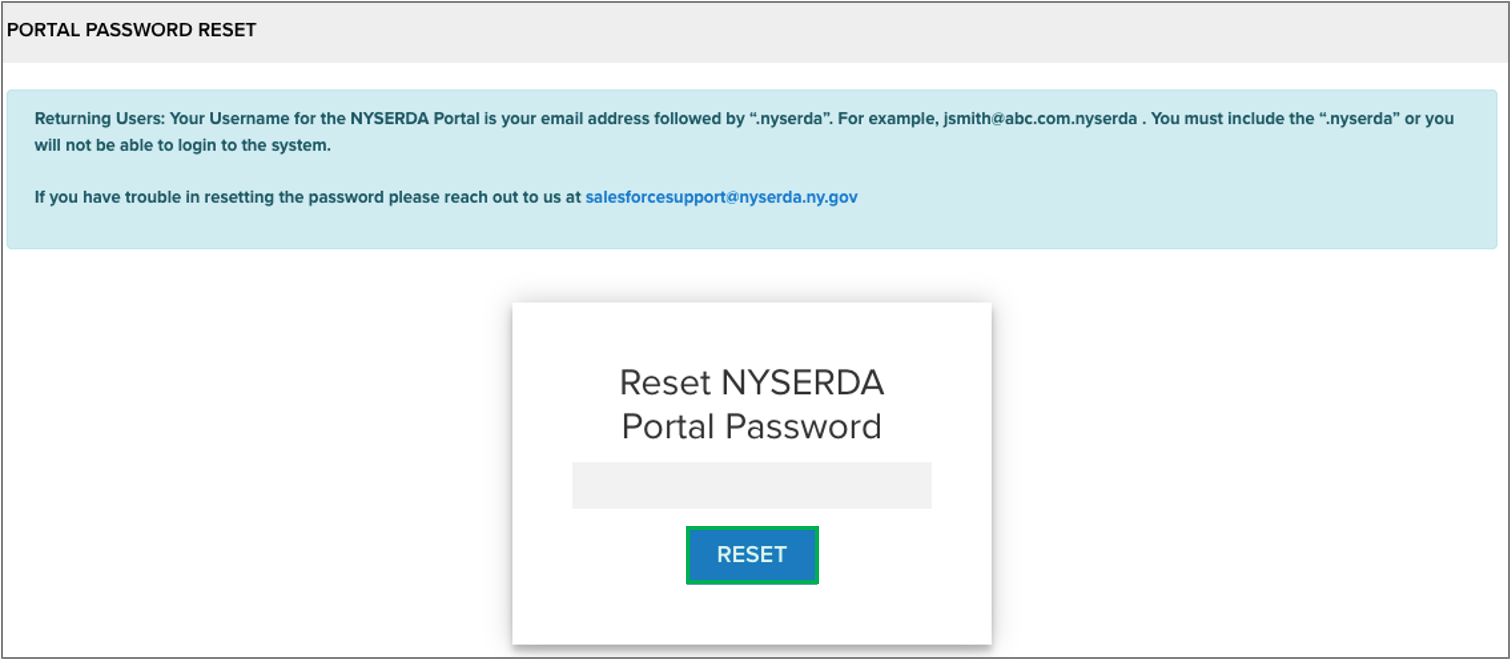| Aura - Panel | ||||||
|---|---|---|---|---|---|---|
| ||||||
Accessing the NYSERDA Partner Portal is required when accessing project records, submitting deliverables, and raising invoices. In order to access the NYSERDA Partner Portal, Contractors must first create an account following the NYSERDA Portal Registration Instructions on this page. Please contact SalesforceSupport@nyserda.ny.gov if you experience login issues with the NYSERDA Partner Portal. |
| aura-paneltab-collection | ||||||||||||||||||||||||||||||||||||||||||||||||||||||||||||||||||||||||||||||||||||||||||||||||||||||
|---|---|---|---|---|---|---|---|---|---|---|---|---|---|---|---|---|---|---|---|---|---|---|---|---|---|---|---|---|---|---|---|---|---|---|---|---|---|---|---|---|---|---|---|---|---|---|---|---|---|---|---|---|---|---|---|---|---|---|---|---|---|---|---|---|---|---|---|---|---|---|---|---|---|---|---|---|---|---|---|---|---|---|---|---|---|---|---|---|---|---|---|---|---|---|---|---|---|---|---|---|---|---|
| UI Step |
| Expand | ||
|---|---|---|
| ||
| 1 | stylessettings | {"bodygeneralSettings":{"texttabSpacing":{0,"colortabWidth":"#002d72"40,"textAligntabHeight":"left"40,"fontWeightdirection":"normal","fontSize":14}vertical"},"headeractiveSettings":{"backgroundColor":{"color":"#ffffff"}},"headline":{"alignment":{"horizontal":"start#002d72"},"text":{"textfontSize":"Initial Login Setup"16,"color":"#002d72#fff","textAlign":"left","fontWeight":"normal","fontSize":26}},"baseinactiveSettings":{"borderbackgroundColor":{"bottomcolor":false,"left#f4f5f7":true},"righttext":false,{"topfontSize":false16,"color":"#002d72#5e6c84","widthtextAlign":4"left","stylefontWeight":"solidnormal"}},"backgroundColorcontentSettings":{"colorbackgroundColor":"#ffffff"},"borderRadius{"color":{"radius#fff":4},"boxShadow":{"shadows":[{"color":"rgba(0, 0, 0, 0.08)","is":"drop-shadow","x":0,"y":10,"blur":1,"spread":0},{"color":"rgba(0, 0, 0, 0.16)","x":0,"y":13,"blur":32,"spread":1-2}]}}} |
|---|---|---|
| body | <p><br /></p> |
| title | learn more... |
|---|
| size | small |
|---|
| , |
| Expand | ||
|---|---|---|
| ||
| tab | 1 |
|---|---|
| styles | {"body"border":{"textstyle":{"color":"#002d72solid","textAlignwidth":"left"2,"fontWeighttop":"normal","fontSize":14}},"header":{"backgroundColor":{"color":"#ffffff"}},"headline":{"alignment":{"horizontal":"start"},"text":{"text":"Portal Login","color":"#002d72","textAlign":"left","fontWeight":"normal","fontSize":26}},"base":{"border":{"false,"bottom":false,"left":true,"right":false,"top":false,"color":"#002d72"},"widthpadding":4,{"styletop":"solid"}10,"backgroundColorright":{10,"colorbottom":"#ffffff"}10,"borderRadiusleft":{"radius":410}},"boxShadowhoverSettings":{"shadowsbackgroundColor":[{"color":"rgba(0, 0, 0, 0.08)"#0073a4"},"xtext":0,{"yfontSize":1,"blur":1,"spread":0},{16,"color":"rgba(0, 0, 0, 0.16)#ffffff","xtextAlign":0,"yleft":1,"blurfontWeight":3,"spreadnormal":1}]}}} |
| body | <p><br /></p> |
| }} | |
| tab | 1 |
| Aura - Tab | ||||||||||||||||||||||||||||||||||||||
|---|---|---|---|---|---|---|---|---|---|---|---|---|---|---|---|---|---|---|---|---|---|---|---|---|---|---|---|---|---|---|---|---|---|---|---|---|---|---|
| ||||||||||||||||||||||||||||||||||||||
|
| Aura - Tab | ||||||||||||||||||||||||||
|---|---|---|---|---|---|---|---|---|---|---|---|---|---|---|---|---|---|---|---|---|---|---|---|---|---|---|
| ||||||||||||||||||||||||||
| Expand | ||||||||||||||||||||||||||
| ||||||||||||||||||||||||||
| ||||||||||||||||||||||||||
|
| aura-tab | ||
|---|---|---|
| ||
|
| tab | 1 |
|---|---|
| styles | {"body":{"text":{"color":"#002d72","textAlign":"left","fontWeight":"normal","fontSize":14}},"header":{"backgroundColor":{"color":"#ffffff"}},"headline":{"alignment":{"horizontal":"start"},"text":{"text":"Reset Portal Password","color":"#002d72","textAlign":"left","fontWeight":"normal","fontSize":26}},"base":{"border":{"bottom":false,"left":true,"right":false,"top":false,"color":"#002d72","width":4,"style":"solid"},"backgroundColor":{"color":"#ffffff"},"borderRadius":{"radius":4},"boxShadow":{"shadows":[{"color":"rgba(0, 0, 0, 0.08)","x":0,"y":1,"blur":1,"spread":0},{"color":"rgba(0, 0, 0, 0.16)","x":0,"y":1,"blur":3,"spread":1}]}}} |
| body | <p><br /></p> |
| |||||||||||||||||||||||
| Expand | |||||||||||||||||||||||
|---|---|---|---|---|---|---|---|---|---|---|---|---|---|---|---|---|---|---|---|---|---|---|---|
| title | learn more...
|
| HTML |
|---|
<style type="text/css">
.aura-header {
padding-top: 10px!important;
padding-left: 10px!important;
padding-right: 10px!important;
}
.aura-headline {
padding-bottom: 10px!important;
}
.aura-body {
padding-left: 5px!important;
padding-right: 5px!important;
padding-top: 5px!important;
padding-bottom: 5px!important;
}
#title-text { display: none;}
#breadcrumb-section {display: none;}
#system-content-items, #content-metadata-attachments { display: none; }
.aui-nav-imagelink {
display: none!important;
}
.panel, .alertPanel, .infoPanel {
margin-top: 0px!important;
}
.panelHeader {
font-size: 20px;
padding-top: 5px!important;
padding-bottom: 5px!important;
}
.panelContent {
display: none;
}
.aura-tab-content {
margin-top: 0px!important;
padding-top: 0px!important;
}
</style> |
| HTML |
|---|
<script type="text/javascript" >
jQuery(document).ajaxComplete(function() {
if(jQuery('.ia-fixed-sidebar.collapsed').length == 0 ) {
jQuery('.expand-collapse-trigger').click();
};
});
</script> |