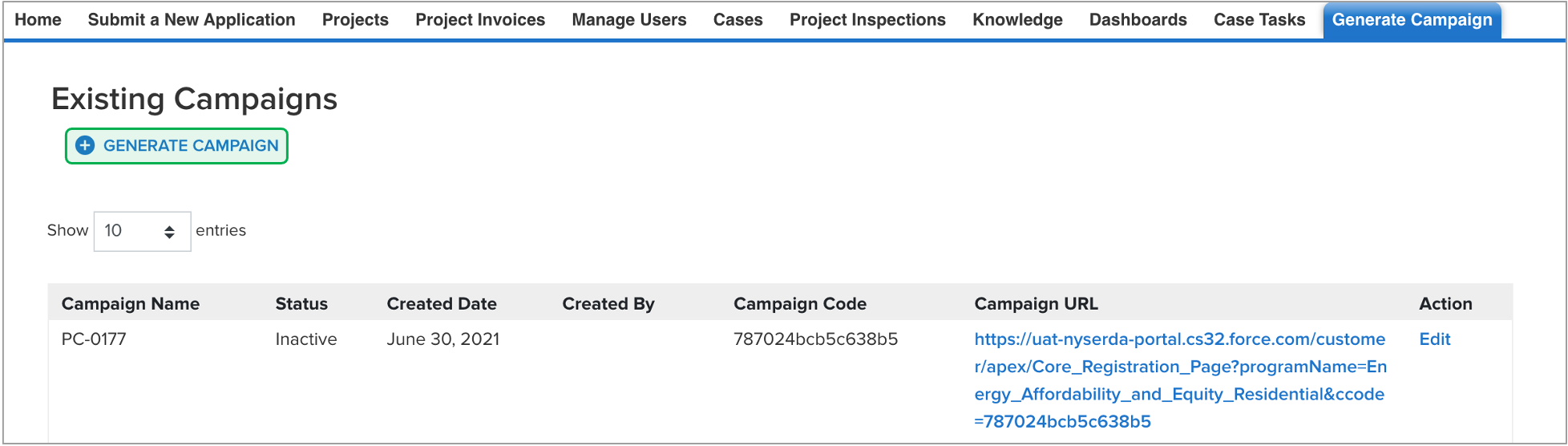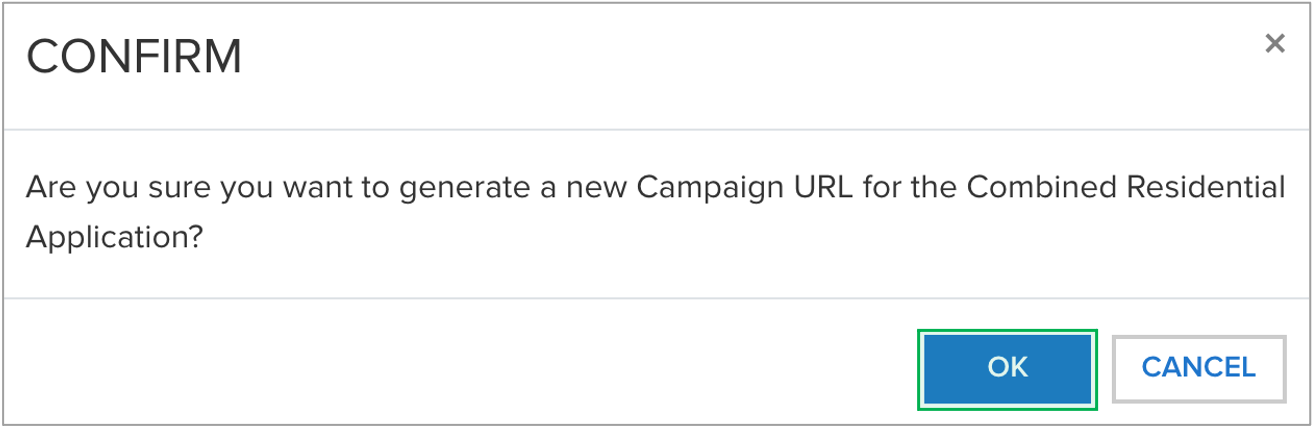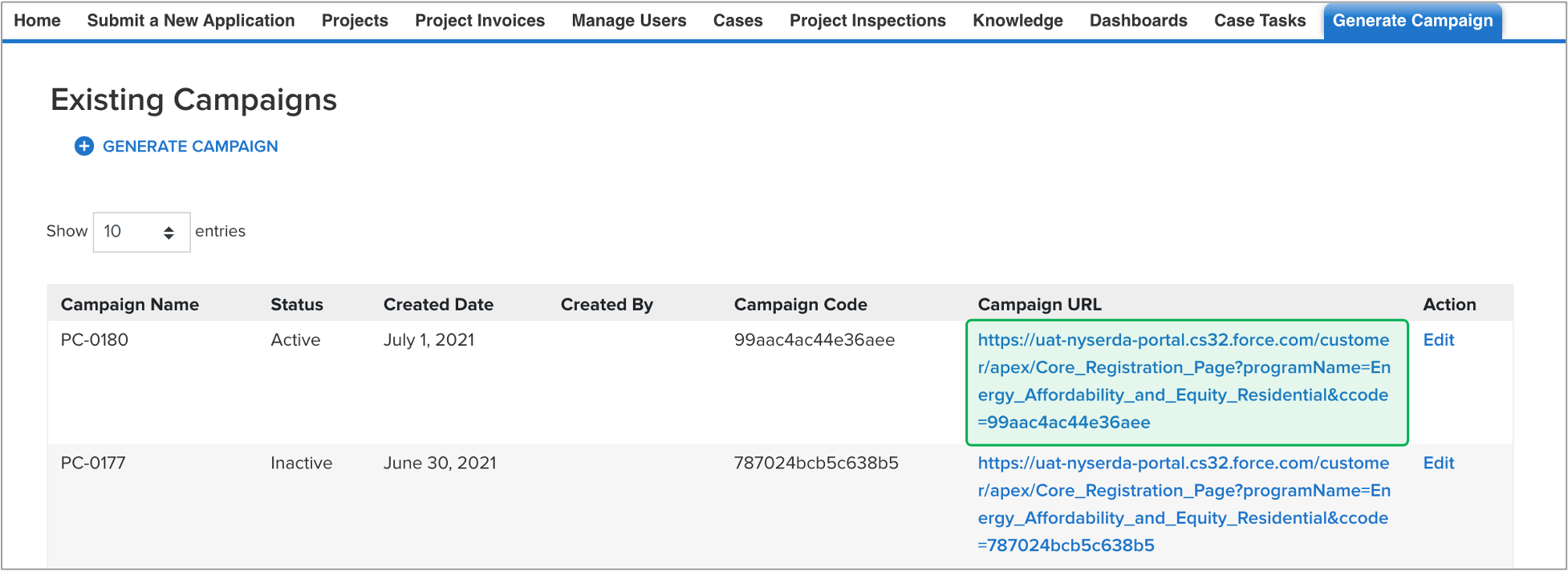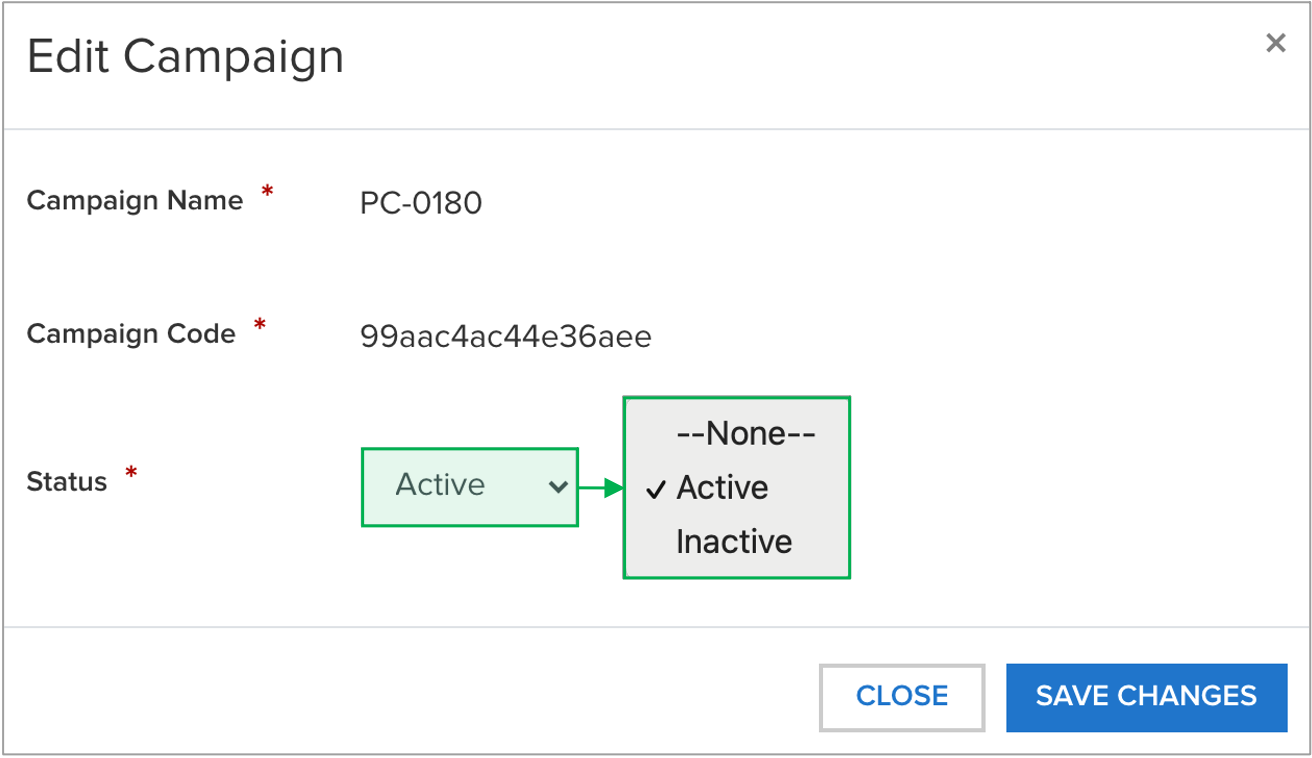| Section |
|---|
| Column |
|---|
|
| Aura - Panel |
|---|
| tab | 1 |
|---|
| styles | {"body":{"text":{"color":"#465671","textAlign":"left","fontWeight":"normal","fontSize":14}},"header":{"backgroundColor":{"color":"#f2f8fa"}},"headline":{"alignment":{"horizontal":"start"},"text":{"text":"Presentation Materials","color":"#002d72","textAlign":"left","fontWeight":"bold","fontSize":26}},"base":{"border":{"bottom":false,"left":true,"right":false,"top":false,"color":"#002d72","width":4,"style":"solid"},"backgroundColor":{"color":"#f2f8fa"},"borderRadius":{"radius":4},"boxShadow":{"shadows":[{"color":"rgba(0, 0, 0, 0.08)","x":0,"y":1,"blur":1,"spread":0},{"color":"rgba(0, 0, 0, 0.16)","x":0,"y":1,"blur":3,"spread":1}]}}} |
|---|
| body | <p><br /></p> |
|---|
| NYSERDA conducted a training to introduce the new Combined Residential Application in July, 2021. The below presentation was used during that training session and can be accessed below for review purposes. | View file |
|---|
| name | EAE Combined Application Training Presentation (EAE Operations,CLEAResult).pptx |
|---|
| page | External Guide Attachment Library |
|---|
| height | 250 |
|---|
|
|
|
| Column |
|---|
|
| Aura - Panel |
|---|
| tab | 1 |
|---|
| styles | {"body":{"text":{"color":"#465671","textAlign":"left","fontWeight":"normal","fontSize":14}},"header":{"backgroundColor":{"color":"#f2f8fa"}},"headline":{"alignment":{"horizontal":"start"},"text":{"text":"Training Videos","color":"#002d72","textAlign":"left","fontWeight":"bold","fontSize":26}},"base":{"border":{"bottom":false,"left":true,"right":false,"top":false,"color":"#002d72","width":4,"style":"solid"},"backgroundColor":{"color":"#f2f8fa"},"borderRadius":{"radius":4},"boxShadow":{"shadows":[{"color":"rgba(0, 0, 0, 0.08)","x":0,"y":1,"blur":1,"spread":0},{"color":"rgba(0, 0, 0, 0.16)","x":0,"y":1,"blur":3,"spread":1}]}}} |
|---|
| body | <p><br /></p> |
|---|
| NYSERDA conducted a training to introduce the new Combined Residential Application in July, 2021. The below recording can be accessed to review that training session. | Multimedia |
|---|
| name | Combined Application Training - NYSERDA & CLEAResult.mp4 |
|---|
| width | 100% |
|---|
| page | External Guide Video Library |
|---|
| height | 100% |
|---|
|
|
|
|
|