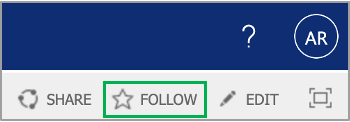Page History
| Panel | ||||||
|---|---|---|---|---|---|---|
| ||||||
Procedure |
| Panel | ||||
|---|---|---|---|---|
| ||||
IntroductionUse this page as a guide to review applications in SharePoint. |
Steps to Review Resumes
| UI Steps | |||||||||||||||||||||||||||||||||||||||||
|---|---|---|---|---|---|---|---|---|---|---|---|---|---|---|---|---|---|---|---|---|---|---|---|---|---|---|---|---|---|---|---|---|---|---|---|---|---|---|---|---|---|
| |||||||||||||||||||||||||||||||||||||||||
|
| HTML |
|---|
<script>
jQuery(document).ready(function() {
jQuery(".external-link").attr("target", "_blank");
});
</script> |
| Page properties | ||||
|---|---|---|---|---|
| ||||
Page Properties - DO NOT DELETE THIS MACRO
|